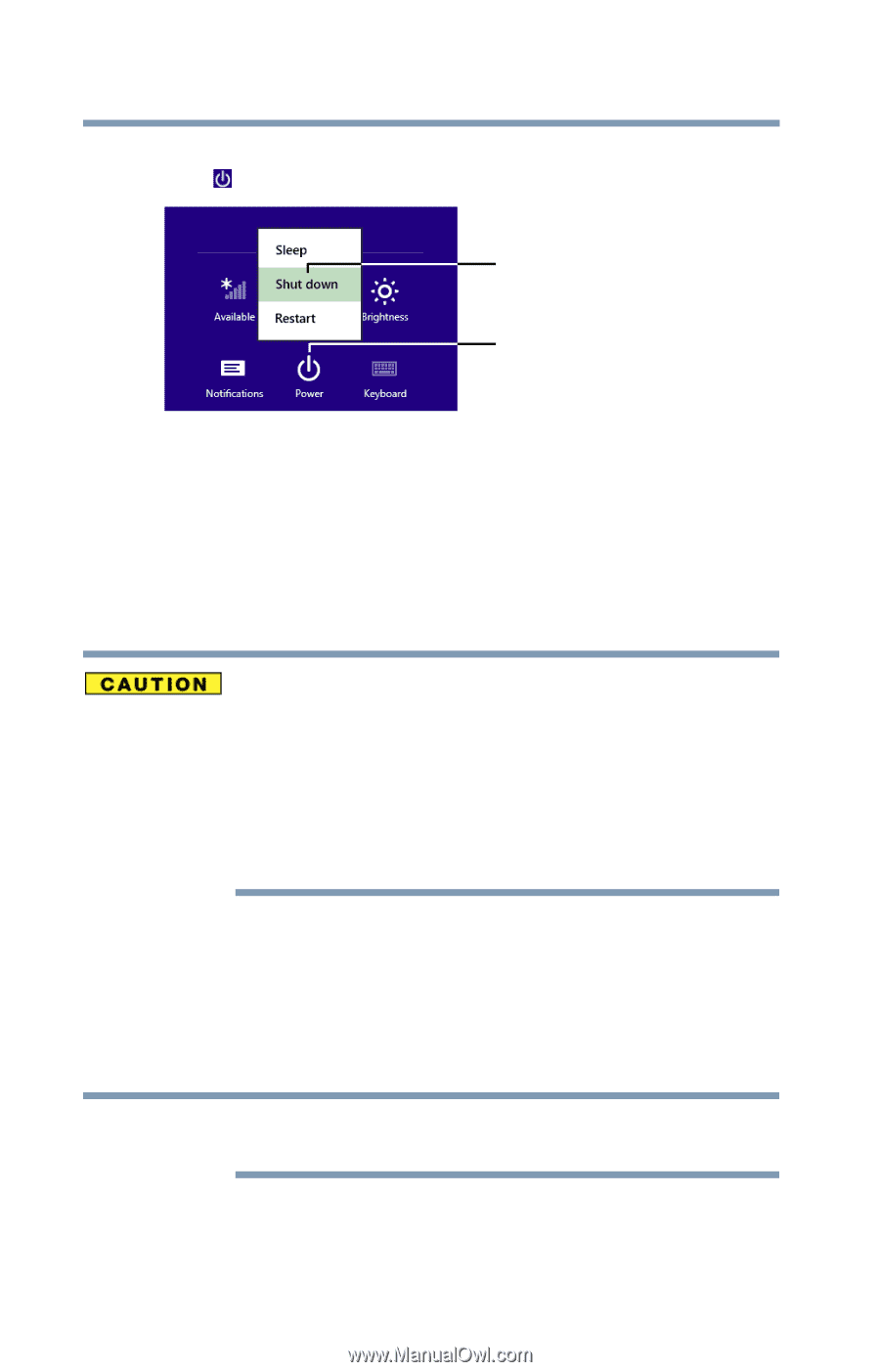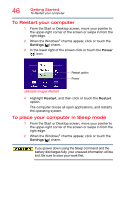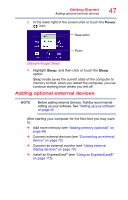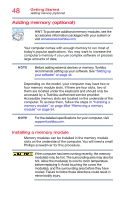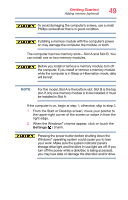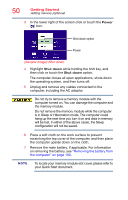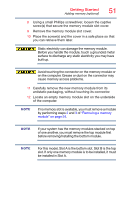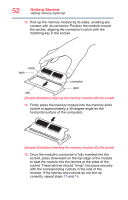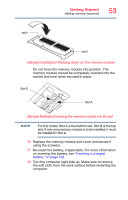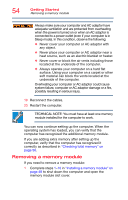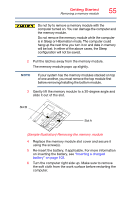Toshiba Portege R30-A1310 Windows 8.1 User's Guide for Portég - Page 50
Sample Image Shut down, will be lost. In either of the above cases, the Sleep
 |
View all Toshiba Portege R30-A1310 manuals
Add to My Manuals
Save this manual to your list of manuals |
Page 50 highlights
50 Getting Started Adding memory (optional) 3 In the lower right of the screen click or touch the Power ( ) icon. Shut down option Power (Sample Image) Shut down 4 Highlight Shut down while holding the Shift key, and then click or touch the Shut down option. The computer closes all open applications, shuts down the operating system, and then turns off. 5 Unplug and remove any cables connected to the computer, including the AC adaptor. Do not try to remove a memory module with the computer turned on. You can damage the computer and the memory module. Do not remove the memory module while the computer is in Sleep or Hibernation mode. The computer could hang up the next time you turn it on and data in memory will be lost. In either of the above cases, the Sleep configuration will not be saved. 6 Place a soft cloth on the work surface to prevent scratching the top cover of the computer, and then place the computer upside down on the cloth. 7 Remove the main battery, if applicable. For information on removing the battery, see "Removing the battery from the computer" on page 100. NOTE To locate your memory module slot cover, please refer to your Quick Start document.