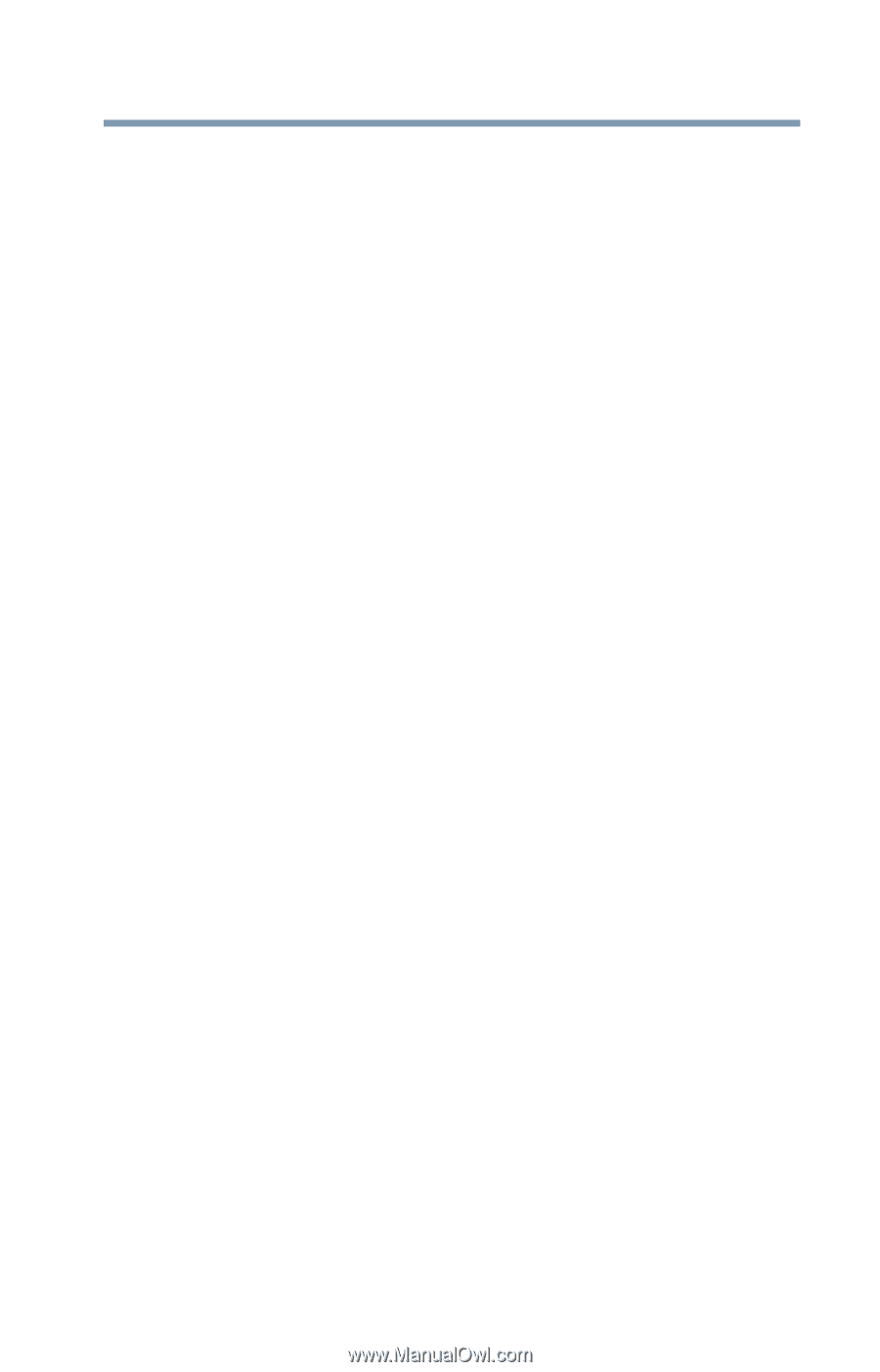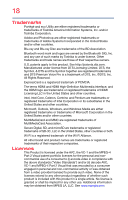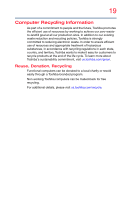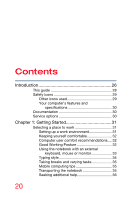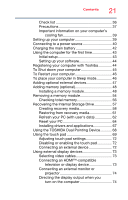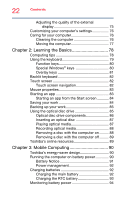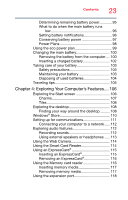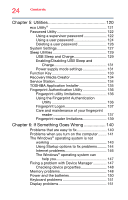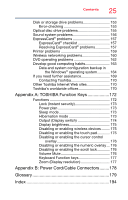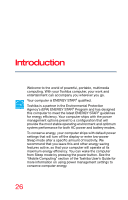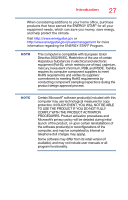Toshiba Portege R30-A1310 Windows 8.1 User's Guide for Portég - Page 23
Exploring Your Computer's Features, Using the Smart Card Reader
 |
View all Toshiba Portege R30-A1310 manuals
Add to My Manuals
Save this manual to your list of manuals |
Page 23 highlights
Contents 23 Determining remaining battery power 95 What to do when the main battery runs low 96 Setting battery notifications 96 Conserving battery power 97 Power Plans 98 Using the eco power plan 99 Changing the main battery 100 Removing the battery from the computer.... 100 Inserting a charged battery 102 Taking care of your battery 103 Safety precautions 103 Maintaining your battery 103 Disposing of used batteries 104 Traveling tips 105 Chapter 4: Exploring Your Computer's Features.... 106 Exploring the Start screen 106 Charms 107 Tiles 108 Exploring the desktop 108 Finding your way around the desktop ......... 108 Windows® Store 110 Setting up for communications 111 Connecting your computer to a network ..... 112 Exploring audio features 112 Recording sounds 112 Using external speakers or headphones ..... 113 Using the Web Camera 114 Using the Smart Card Reader 114 Using an ExpressCard 115 Inserting an ExpressCard 115 Removing an ExpressCard 116 Using the Memory card reader 116 Inserting memory media 117 Removing memory media 117 Using the expansion port 118