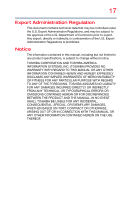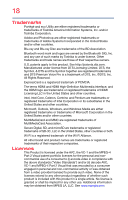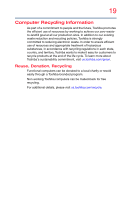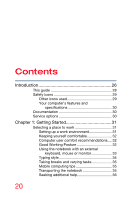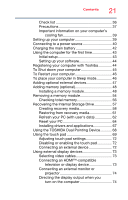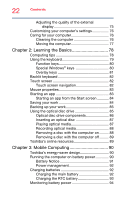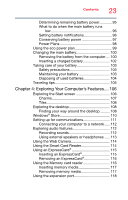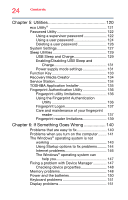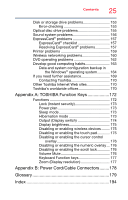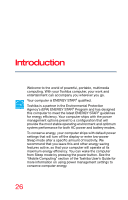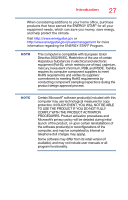Toshiba Portege R30-A1310 Windows 8.1 User's Guide for Portég - Page 22
Learning the Basics, Mobile Computing, Battery Notice
 |
View all Toshiba Portege R30-A1310 manuals
Add to My Manuals
Save this manual to your list of manuals |
Page 22 highlights
22 Contents Adjusting the quality of the external display 75 Customizing your computer's settings 76 Caring for your computer 76 Cleaning the computer 76 Moving the computer 77 Chapter 2: Learning the Basics 78 Computing tips 78 Using the keyboard 79 Function keys 80 Special Windows® keys 80 Overlay keys 81 Backlit keyboard 82 Touch screen 82 Touch screen navigation 82 Mouse properties 83 Starting an app 83 Starting an app from the Start screen 84 Saving your work 84 Backing up your work 85 Using the optical disc drive 85 Optical disc drive components 86 Inserting an optical disc 87 Playing optical media 87 Recording optical media 88 Removing a disc with the computer on ......... 88 Removing a disc with the computer off ......... 89 Toshiba's online resources 89 Chapter 3: Mobile Computing 90 Toshiba's energy-saver design 90 Running the computer on battery power 90 Battery Notice 91 Power management 92 Charging batteries 92 Charging the main battery 92 Charging the RTC battery 93 Monitoring battery power 94