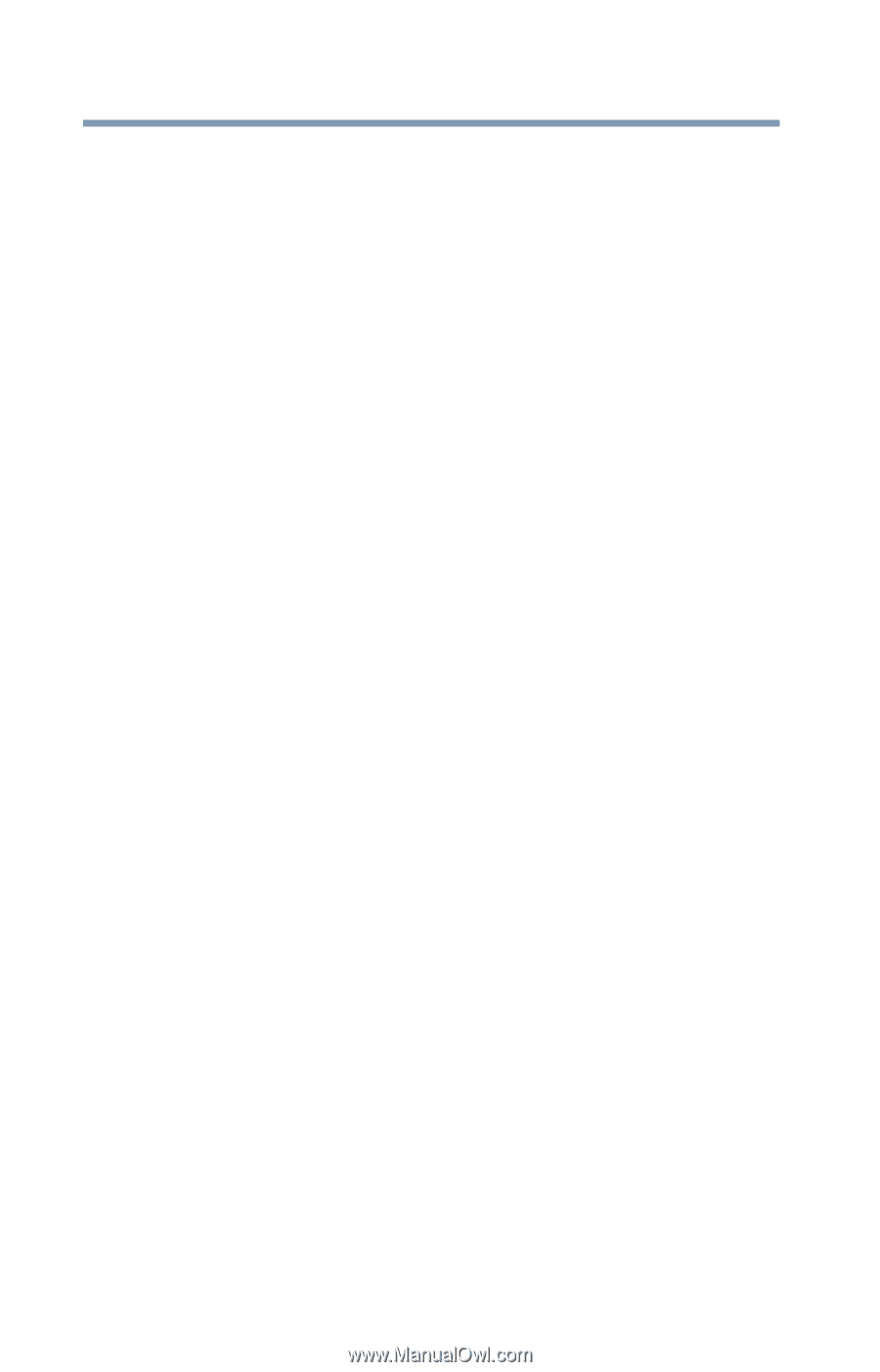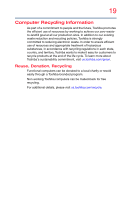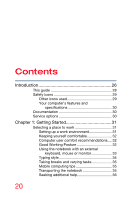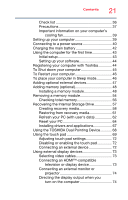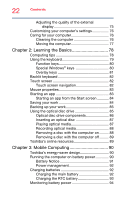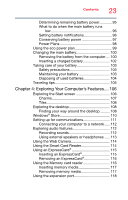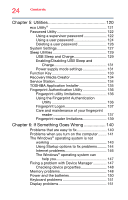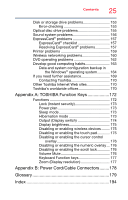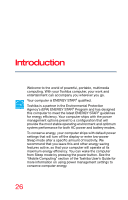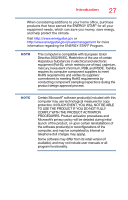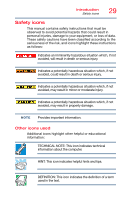Toshiba Portege R30-A1310 Windows 8.1 User's Guide for Portég - Page 24
Utilities, If Something Goes Wrong, Enabling/Disabling USB Sleep
 |
View all Toshiba Portege R30-A1310 manuals
Add to My Manuals
Save this manual to your list of manuals |
Page 24 highlights
24 Contents Chapter 5: Utilities 120 eco Utility 121 Password Utility 122 Using a supervisor password 122 Using a user password 124 Deleting a user password 126 System Settings 127 Sleep Utilities 129 USB Sleep and Charge 129 Enabling/Disabling USB Sleep and Charge 131 Power supply mode settings 131 Function Key 133 Recovery Media Creator 134 Service Station 134 TOSHIBA Application Installer 135 Fingerprint Authentication Utility 136 Fingerprint utility limitations 136 Using the Fingerprint Authentication Utility 136 Fingerprint Logon 137 Care and maintenance of your fingerprint reader 137 Fingerprint reader limitations 139 Chapter 6: If Something Goes Wrong 140 Problems that are easy to fix 140 Problems when you turn on the computer ........ 141 The Windows® operating system is not working 143 Using Startup options to fix problems ......... 144 Internet problems 146 The Windows® operating system can help you 147 Fixing a problem with Device Manager 147 Checking device properties 148 Memory problems 148 Power and the batteries 150 Keyboard problems 151 Display problems 151