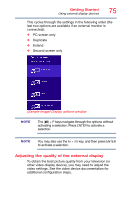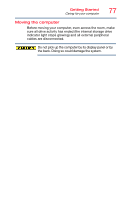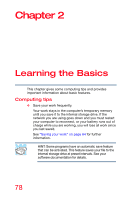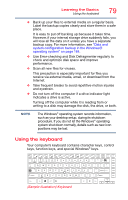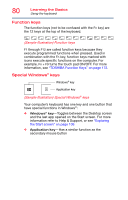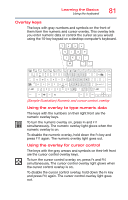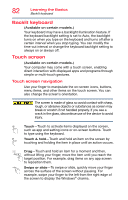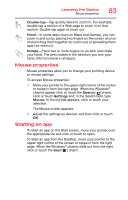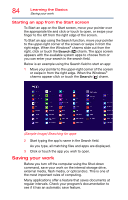Toshiba Portege R30-A1310 Windows 8.1 User's Guide for Portég - Page 80
Function keys, Special Windows® keys, Sample Illustration Function keys
 |
View all Toshiba Portege R30-A1310 manuals
Add to My Manuals
Save this manual to your list of manuals |
Page 80 highlights
80 Learning the Basics Using the keyboard Function keys The function keys (not to be confused with the Fn key) are the 12 keys at the top of the keyboard. (Sample Illustration) Function keys F1 through F12 are called function keys because they execute programmed functions when pressed. Used in combination with the Fn key, function keys marked with icons execute specific functions on the computer. For example, Fn + F9 turns the touch pad ON/OFF. For more information, see "TOSHIBA Function Keys" on page 172. Special Windows® keys Windows® key Application key (Sample Illustration) Special Windows® keys Your computer's keyboard has one key and one button that have special functions in Windows®: ❖ Windows® key-Toggles between the Desktop screen and the last app opened on the Start screen. For more information refer to Help & Support, or see "Exploring the Start screen" on page 106 ❖ Application key-Has a similar function as the secondary mouse button