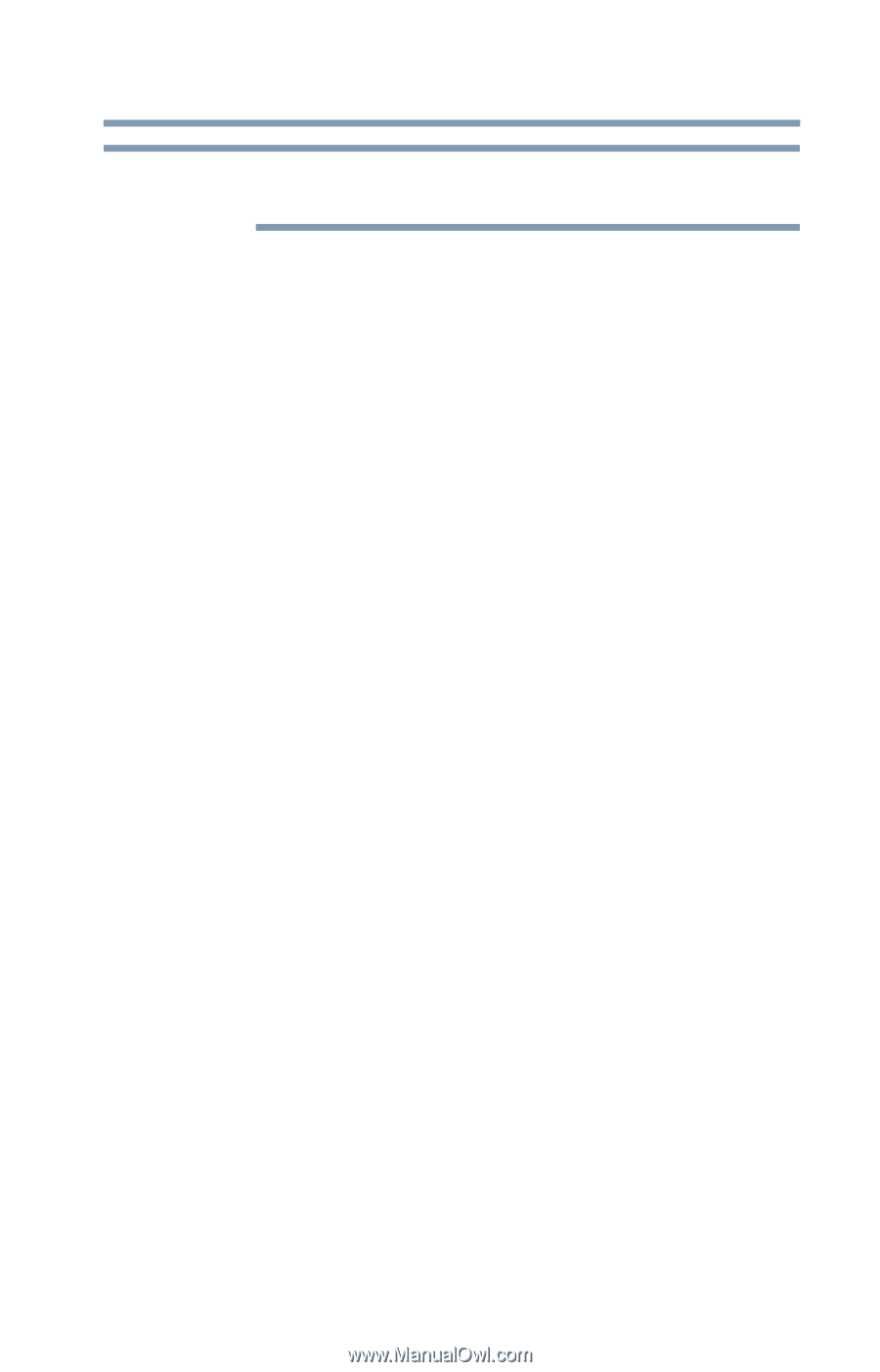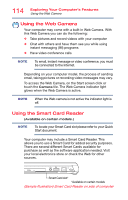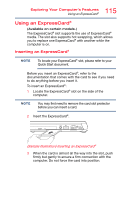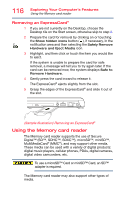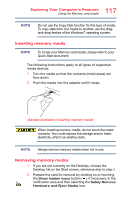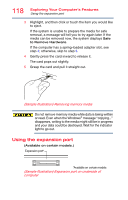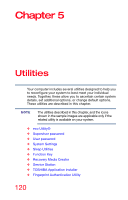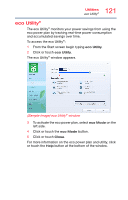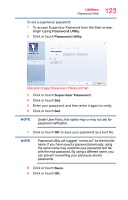Toshiba Portege R30-A1310 Windows 8.1 User's Guide for Portég - Page 119
Exploring Your Computer's Features, saves wear and tear on the ports and cables.
 |
View all Toshiba Portege R30-A1310 manuals
Add to My Manuals
Save this manual to your list of manuals |
Page 119 highlights
119 Exploring Your Computer's Features Using the expansion port NOTE To locate your expansion port please refer to your Quick Start document. The expansion port, located on the bottom of your computer, is used to attach expansion devices such as a Port Replicator (not shipped with your system). A Port Replicator is an excellent investment if you are using your computer both in and out of the office. While you are using your computer away from your desk, you can leave network cables and external devices (such as printers, a mouse, speakers, and USB devices) connected to a Port Replicator on your desk. When you return to your desk, you can then quickly connect your computer to the Port Replicator and have immediate access to all of your network resources and external devices. This eliminates the time-consuming process of connecting each external device individually, and saves wear and tear on the ports and cables. To achieve a proper connection between your computer and the Port Replicator, your computer must be properly aligned with the Port Replicator. For more information, consult the user's manual that came with your Port Replicator, or visit support.toshiba.com. On some computer models, you can attach an extended life battery to the expansion port. To find expansion devices compatible with your computer model, please visit accessories.toshiba.com.