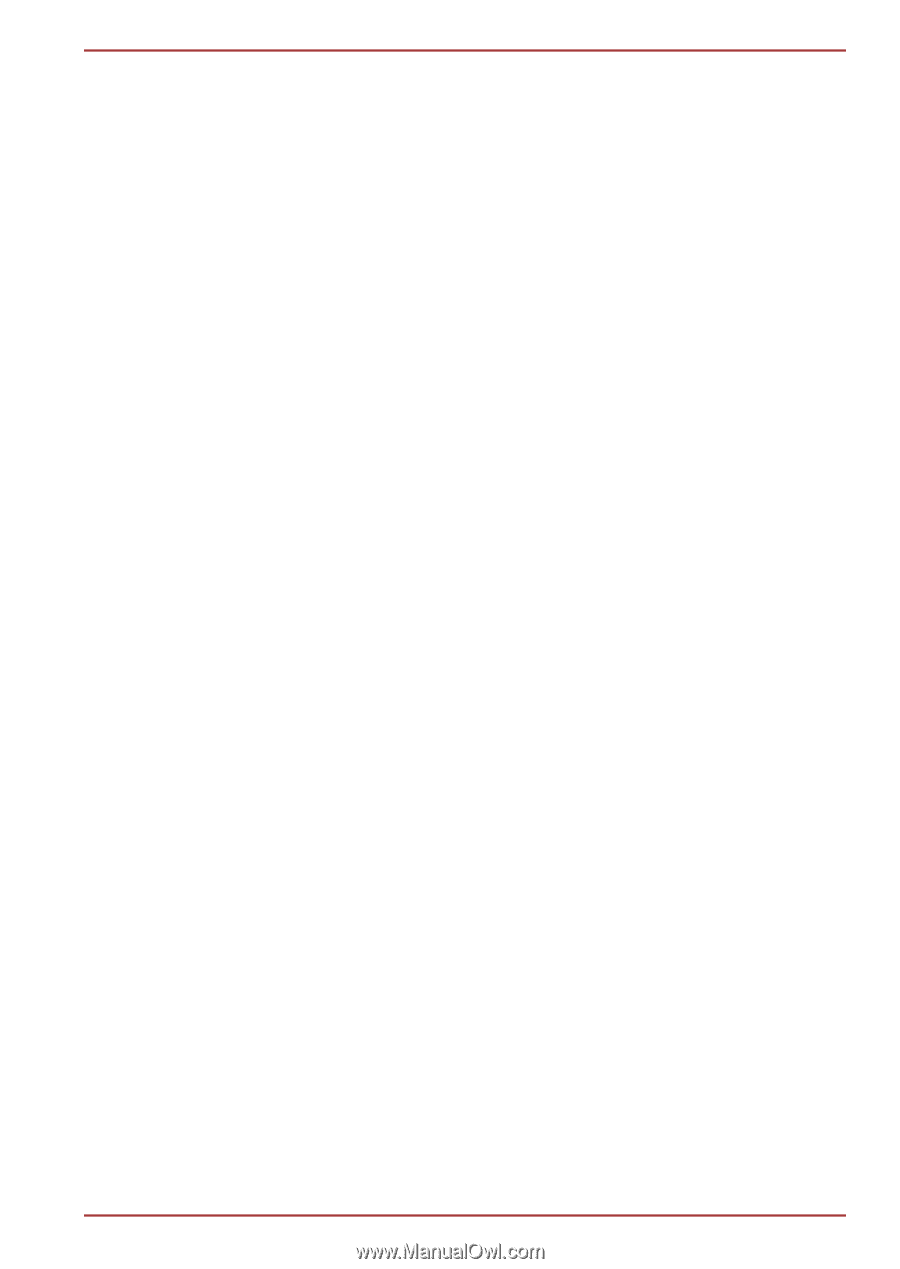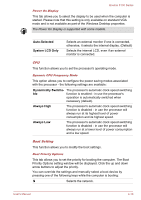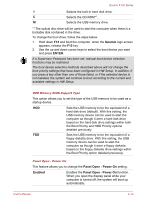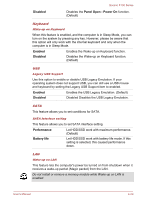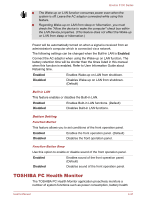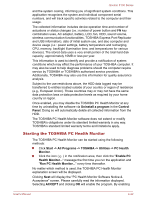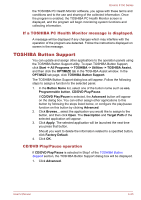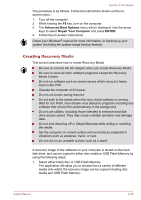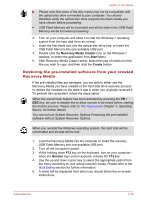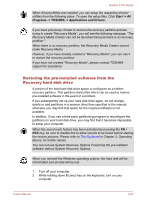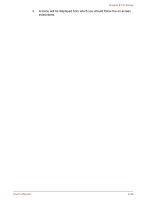Toshiba Qosmio F750 PQF75C-02K001 Users Manual Canada; English - Page 125
If a TOSHIBA PC Health Monitor message is displayed., TOSHIBA Button Support
 |
View all Toshiba Qosmio F750 PQF75C-02K001 manuals
Add to My Manuals
Save this manual to your list of manuals |
Page 125 highlights
Qosmio F750 Series the TOSHIBA PC Health Monitor software, you agree with these terms and conditions and to the use and sharing of the collected information. Once the program is enabled, the TOSHIBA PC Health Monitor screen is displayed, and the program will begin monitoring system functions and collecting information. If a TOSHIBA PC Health Monitor message is displayed. A message will be displayed if any changes which may interfere with the operation of the program are detected. Follow the instructions displayed on screen in the message. TOSHIBA Button Support You can update and assign other applications to the operation panels using the TOSHIBA Button Support utility. To open TOSHIBA Button Support, click Start -> All Programs -> TOSHIBA -> Utilities -> TOSHIBA Assist, and then click the OPTIMIZE tab in the TOSHIBA Assist window. In the OPTIMIZE tab page, click TOSHIBA Button Support. The TOSHIBA Button Support dialog box will appear. Follow the following steps to assign a function to the selected panel. 1. In the Button Name list, select one of the button name such as eco, Programmable button, CD/DVD Play/Pause. If CD/DVD Play/Pause is selected, the Advanced button will appear on the dialog box. You can either assign other applications to this button by following the steps listed below, or configure the play/pause function on this button by clicking Advanced. 2. Click Browse.., select the application you would like to assign to the button, and then click Open. The Description and Target Path of the selected application will appear. 3. Click Apply. The selected application will be launched the next time you press that button. Should you want to delete the information related to a specified button, click Factory Default. 4. Click OK. CD/DVD Play/Pause operation If CD/DVD Play/Pause is selected in Step1 of the TOSHIBA Button Support section, the TOSHIBA Button Support dialog box will be displayed. 1. Click Advanced. User's Manual 4-23