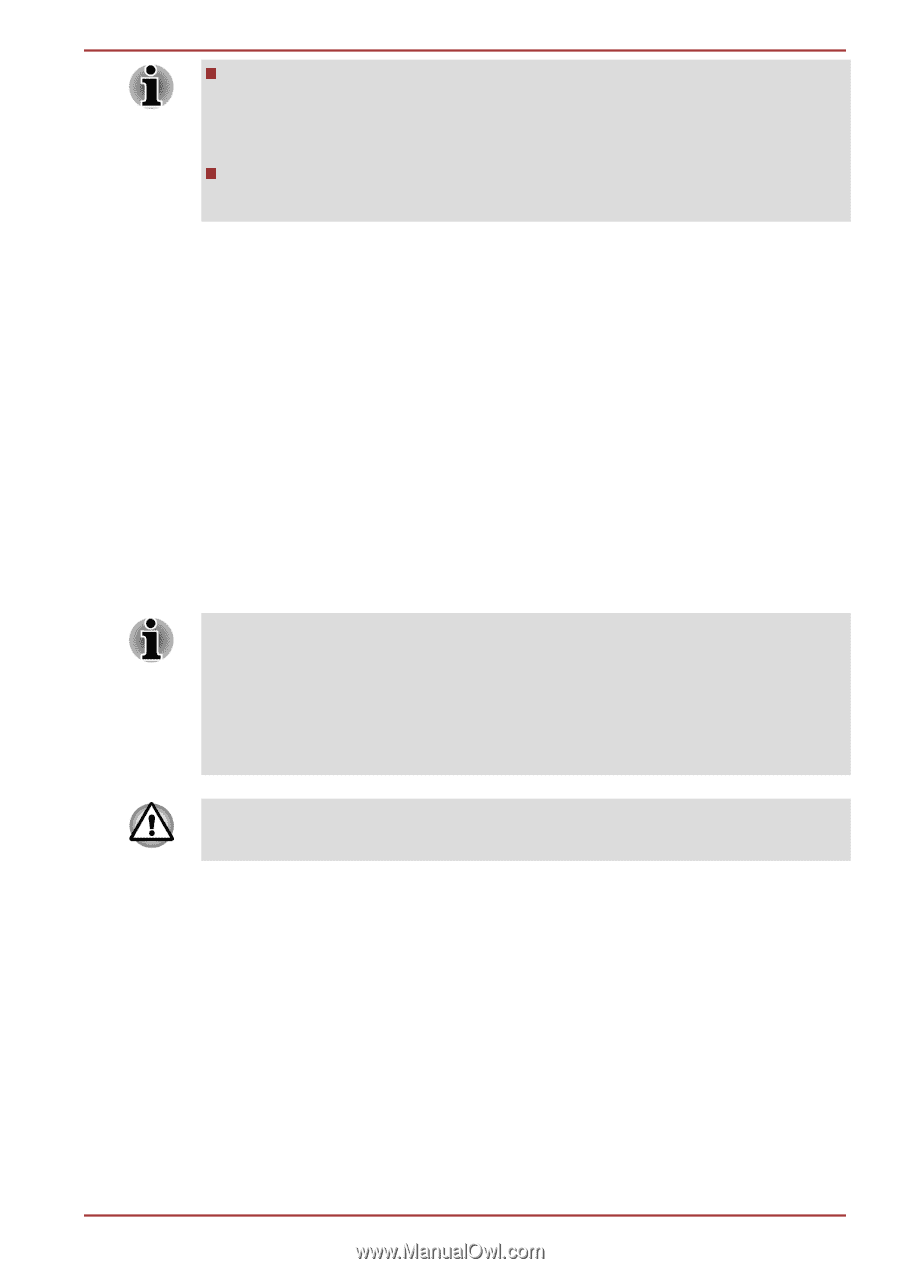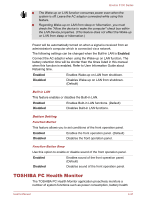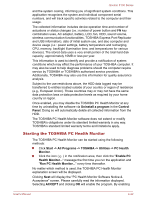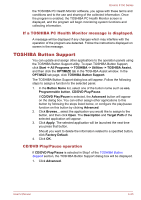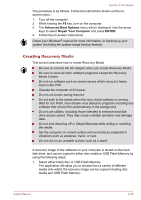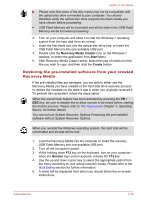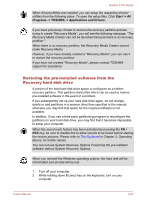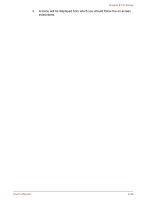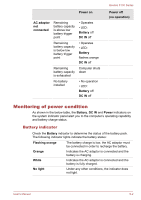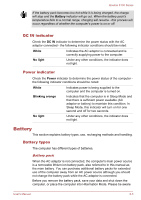Toshiba Qosmio F750 PQF75C-02K001 Users Manual Canada; English - Page 128
Restoring the pre-installed software from your created Recovery Media, Recovery Media Creator, Start
 |
View all Toshiba Qosmio F750 PQF75C-02K001 manuals
Add to My Manuals
Save this manual to your list of manuals |
Page 128 highlights
Qosmio F750 Series Please note that some of the disc media may not be compatible with the optical disc drive connected to your computer. You should therefore verify the optical disc drive supports the blank media you have chosen before proceeding. USB Flash Memory will be formatted and all the data in the USB Flash Memory will be lost when proceeding. 2. Turn on your computer and allow it to load the Windows 7 operating system from the hard disk drive as normal. 3. Insert the first blank disc into the optical disc drive tray, or Insert the USB Flash Memory into one available USB port. 4. Double click the Recovery Media Creator icon on the Windows 7 desktop, or select the application from Start Menu. 5. After Recovery Media Creator starts, select the type of media and the title you wish to copy, and then click the Create button. Restoring the pre-installed software from your created Recovery Media If the pre-installed files are damaged, you are able to either use the Recovery Media you have created or the hard disk drive recovery process to restore the computer to the state it was in when you originally received it. To perform this restoration, follow the steps below: When the sound mute feature has been activated by pressing the FN + ESC key, be sure to disable this to allow sounds to be heard before starting the restore process. Please refer to The Keyboard in Chapter 3, Operating Basics, for further details. You can not use System Recovery Options if restoring the pre-installed software without System Recovery Options. When you reinstall the Windows operating system, the hard disk will be reformatted and all data will be lost. 1. Load the Recovery Media into the computer or insert the recovery USB Flash Memory into one available USB port. 2. Turn off the computer's power. 3. While holding down F12 key on the keyboard, turn on your computer - when the Qosmio logo screen appears, release the F12 key. 4. Use the up and down cursor key to select the appropriate option from the menu according to your actual recovery media. Please refer to the Boot Setting section for further information. 5. A menu will be displayed from which you should follow the on-screen instructions. User's Manual 4-26