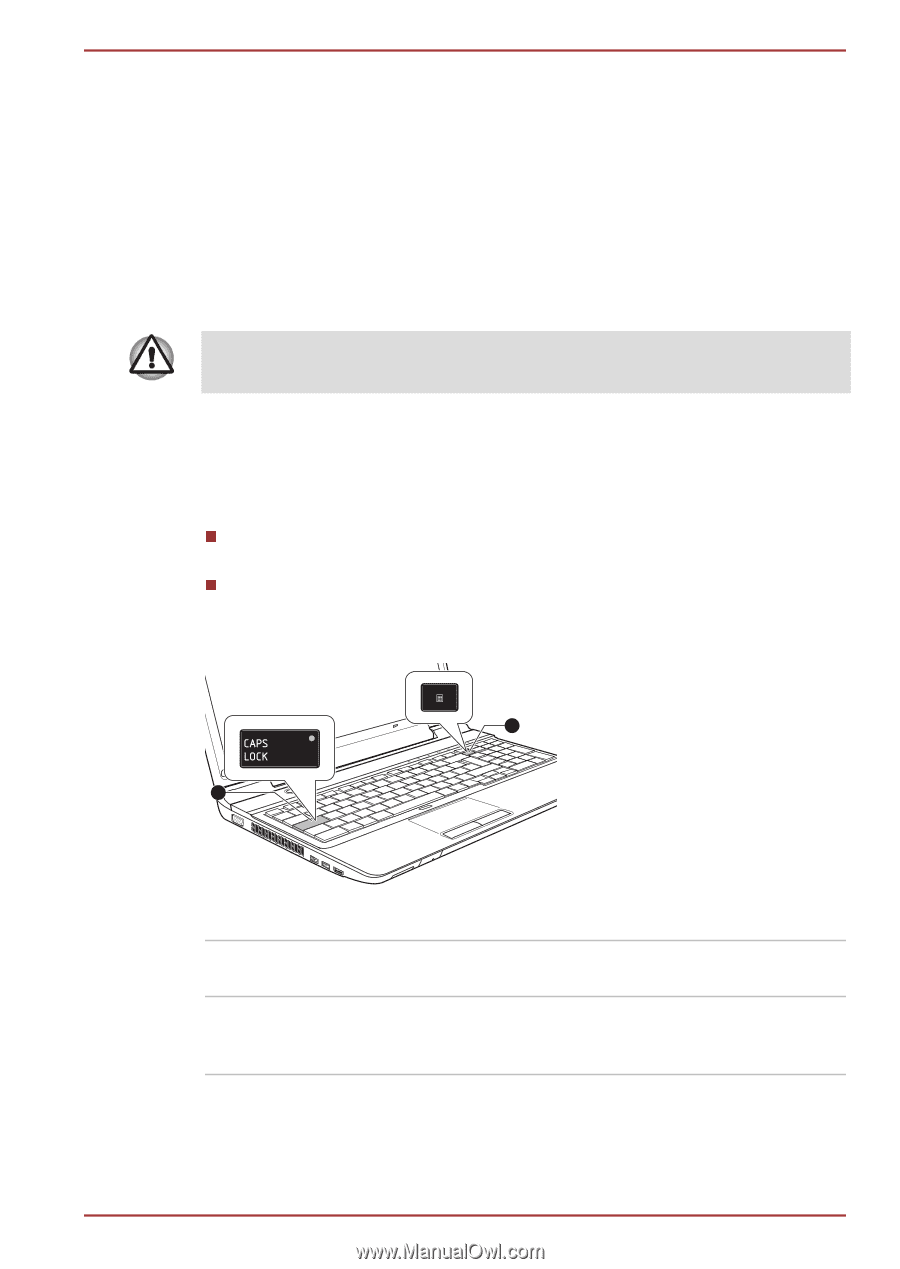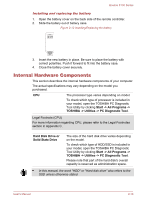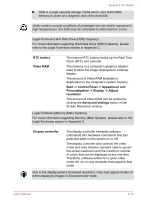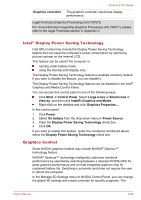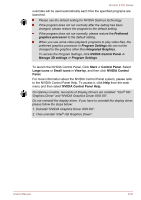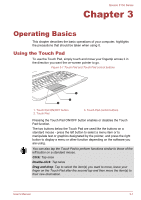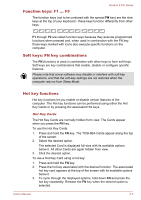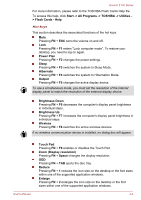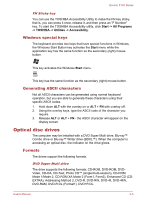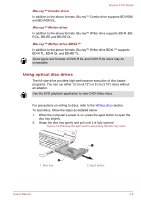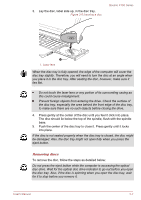Toshiba Qosmio F750 PQF75C-02K001 Users Manual Canada; English - Page 50
The Keyboard, Keyboard indicators
 |
View all Toshiba Qosmio F750 PQF75C-02K001 manuals
Add to My Manuals
Save this manual to your list of manuals |
Page 50 highlights
Qosmio F750 Series The Keyboard The computer's keyboard layouts are compatible with a 104/105-key enhanced keyboard - by pressing some keys in combination, all of the 104/105-key enhanced keyboard functions can be performed on the computer. The number of keys available on your keyboard will depend on which country/region your computer is configured for, with keyboards being available for numerous languages. In use there are five different types of keys, specifically typewriter keys, function keys, soft keys, Hot keys and Windows special keys. Never remove the key caps on your keyboard. Doing so could cause damage to the parts under the key caps. Keyboard indicators The following figures show the positions of the CAPS LOCK indicator and the NUM LOCK indicator which show the following conditions: When the CAPS LOCK indicator glows, the keyboard will produce capitals when any letter is typed. When the NUM LOCK indicator glows, the ten key allows you to enter numbers. Figure 3-2 Keypad indicators 2 1 1. CAPS LOCK indicator 2. NUM LOCK indicator CAPS LOCK NUM LOCK This indicator glows green when letter keys are locked into their uppercase format. When the NUM LOCK indicator glows, you can use the number keys on the keyboard for number entry. User's Manual 3-2