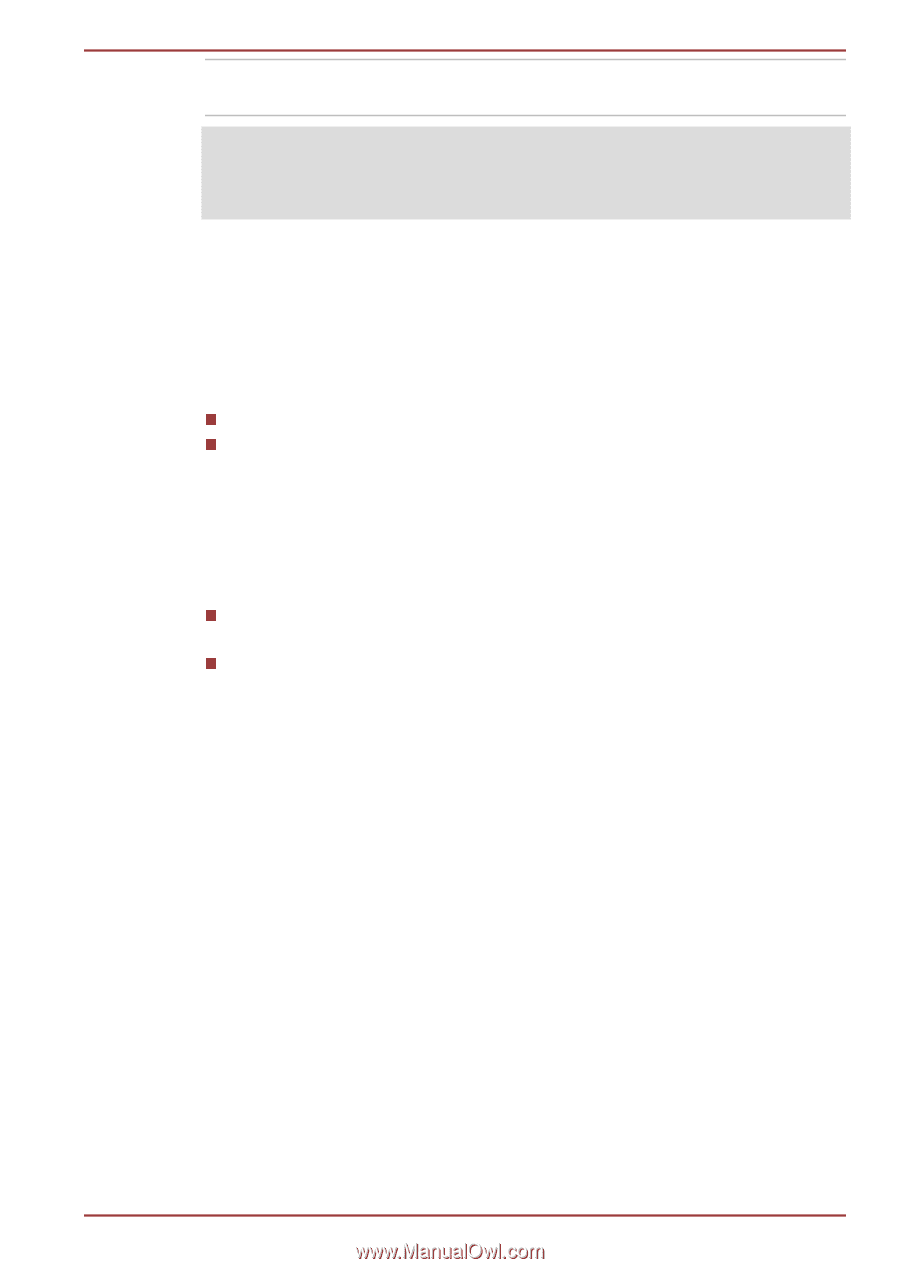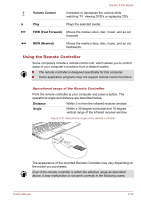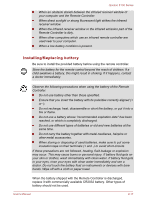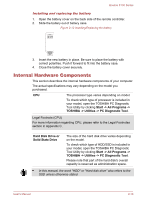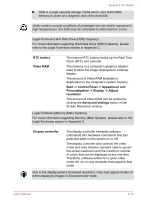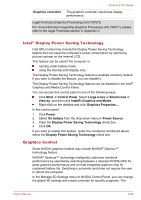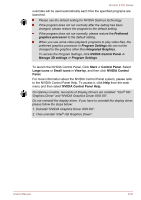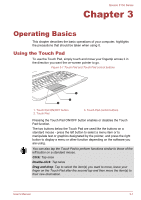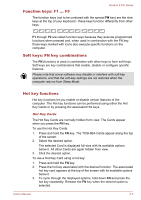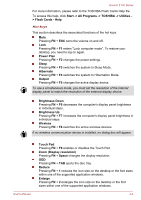Toshiba Qosmio F750 PQF75C-02K001 Users Manual Canada; English - Page 47
Intel® Display Power Saving Technology, Graphics Control, Start -> Control Panel
 |
View all Toshiba Qosmio F750 PQF75C-02K001 manuals
Add to My Manuals
Save this manual to your list of manuals |
Page 47 highlights
Qosmio F750 Series Graphics controller The graphics controller maximizes display performance. Legal Footnote (Graphics Processing Unit ("GPU")) For more information regarding Graphics Processing Unit ("GPU"), please refer to the Legal Footnotes section in Appendix C. Intel® Display Power Saving Technology Intel GPU model may include the Display Power Saving Technology feature that can save the computer's power consumption by optimizing picture contrast on the internal LCD. This feature can be used if the computer is: running under battery mode using the internal LCD display only The Display Power Saving Technology feature is enabled at factory default. If you want to disable the feature, you can disable it. The Display Power Saving Technology feature can be disabled in the Intel® Graphics and Media Control Panel. You can access this control panel in one of the following ways: Click Start -> Control Panel. Select Large icons or Small icons in View by, and then click Intel(R) Graphics and Media. Right-click on the desktop and click Graphics Properties.... In this control panel: 1. Click Power. 2. Select On battery from the drop-down menu in Power Source. 3. Clear the Display Power Saving Technology check box. 4. Click OK. If you want to enable this feature, under the conditions mentioned above, select the Display Power Saving Technology check box. Graphics Control Some NVIDIA graphics models may include NVIDIA® Optimus™ technology feature. NVIDIA® Optimus™ technology intelligently optimizes notebook performance by seamlessly switching between a discrete NVIDIA GPU for great graphics performance and an Intel integrated graphics chip for sustained battery life. Switching is automatic and does not require the user to reboot the computer. In the Manage 3D Settings menu of NVIDIA Control Panel, you can change the global 3D settings and create overrides for specific programs. The User's Manual 2-20