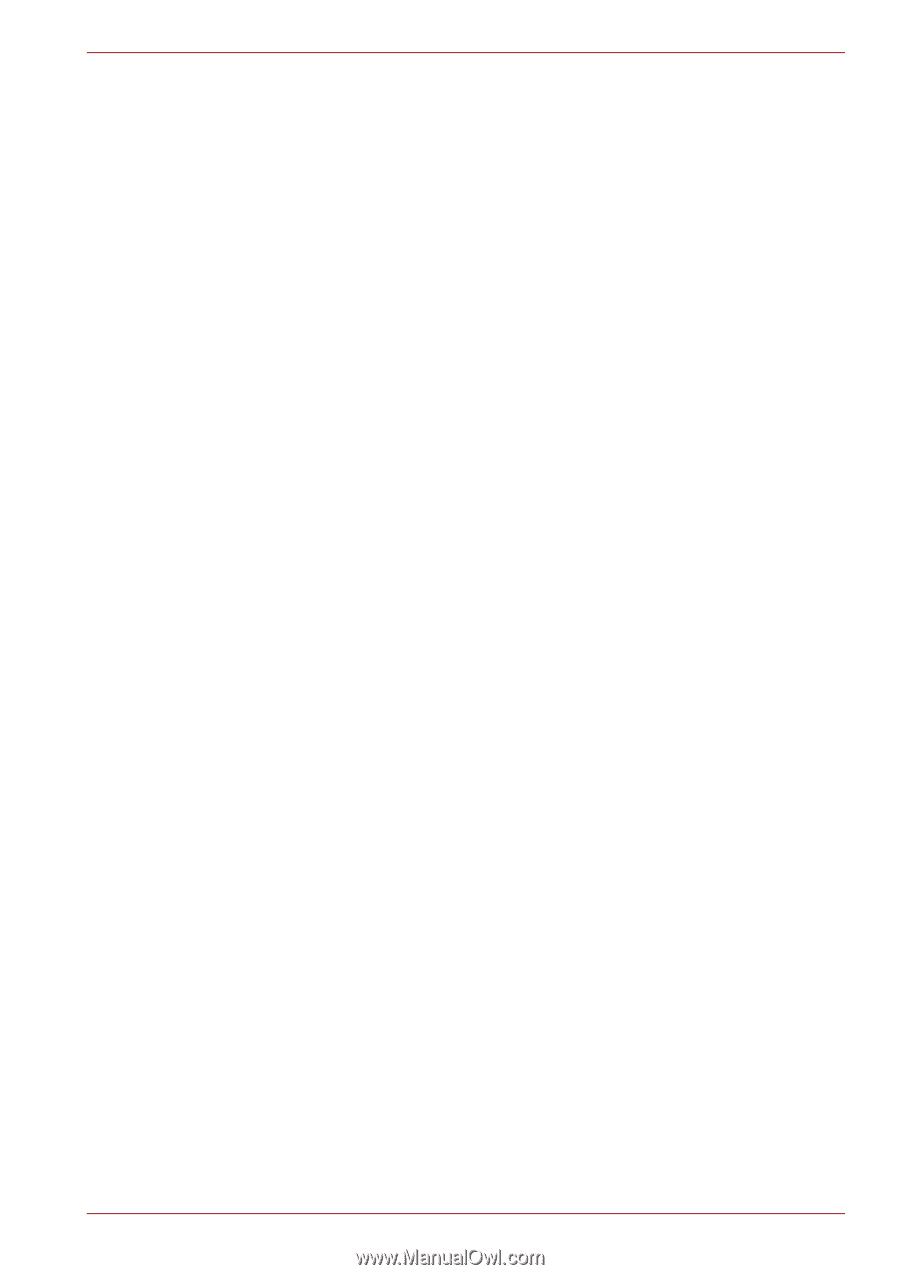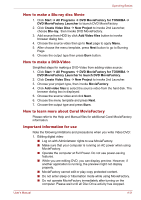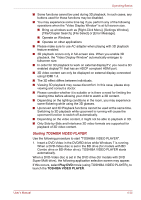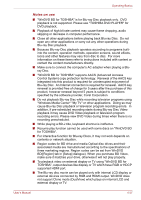Toshiba Qosmio X500 PQX34C-01Q011 Users Manual Canada; English - Page 122
TOSHIBA DVD PLAYER software application., About recorded DVDs
 |
View all Toshiba Qosmio X500 PQX34C-01Q011 manuals
Add to My Manuals
Save this manual to your list of manuals |
Page 122 highlights
Operating Basics ■ When recording to a DV-Camcorder, to ensure you capture all of your data, let the camcorder record for a few seconds before you begin recording your actual data. ■ CD recorder, DVD-Audio, mini DVD and Video CD functions are not supported in this version. ■ While recording video to DVD, please close all other programs. ■ Do not run software like a screen saver because it can put a heavy load on the CPU. ■ Mp3 decoding and encoding are not supported. 2. Before recording the video to DVD ■ When you record DVD disc, please use only discs recommended by the Drive manufacturer. ■ Do not set the working drive to a slow device like a USB1.1 hard disk drive or it will fail to write DVD. ■ Do not perform any of the following actions: • Operate the computer for any other function, including using the mouse/TouchPad, or closing/opening the LCD panel. • Bump or cause vibration to the computer. • Use the Mode control button and Audio/Video control button to reproduce music or voice. • Open the DVD drive. • Install, remove or connect external devices, including the following: ExpressCard, SD card, USB device, external display, i.LINK. devices and optical digital devices. ■ Please verify your disc after recording important data. ■ DVD-R/+R/+RW disc cannot be written in VR format. ■ Output to VCD and SVCD format is not supported. 3. About recorded DVDs ■ Some DVD-ROM drives for personal computers or other DVD players may not be able to read DVD-R/+R/-RW/-RAM discs. ■ When playing your recorded DVD on your computer, please use TOSHIBA DVD PLAYER software application. ■ When playing your recorded Blu-ray Disc on your computer, please use WinDVD BD for TOSHIBA software application. ■ If you use an over-used rewritable disc, the full formatting might be locked. Please use a brand new disc. User's Manual 4-32