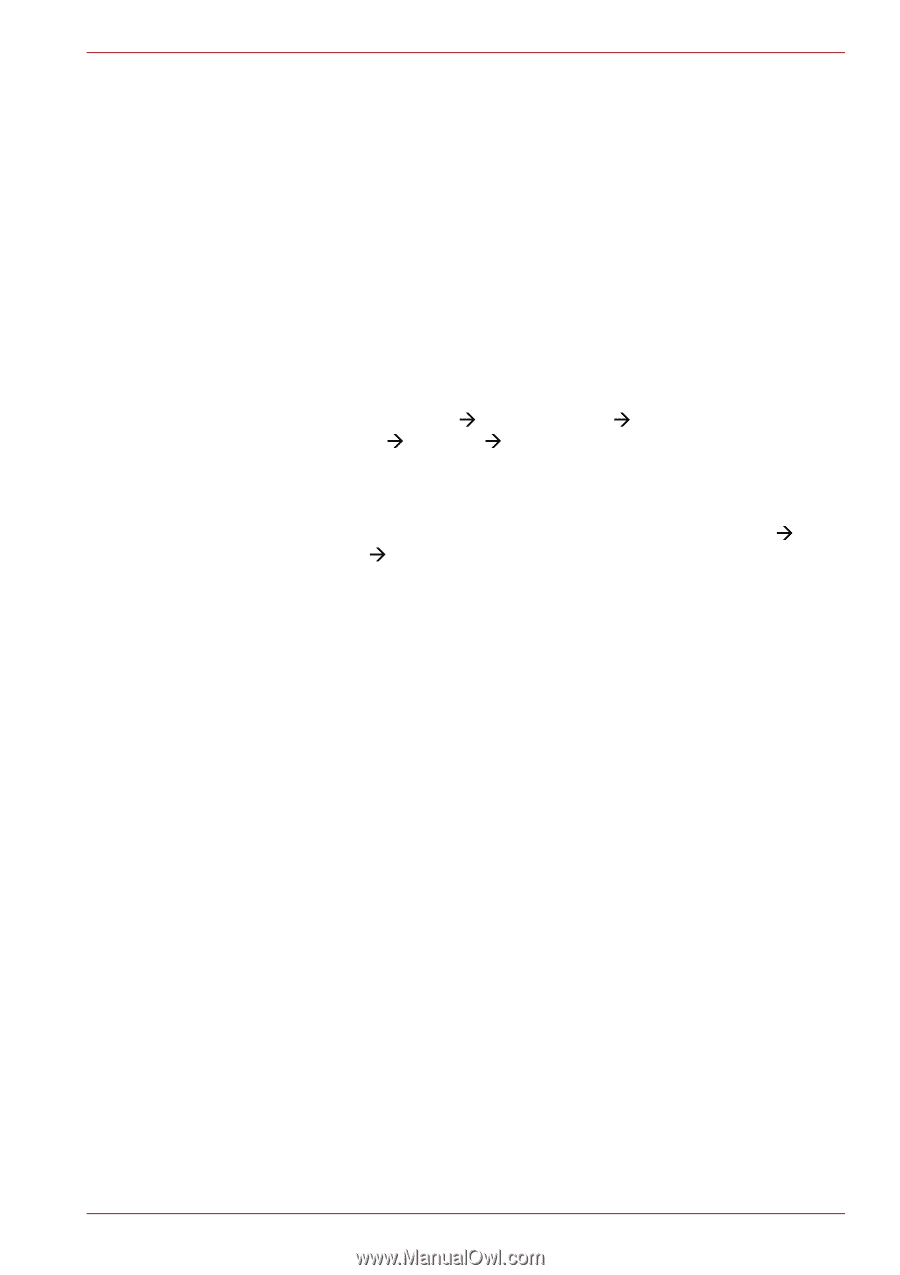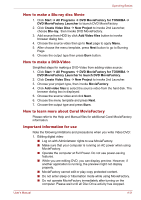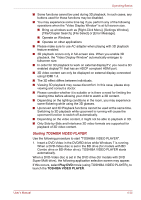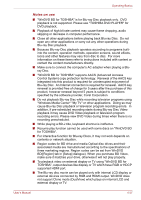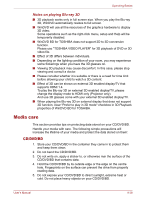Toshiba Qosmio X500 PQX34C-01Q011 Users Manual Canada; English - Page 124
Display Devices & Audio, 3D playback feature, Start, Control Panel, Appearance
 |
View all Toshiba Qosmio X500 PQX34C-01Q011 manuals
Add to My Manuals
Save this manual to your list of manuals |
Page 124 highlights
Operating Basics ■ (Print Screen functions are disabled even when running other applications besides "TOSHIBA VIDEO PLAYER" and when "TOSHIBA VIDEO PLAYER" is minimized.) Please close the "TOSHIBA VIDEO PLAYER" to use the Print Screen function. ■ For some DVD-Video discs, using the control window to change the audio track will also change the subtitle track. ■ Carry out the installation/uninstallation of the "TOSHIBA VIDEO PLAYER" under a user account with administrator rights. ■ If you see the screen blinking while playing DVD with subtitle on at Media Player, please use "TOSHIBA VIDEO PLAYER" or "Media Center" to play DVD. Display Devices & Audio ■ "TOSHIBA VIDEO PLAYER" will only run when "Colors" is set to "True color (32 bit)". Click Start Æ Control Panel Æ Appearance and Personalization Æ Display ÆAdjust resolution, click "Advanced settings", select "Monitor" tab, set "colors" to "True color (32 bit)". ■ If the DVD-Video image is not displayed on an external display or television, stop the "TOSHIBA VIDEO PLAYER", and change the screen resolution. To change the screen resolution, click Start Æ Control Panel Æ Adjust resolution. However, video cannot be output to some external displays and televisions due to output or playback conditions. ■ When viewing DVD-Video on an external display or TV, change the display device before playing. DVD-Video cannot be displayed simultaneously (in clone mode) on both the computer's display panel and an external display. ■ Do not change the screen resolution while running the "TOSHIBA VIDEO PLAYER". 3D playback feature TOSHIBA VIDEO PLAYER has 3D playback function, which can playback 3D video content, and 2D home video content (DVD or video file) in 3D using real-time 2Dto3D conversion. ■ Effect of 3D can be shown only on external 3D devices connected via an HDMI output. It cannot be shown on the internal display. ■ The 2Dto3D conversion function uses TOSHIBA's original algorithm to convert 2D videos into pseudo-3D, however, note that it is not the same as a 3D video content. ■ The 2Dto3D conversion function is meant for your enjoyment of your own 2D home video, and other 2D content you create, in 3D according to your personal preferences. ■ Toshiba does not intend that this computer be used to convert prerecorded 2-D content to 3-D unless copyright owners have granted direct or indirect permission or applicable law permits such use. 2Dto3D conversion is activated and controlled by you according to your personal preferences. User's Manual 4-34