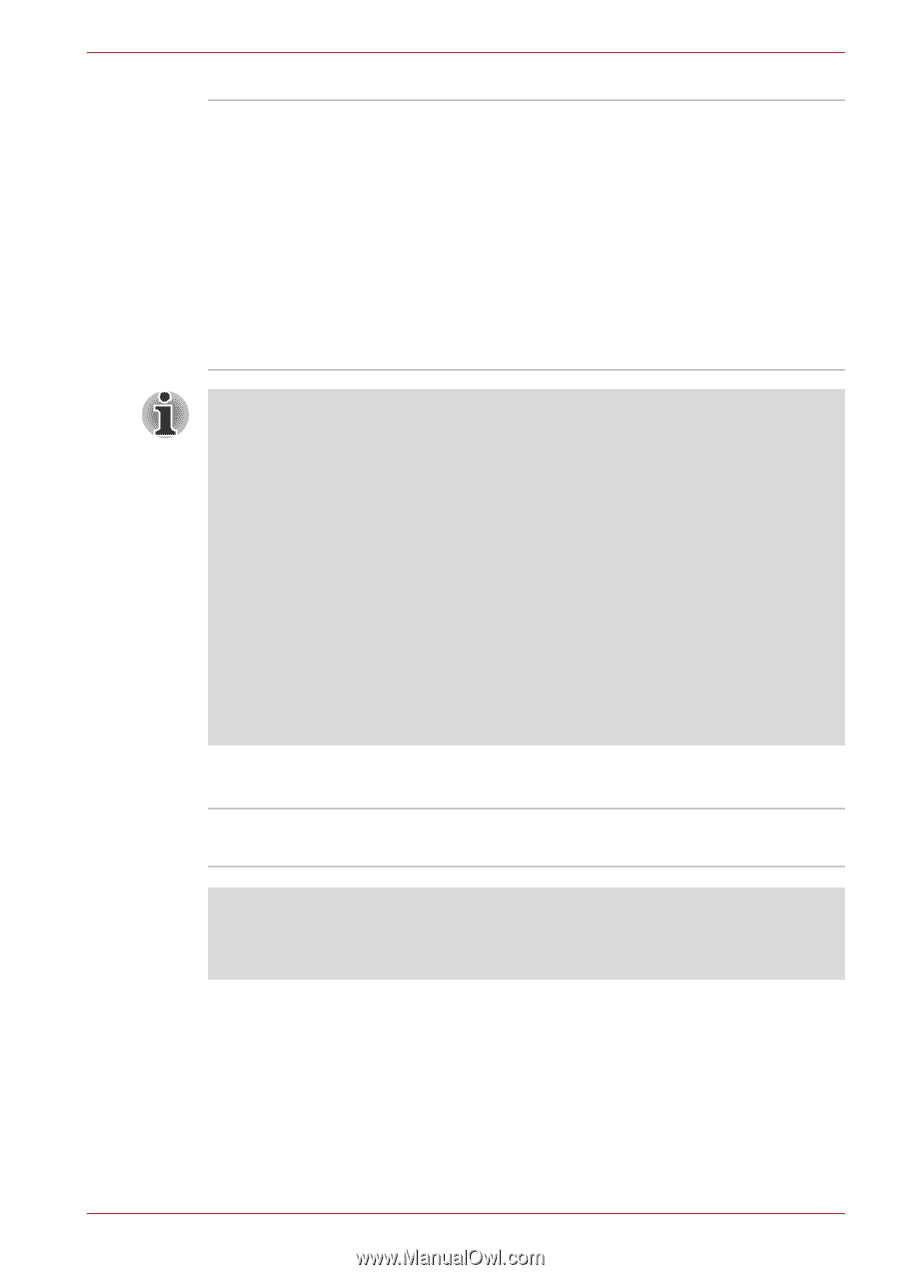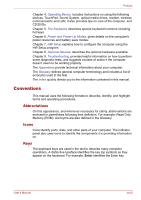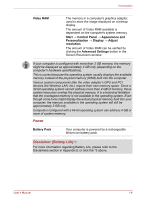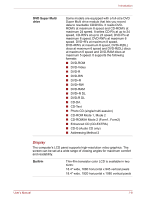Toshiba Qosmio X500 PQX34C-01Q011 Users Manual Canada; English - Page 38
Power, Disclaimer Battery Life, Video RAM, Start, Control Panel, Appearance and, Personalization
 |
View all Toshiba Qosmio X500 PQX34C-01Q011 manuals
Add to My Manuals
Save this manual to your list of manuals |
Page 38 highlights
Introduction Video RAM The memory in a computer's graphics adaptor, used to store the image displayed on a bitmap display. The amount of Video RAM available is dependent on the computer's system memory. Start → Control Panel → Appearance and Personalization → Display → Adjust resolution. The amount of Video RAM can be verified by clicking the Advanced Settings button in the Screen Resolution window. If your computer is configured with more than 3 GB memory, the memory might be displayed as approximately 3 GB only (depending on the computer's hardware specifications). This is correct because the operating system usually displays the available memory instead of the physical memory (RAM) built into the computer. Various system components (like the video adapter's GPU and PCI devices like Wireless LAN, etc.) require their own memory space. Since a 32-bit operating system cannot address more than 4 GB of memory, these system resources overlap the physical memory. It is a technical limitation that the overlapped memory is not available to the operating system. Even though some tools might display the actual physical memory built into your computer, the memory available to the operating system will still be approximately 3 GB only. Computers configured with a 64-bit operating system can address 4 GB or more of system memory. Power Battery Pack Your computer is powered by a rechargeable lithium-ion battery pack. Disclaimer (Battery Life)*3 For more information regarding Battery Life, please refer to the Disclaimers section in Appendix E or click the *3 above. User's Manual 1-4