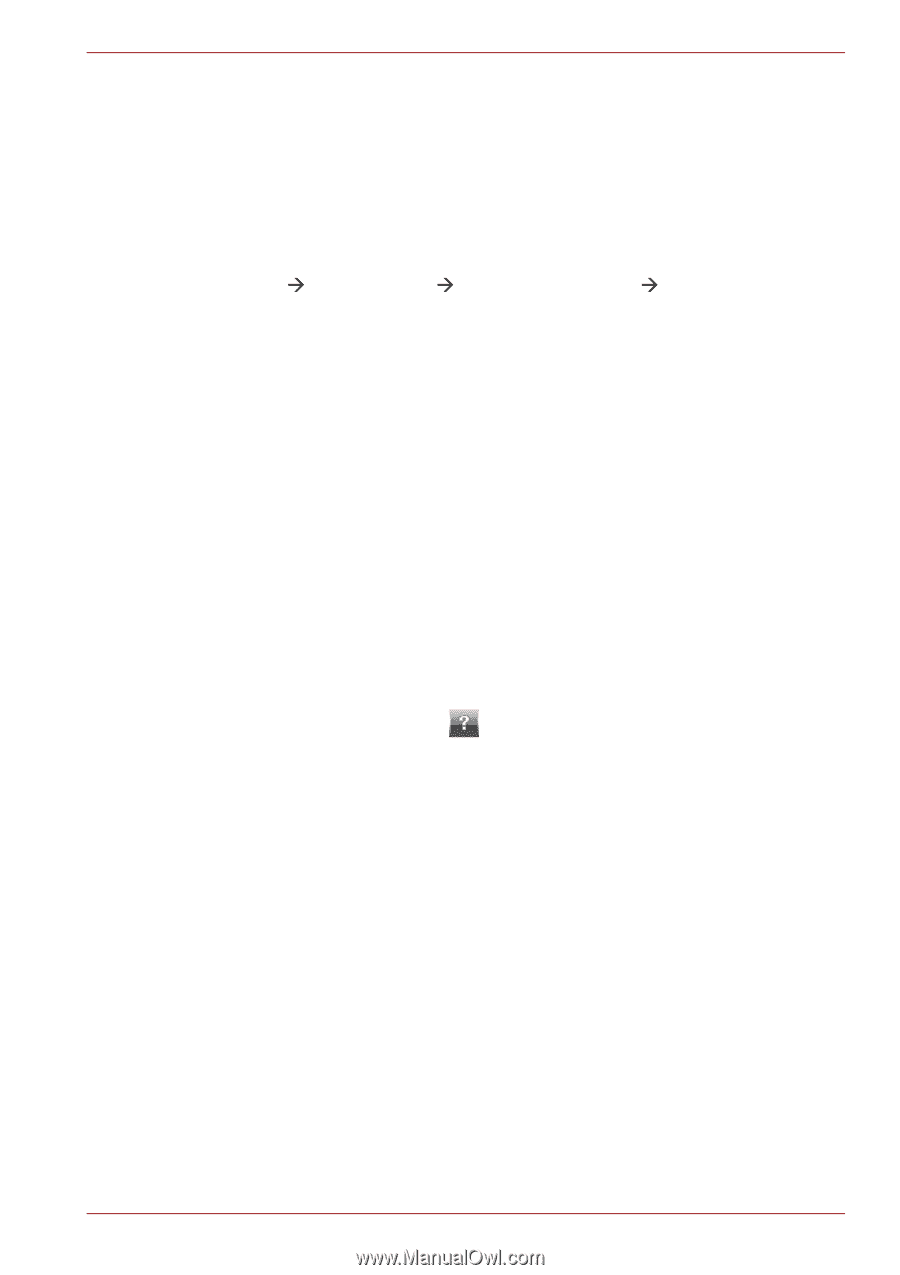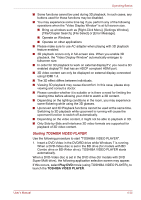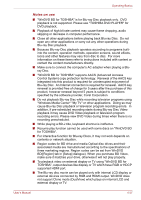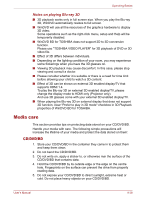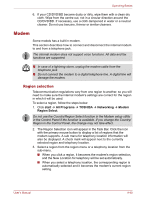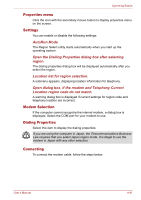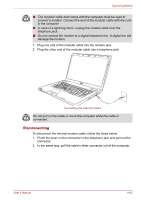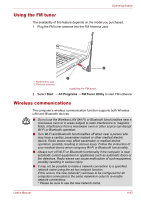Toshiba Qosmio X500 PQX34C-01Q011 Users Manual Canada; English - Page 128
Starting WinDVD BD for TOSHIBA, Open WinDVD BD for TOSHIBA HELP, 3D playback feature, Start
 |
View all Toshiba Qosmio X500 PQX34C-01Q011 manuals
Add to My Manuals
Save this manual to your list of manuals |
Page 128 highlights
Operating Basics ■ This product does not play HD DVD discs. Blu-ray discs with highdefinition content required for HD viewing. Starting WinDVD BD for TOSHIBA Use the following procedure to start "WinDVD BD for TOSHIBA". 1. When a Blu-ray disc is set in the BD drive, WinDVD BD for TOSHIBA starts automatically. 2. Touch the CD/DVD/BD button on the Front operation panel. Or select Start Æ All Programs Æ InterVideo WinDVD Æ WinDVD BD for TOSHIBA to start "WinDVD BD for TOSHIBA". Operating WinDVD BD for TOSHIBA Notes on Using "WinDVD BD for TOSHIBA". 1. Screen display and available features may vary amongst DVD-Videos and scenes. 2. Only operation buttons (including remote controller and Front operation panels) which correspond to currently available and active features will be useable during DVD playback. 3. If the menu is opened in the Display Area using the Control window's Top Menu or Menu buttons, touch pad and mouse menu operations may not be able to be used. Open WinDVD BD for TOSHIBA HELP WinDVD BD for TOSHIBA features and instructions are also explained in detail in "WinDVD BD for TOSHIBA Help". Use the following procedure to open "WinDVD BD for TOSHIBA Help". ■ Click the "Help" button ( ) in the Display Area. 3D playback feature WinDVD BD for TOSHIBA supports the playback of Blu-ray 3D discs on external 3D display/TV connected using HDMI 1.4. Before playback Blu-ray 3D discs, configure the 3D Playback. 1. Click Tools. 2. Select 3D Playback. 3. Select Prefer to play in 3D mode checkbox to enable 3D playback. 4. Specify display device information. Monitor Type: ■ Choose the correct monitor type in the drop-down menu. ■ Select the "Computer monitor with NVIDIA 3D Vision" when playback on internal LCD display. ■ To play on external 3D enabled display/TV with HDMI, set the "HDMI1.4 Video Output." Monitor Type: ■ Enter the size (in inches) of your monitor. User's Manual 4-38