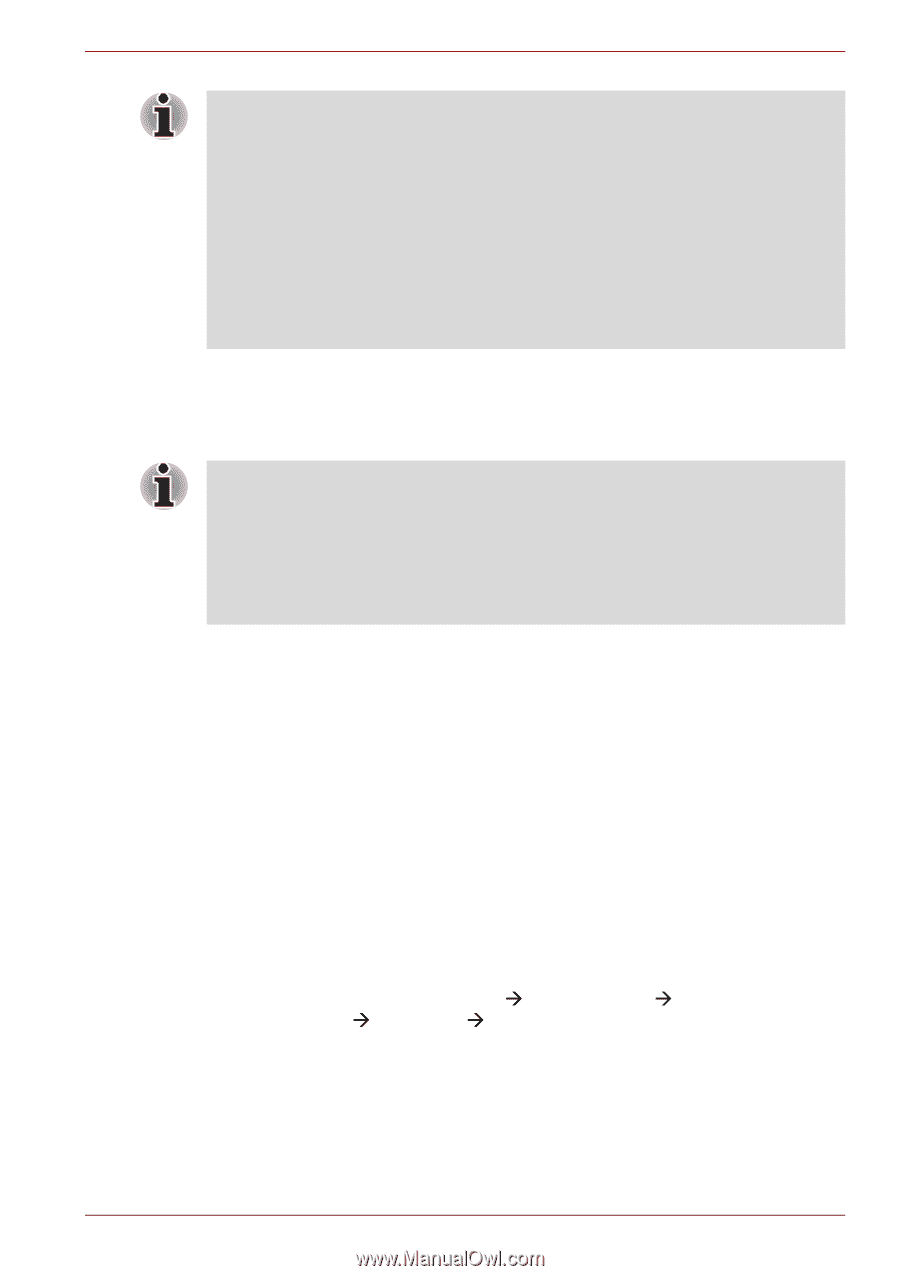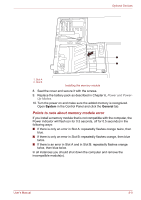Toshiba Qosmio X500 PQX34C-01Q011 Users Manual Canada; English - Page 174
Setting for display video on HDMI
 |
View all Toshiba Qosmio X500 PQX34C-01Q011 manuals
Add to My Manuals
Save this manual to your list of manuals |
Page 174 highlights
Optional Devices ■ When you connect a television or external monitor to the HDMI port and the display output device is set to HDMI. When you unplug the HDMI cable and re-plug it in please wait at least 5 seconds before you replug the HDMI cable again. ■ When you connect a television or external monitor to the HDMI port and you connect the television, external monitor or external sound device to another port. When you change the display output or Unplug/re-plug the HDMI cable. The sound output device and the display output device maybe changed automatically by the system. Setting for display video on HDMI To view video on the HDMI device, you must configure the following settings. Otherwise, you may find that nothing is displayed. ■ Be Sure to use the FN + F5 hot keys to select the display device before starting to play video. Do not change the display device while playing video. Do not change the display device under the following conditions: ■ While data is being read or written. ■ While communication is being carried out. HDMI 1.4 3D Video When you connect a television to HDMI port and the television is supporting 3D feature, you may be able to use NVIDIA HDMI 1.4 3D Video feature by following the steps below. Before you setup HDMI 1.4 3D Video feature, please complete Internet setup to see some notification via network. *As the port operation of all 3D televisions has not been confirmed, HDMI 1.4 3D Video feature may not work on some 3D televisions properly. 1. Connect a 3D-enabled television to the HDMI port. 2. Then "What would you like to do with your 3D TV" pop up message may be displayed (this will be displayed only first time when you connected 3D TV). 3. Press Fn+F5 and set display device to HDMI device only. 4. Select "Watch 3D movies" at "What would you like to do with your 3D TV" (Please select Start Menu Æ All Programs Æ NVIDIA Corporation Æ 3D Vision Æ Enable 3D Vision when "What would you like to do with your 3D TV" pop up message was not displayed). 5. In the "Setup HDMI1.4 3D Video" screen, select "Next". (If the "Set up NVIDIA 3D Vision" screen is displayed, HDMI 1.4 3D Video feature is not supported on your television. Select "Exit" and finish setup). 6. When the "Turn on your glasses" screen is displayed, turn on your glasses and click "Next". User's Manual 8-13