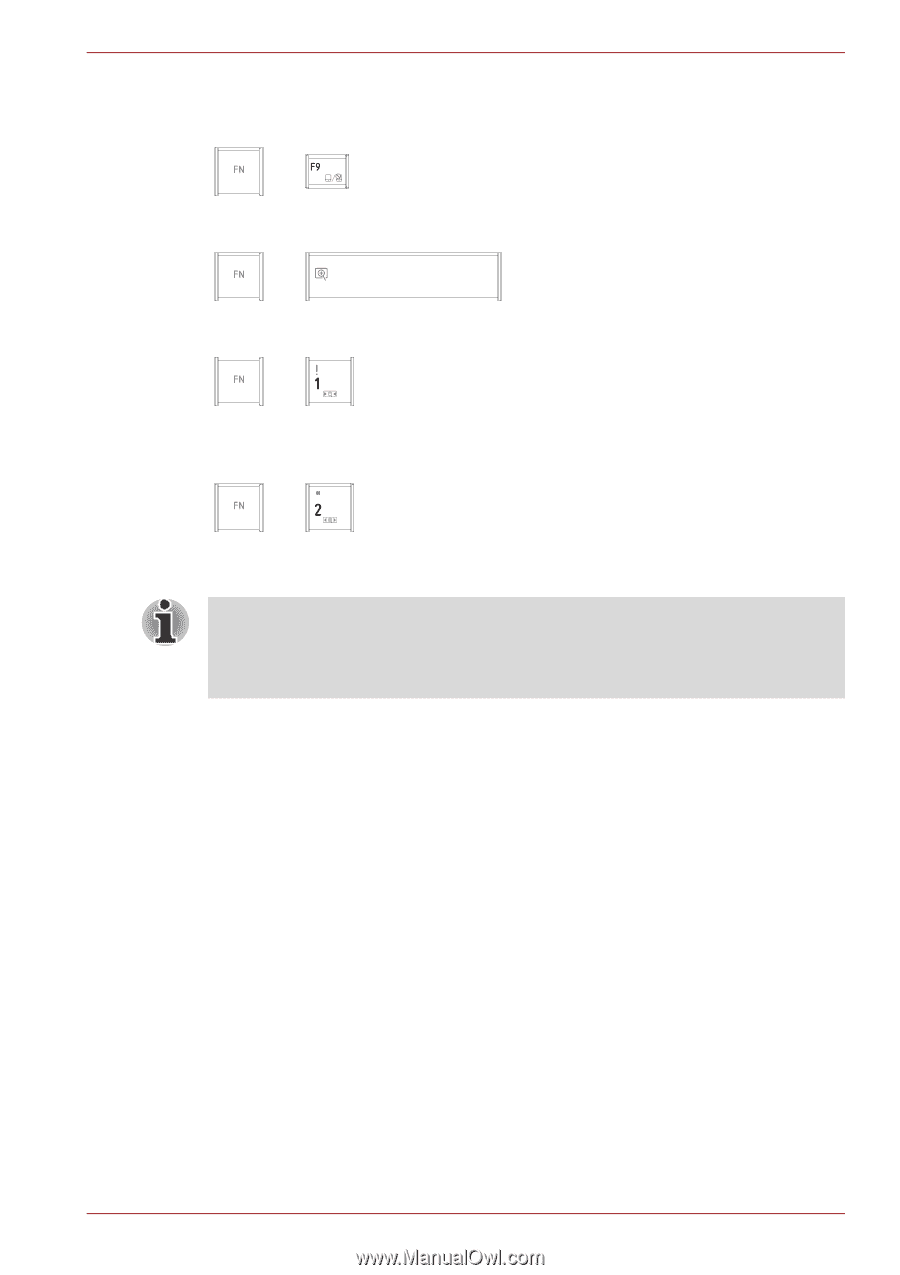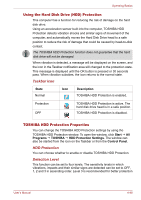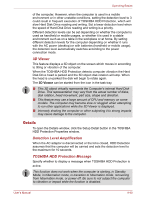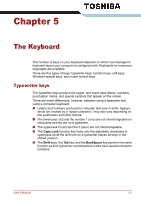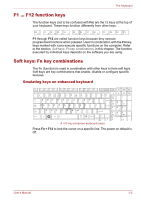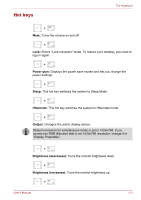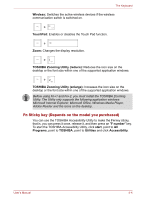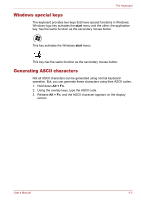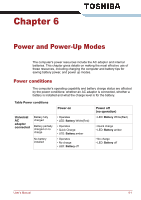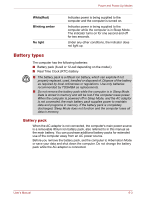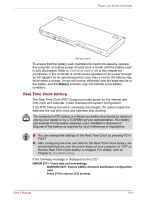Toshiba Qosmio X500 PQX34C-01Q011 Users Manual Canada; English - Page 143
Fn Sticky key (Depends on the model you purchased), Wireless, TouchPad, TOSHIBA Zooming Utility reduce
 |
View all Toshiba Qosmio X500 PQX34C-01Q011 manuals
Add to My Manuals
Save this manual to your list of manuals |
Page 143 highlights
The Keyboard Wireless: Switches the active wireless devices if the wireless communication switch is switched on. + TouchPad: Enables or disables the Touch Pad function. + Zoom: Changes the display resolution. + TOSHIBA Zooming Utility (reduce): Reduces the icon size on the desktop or the font size within one of the supported application windows. + TOSHIBA Zooming Utility (enlarge): Increases the icon size on the desktop or the font size within one of the supported application windows. Before using Fn+1 and Fn+2, you must install the TOSHIBA Zooming Utility. The Utility only supports the following application windows: Microsoft Internet Explorer, Microsoft Office, Windows Media Player, Adobe Reader and the icons on the desktop. Fn Sticky key (Depends on the model you purchased) You can use the TOSHIBA Accessibility Utility to make the Fn key sticky, that is, you can press it once, release it, and then press an "F number" key. To start the TOSHIBA Accessibility Utility, click start, point to All Programs, point to TOSHIBA, point to Utilities and click Accessibility. User's Manual 5-4