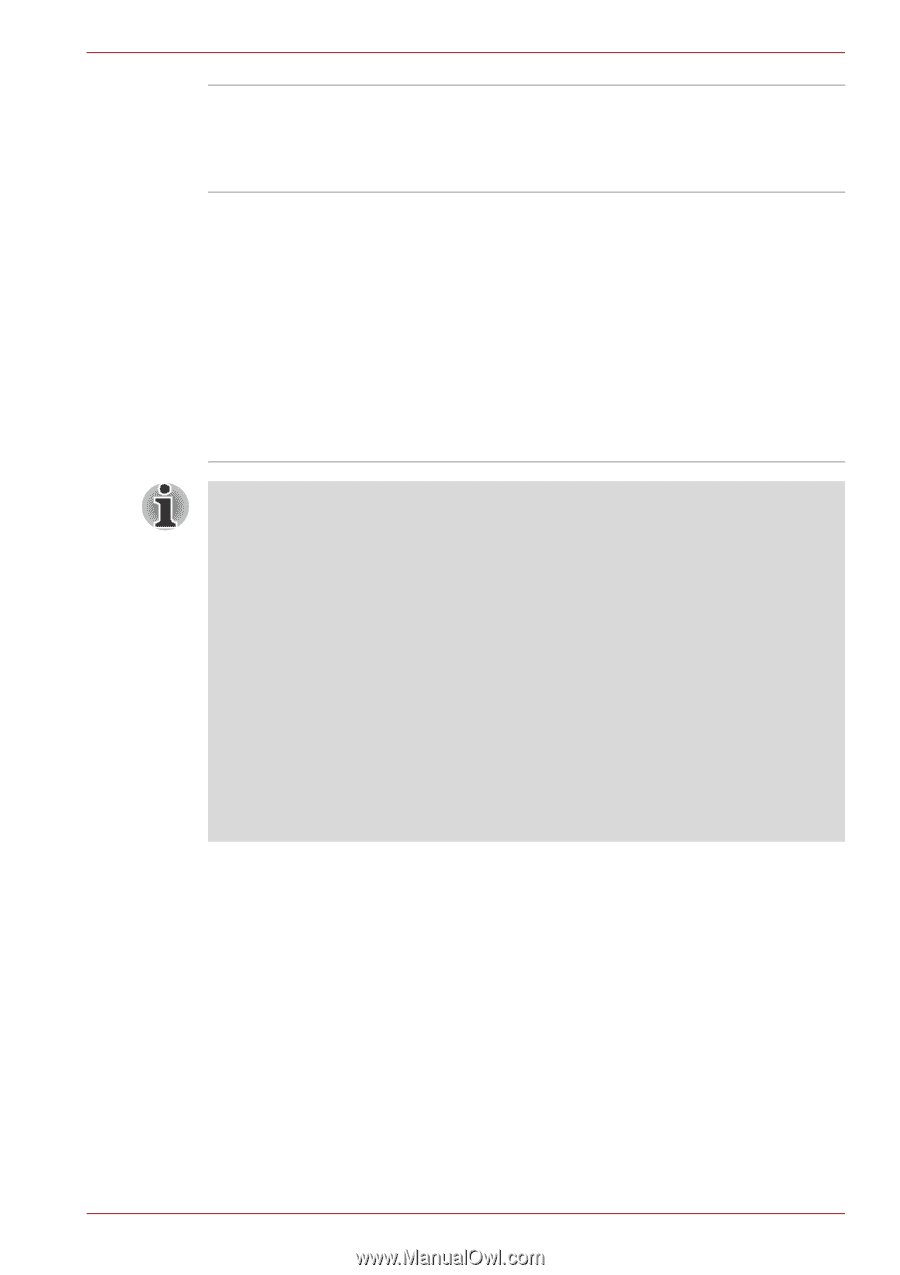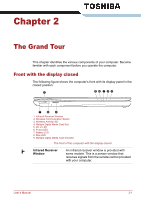Toshiba Qosmio X500 PQX34C-01Q011 Users Manual Canada; English - Page 49
DVD MovieFactory for TOSHIBA, Corel Label@Once
 |
View all Toshiba Qosmio X500 PQX34C-01Q011 manuals
Add to My Manuals
Save this manual to your list of manuals |
Page 49 highlights
Introduction TOSHIBA Button Support Corel Label@Once This utility controls the button operation of the computer. The starting application from the button can be changed. Label@Once allows users to design and print the label of discs. The LabelflashTM feature is also supported which allows text and images to be printed on the label surface of Labelflash compatible media without using a printer. This application is the feature of DVD MovieFactory in some models. For more information, please refer to the When using Corel DVD MovieFactory® for TOSHIBA: section in Chapter 4, Operating Basics. The Labelflash™ features cannot be used in models that do not have a DVD Super Multi /BD-Combo/BD-Writer drive with Labelflash. In order to determine if the optical disc drive installed in your computer supports Labelflash follow the steps as detailed below: 1. Launch Corel Label@Once (the operation varies depending on the models you purchased): ■ Click Start → All Programs → DVD MovieFactory for TOSHIBA → DVD MovieFactory Launcher. Click Create Disc Label. ■ Click Start → All Programs → Corel Label@Once → Corel Label@Once. 2. Click the General tab. 3. Choose optical disc drive for Printer. If the drive name is displayed in Step 3, your computer's optical disc drive supports Labelflash. User's Manual 1-15