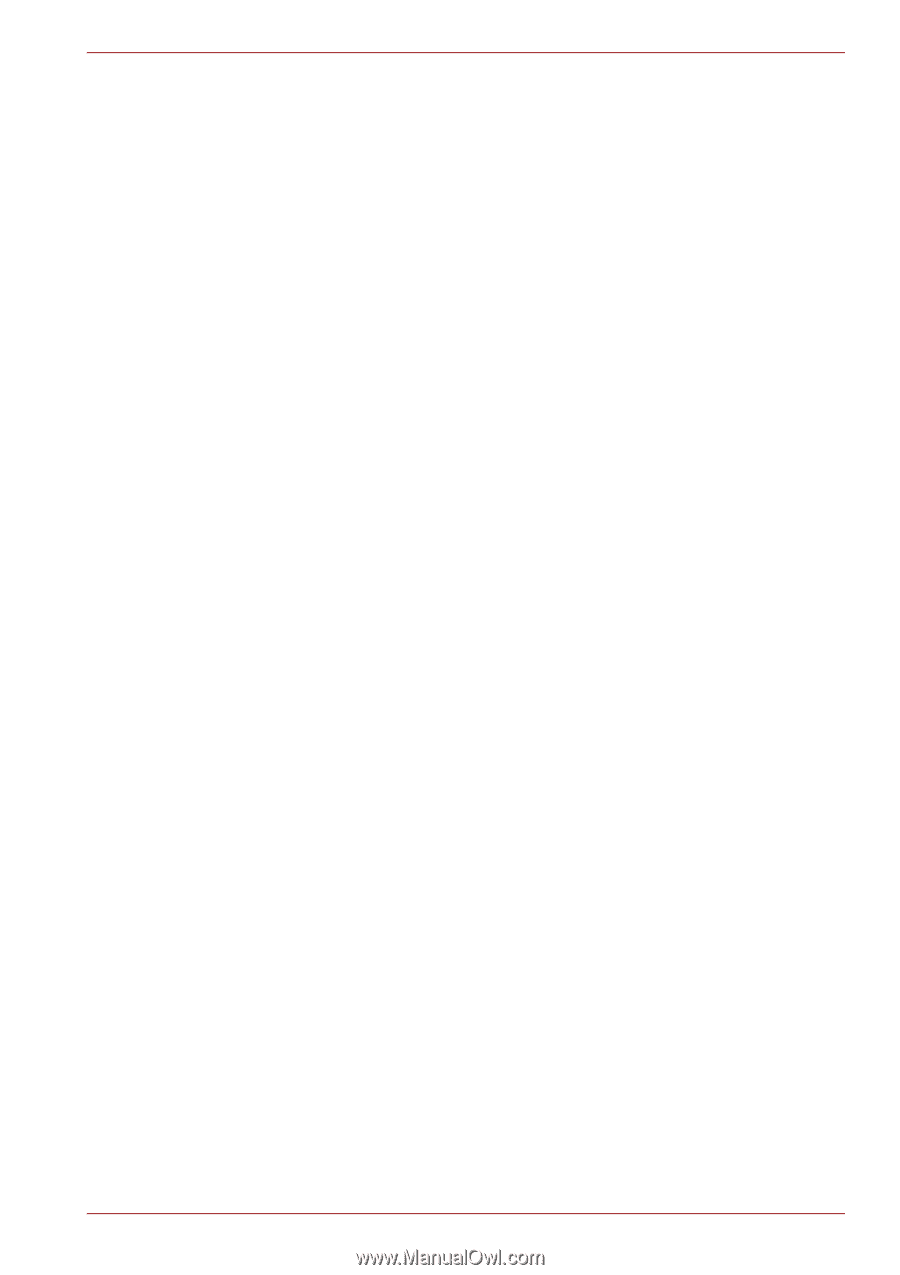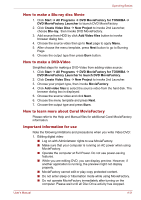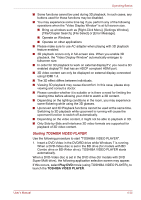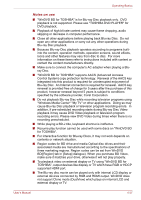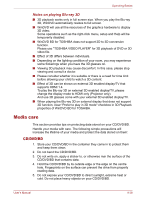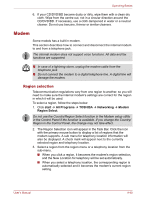Toshiba Qosmio X500 PQX34C-01Q011 Users Manual Canada; English - Page 125
Starting Toshiba Video Player, Play Dvd, Toshiba Video Player
 |
View all Toshiba Qosmio X500 PQX34C-01Q011 manuals
Add to My Manuals
Save this manual to your list of manuals |
Page 125 highlights
Operating Basics ■ Some functions cannot be used during 3D playback. In such cases, any buttons used for those functions may be disabled. ■ You may experience some time lag if you perform any of the following operations when the "Video Display Window" is at full-screen size. ■ Bring up windows such as [Right-Click Menu], [Settings Window], [Title/Chapter Search], [File Select] or [Error Message]. ■ Operate on Windows ■ Operate on other applications ■ Please make sure to use AC adapter when playing with 3D playback feature enabled. ■ 3D playback occurs only in full-screen size. When you enable 3D playback, the "Video Display Window" automatically enlarges to fullscreen size. ■ In order for 3D playback to work on external display/TV, you need a 3D enabled display/TV that has an HDCP complaint HDMI port. ■ 3D video content can only be displayed on external display connected using HDMI 1.4. ■ The 3D effect differs between individuals. ■ Viewing 3D playback may cause discomfort. In this case, please stop viewing and consult a doctor. ■ Please consider whether it is suitable or is there a need for limiting the viewing time before allowing your child to watch a 3D content. ■ Depending on the lighting conditions in the room, you may experience some flickering while using the 3D glasses. ■ Upconvert and 3D Playback functions cannot be used at the same time. Switching to 3D playback while upconvert is running will cause the upconvert function to switch off automatically. ■ Depending on the video content, it might not be able to playback in 3D. ■ Only Side-by-Side and Interleave 3D video formats are supported for playback of 3D video content. Starting TOSHIBA VIDEO PLAYER Use the following procedure to start "TOSHIBA VIDEO PLAYER". 1. Insert a DVD-Video in the DVD/BD drive while Windows 7 is running. When a DVD-Video disc is set in the BD drive (for models with BD Combo drive or BD-Writer drive), TOSHIBA VIDEO PLAYER starts automatically. When a DVD-Video disc is set in the DVD drive (for models with DVD Super Multi drive), the following application selection screen may appear. If this occurs, select Play DVD movie (using TOSHIBA VIDEO PLAYER), to launch the TOSHIBA VIDEO PLAYER. User's Manual 4-35