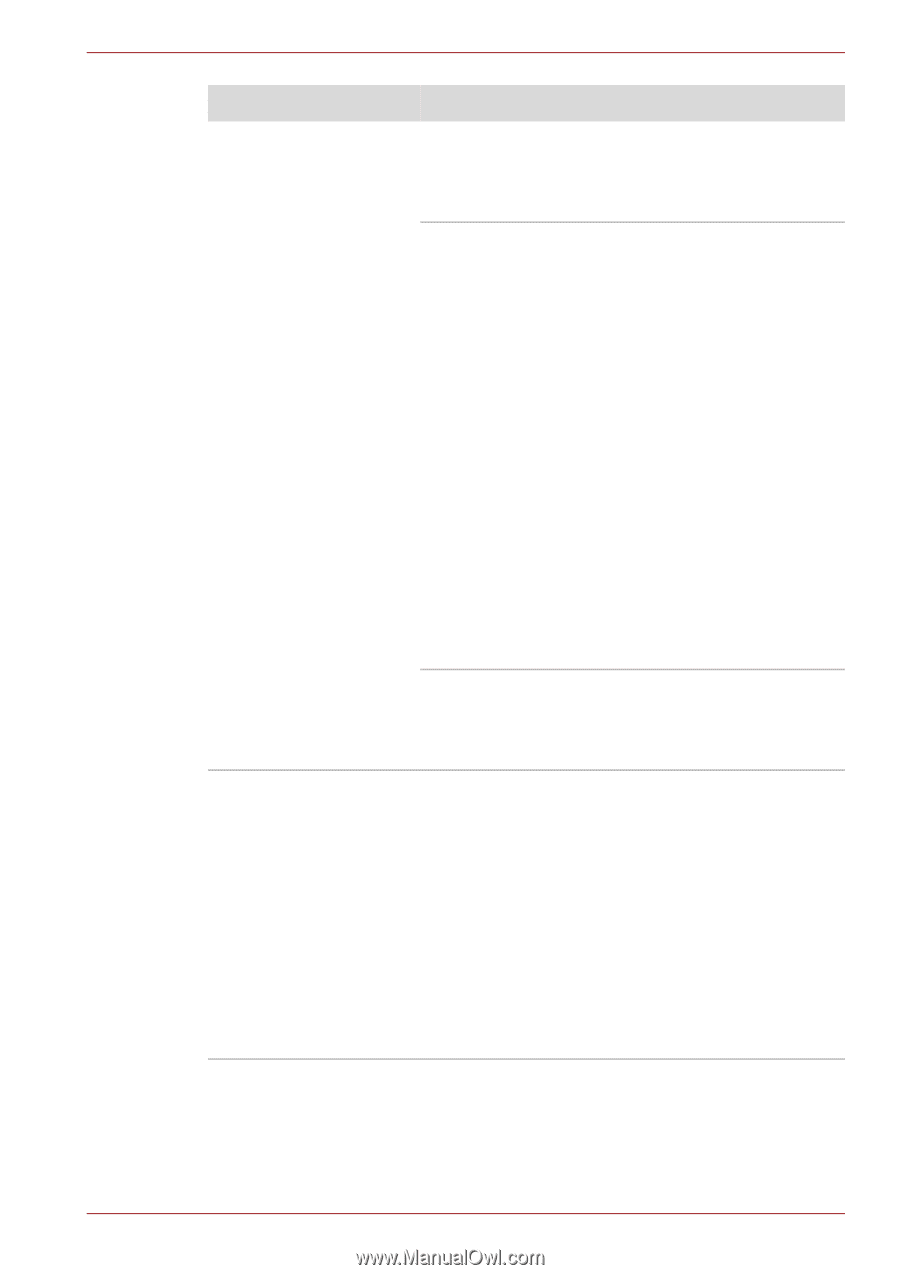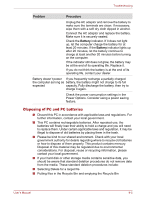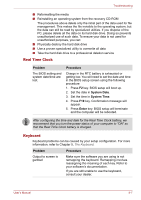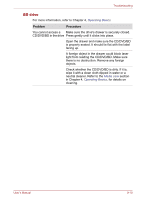Toshiba Qosmio X500 PQX34C-01Q011 Users Manual Canada; English - Page 189
Problem, Procedure, Check the CD/DVD/BD documentation.
 |
View all Toshiba Qosmio X500 PQX34C-01Q011 manuals
Add to My Manuals
Save this manual to your list of manuals |
Page 189 highlights
Troubleshooting Problem Procedure Some CD/DVD/BDs run The software or hardware configuration may be correctly, but others do causing a problem. Make sure the hardware not configuration matches your software's needs. Check the CD/DVD/BD documentation. Check the type of CD/DVD/BD you are using. The drive supports: BD-ROM: BD-ROM, BD-ROM(DL), BDR, BD-R(DL), BD-RE, BDRE(DL) DVD-ROM: DVD-ROM, DVD-Video, DVD-R, DVD-RW, DVD+R, DVD+RW, DVD-RAM CD-ROM: CD-DA, CD-Text, Photo CD (single/multi-session), CD-ROM Mode 1, Mode 2, CD-ROM XA Mode 2 (Form1, Form2), Enhanced CD (CDEXTRA) Recordable Disc: CD-R, CD-RW, DVD-R, DVD-R(DL), DVD-RW, DVD+R, DVD+R(DL), DVD+RW, DVD-RAM, BD-R, BD-R(DL), BD-RE, BD-RE(DL) Check the region code on the DVD. It must match that on the BD drive. Region codes are listed in the Optical Disc Drive section in Chapter 2, The Grand Tour. Cannot write correctly If you have trouble writing, make sure you are observing the following precautions: Use only media recommended by TOSHIBA. Do not use the mouse or keyboard during writing. Use only the software supplied with the computer for recording. Do not run or start other software during writing. Do not jar the computer during writing. Do not connect/disconnect external devices or install/remove internal cards during writing. If problems persist, contact your dealer. User's Manual 9-11