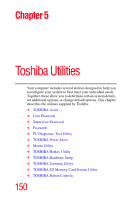Toshiba Satellite A105-S2091 User Manual - Page 146
Removing an ExpressCard
 |
View all Toshiba Satellite A105-S2091 manuals
Add to My Manuals
Save this manual to your list of manuals |
Page 146 highlights
146 Exploring Your Computer's Features Using an ExpressCard™ 3 When the card is almost all the way into the slot, push firmly, but gently, to ensure a firm connection with the computer. Do not force the card into position. Removing an ExpressCard Prepare the card for removal by right-clicking on the Safely Remove Hardware icon on the system tray and then selecting the card or device you want to remove. If the system is unable to prepare the card for safe removal, a message will tell you to try again later. If the card can be removed now, the system displays Safe To Remove Hardware. 1 Locate the ExpressCard eject button. 2 Press the ExpressCard eject button once to pop it out slightly, and push it in to remove the ExpressCard. The ExpressCard ejects slightly from the slot. 3 Grasp the edges of the ExpressCard and slide it out of the slot. ExpressCard eject button Sample removing an ExpressCard