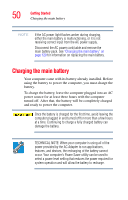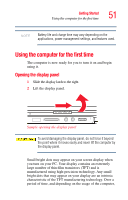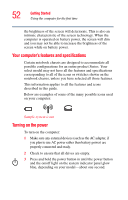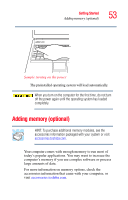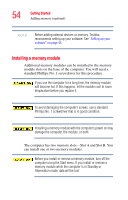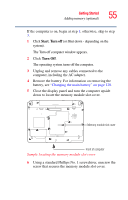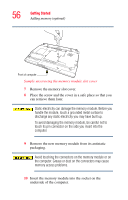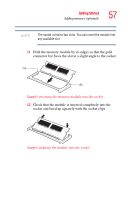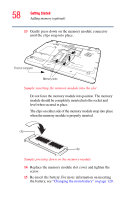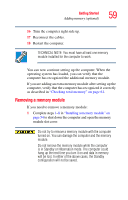Toshiba Satellite A105-S2091 User Manual - Page 55
Start, Turn off, Remove the battery. For information on removing
 |
View all Toshiba Satellite A105-S2091 manuals
Add to My Manuals
Save this manual to your list of manuals |
Page 55 highlights
Getting Started Adding memory (optional) 55 If the computer is on, begin at step 1; otherwise, skip to step 3. 1 Click Start, Turn off (or Shut down - depending on the system). The Turn off computer window appears. 2 Click Turn Off. The operating system turns off the computer. 3 Unplug and remove any cables connected to the computer, including the AC adapter. 4 Remove the battery. For information on removing the battery, see "Changing the main battery" on page 120. 5 Close the display panel and turn the computer upside down to locate the memory module slot cover. Memory module slot cover Front of computer Sample locating the memory module slot cover 6 Using a standard Phillips No. 1 screwdriver, unscrew the screw that secures the memory module slot cover.