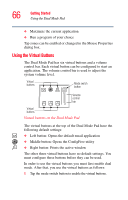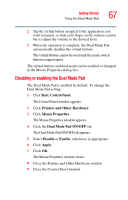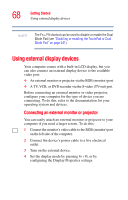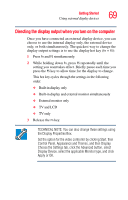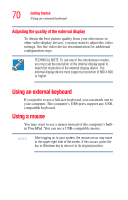Toshiba Satellite A105-S2091 User Manual - Page 65
Scrolling with the Dual Mode Pad, Using the Control buttons, Using Tap Zones, Open the Start Menu
 |
View all Toshiba Satellite A105-S2091 manuals
Add to My Manuals
Save this manual to your list of manuals |
Page 65 highlights
Getting Started Using the Dual Mode Pad 65 Scrolling with the Dual Mode Pad There are two active regions on the Dual Mode Pad that allow you to scroll as you would with any wheel device on a mouse or trackball. To scroll vertically, run your finger up or down along the right edge of the Dual Mode Pad. To scroll horizontally, run your finger along the bottom edge of the Dual Mode Pad. The Dual Mode Pad also supports coasting, which helps you to scroll easily through long documents. When coasting is enabled, scrolling continues after you lift your finger from the Dual Mode Pad, then stops when you touch the Dual Mode Pad surface again. The scrolling and coasting features can be disabled or changed in the Mouse Properties dialog box. Using the Control buttons When a step instructs you to click or choose an item, move the cursor to the item, then press and release the primary (left-hand) button. To double-click, press the primary button twice in rapid succession. The primary button usually corresponds to the left mouse button. The function of the secondary (right-hand) button depends on the program you are using. It usually corresponds to the right mouse button. Check your program's documentation to determine if it uses the right mouse button. Using Tap Zones The four corners of the Dual Mode Pad are called tap zones. You can configure each tap zone to perform one of the following actions when tapped: ❖ Open the Start Menu ❖ Open the current application's menu ❖ Minimize the current application