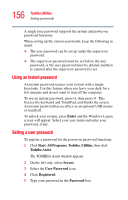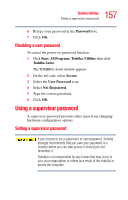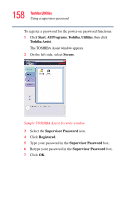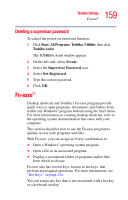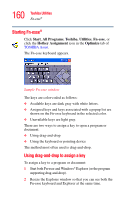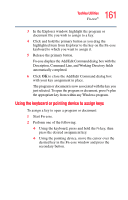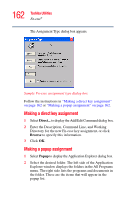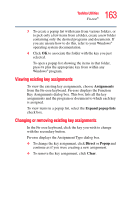Toshiba Satellite A105-S2091 User Manual - Page 161
Using the keyboard or pointing device to assign keys, Description, Command Line
 |
View all Toshiba Satellite A105-S2091 manuals
Add to My Manuals
Save this manual to your list of manuals |
Page 161 highlights
161 Toshiba Utilities Fn-esse® 3 In the Explorer window, highlight the program or document file you wish to assign to a key. 4 Click and hold the primary button as you drag the highlighted item from Explorer to the key on the Fn-esse keyboard to which you want to assign it. 5 Release the primary button. Fn-esse displays the Add/Edit Command dialog box with the Description, Command Line, and Working Directory fields automatically completed. 6 Click OK to close the Add/Edit Command dialog box with your key assignment in place. The program or document is now associated with the key you just selected. To open the program or document, press Fn plus the appropriate key from within any Windows program. Using the keyboard or pointing device to assign keys To assign a key to open a program or document: 1 Start Fn-esse. 2 Perform one of the following: ❖ Using the keyboard, press and hold the Fn key, then press the desired assignment key. ❖ Using the pointing device, move the cursor over the desired key in the Fn-esse window and press the secondary button.