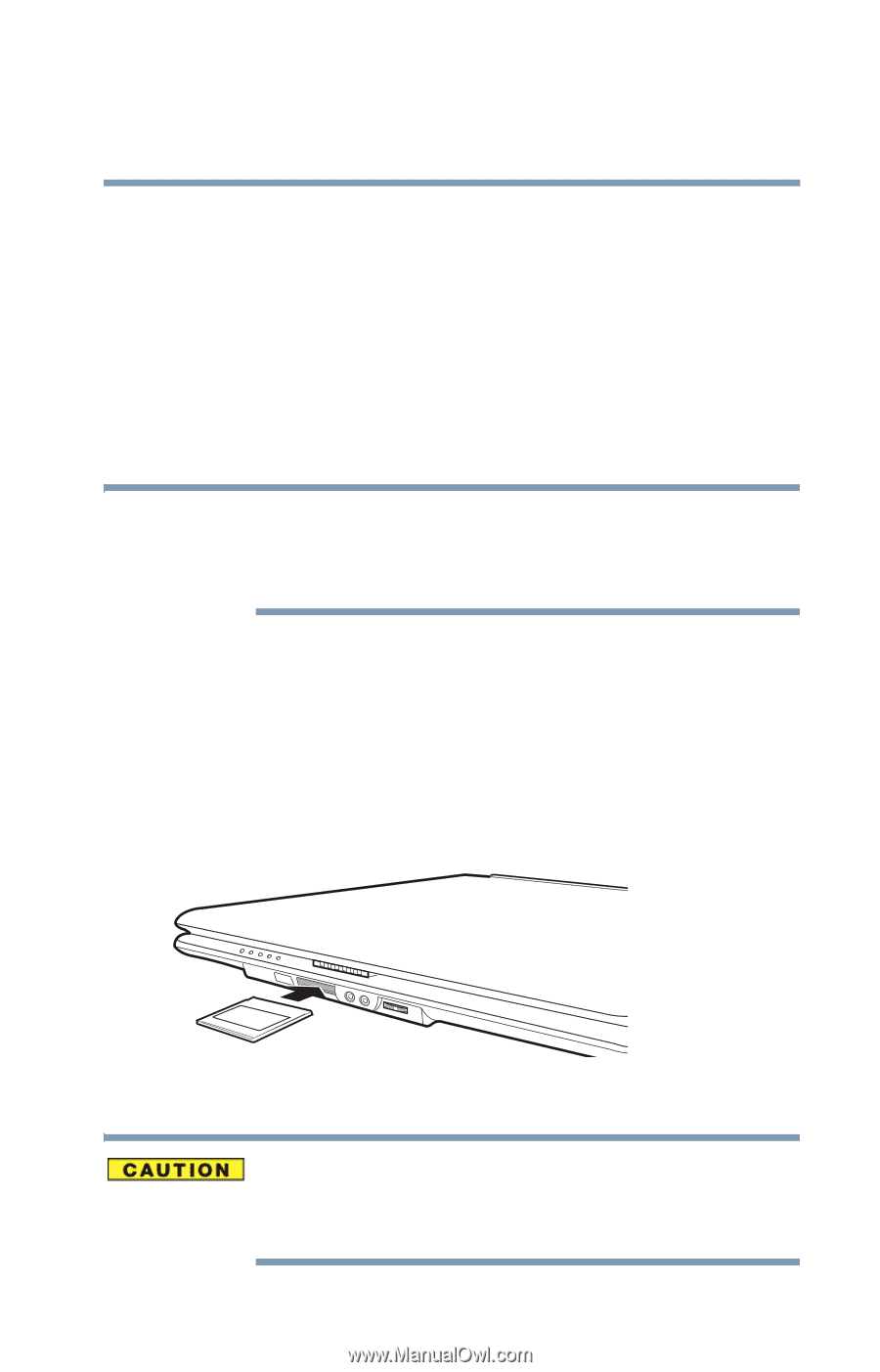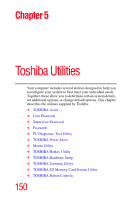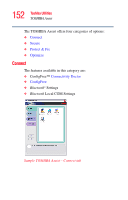Toshiba Satellite A105-S2091 User Manual - Page 147
Using the Bridge Media Adapter Slot, Inserting memory media
 |
View all Toshiba Satellite A105-S2091 manuals
Add to My Manuals
Save this manual to your list of manuals |
Page 147 highlights
147 Exploring Your Computer's Features Using the Bridge Media Adapter Slot Using the Bridge Media Adapter Slot (Available on certain models) The Bridge Media Adapter slot (available on certain models) supports the use of Memory Stick™ or Memory Stick™ PRO media, Secure Digital™ (SD™) Cards, MMC (MultiMedia Card) or xD-Picture Cards. This media can be used with a variety of digital products: digital music players, cellular phones, PDAs, digital cameras, digital video camcorders, etc. NOTE Do not use the Copy Disk function for this type of media. To copy data from one media to another, use the drag-and-drop feature of Windows. Inserting memory media The following instructions apply to all media devices. 1 Turn the media so that the contacts (metal areas) are face down. 2 Push the media into the adapter until it locks in place. Sample inserting memory media When inserting memory media, do not touch the metal contacts. You could expose the storage area to static electricity, which can destroy data.