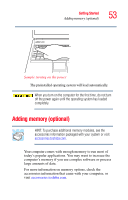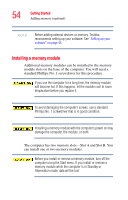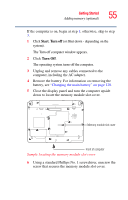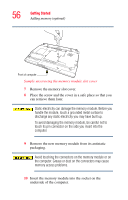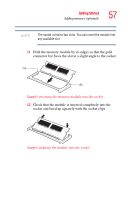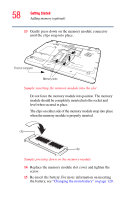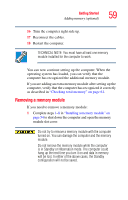Toshiba Satellite A105-S2091 User Manual - Page 58
Replace the memory module slot cover and tighten the, the battery, see
 |
View all Toshiba Satellite A105-S2091 manuals
Add to My Manuals
Save this manual to your list of manuals |
Page 58 highlights
58 Getting Started Adding memory (optional) 13 Gently press down on the memory module connector until the clips snap into place. Front of computer Memory slots Sample inserting the memory module into the slot Do not force the memory module into position. The memory module should be completely inserted into the socket and level when secured in place. The clips on either side of the memory module snap into place when the memory module is properly inserted. clip clip Sample pressing down on the memory module 14 Replace the memory module slot cover and tighten the screw. 15 Re-insert the battery. For more information on inserting the battery, see "Changing the main battery" on page 120.

58
Getting Started
Adding memory (optional)
13
Gently press down on the memory module connector
until the clips snap into place.
Sample inserting the memory module into the slot
Do not force the memory module into position. The memory
module should be completely inserted into the socket and
level when secured in place.
The clips on either side of the memory module snap into place
when the memory module is properly inserted.
Sample pressing down on the memory module
14
Replace the memory module slot cover and tighten the
screw.
15
Re-insert the battery. For more information on inserting
the battery, see
“Changing the main battery” on page 120
.
Front of computer
Memory slots
clip
clip