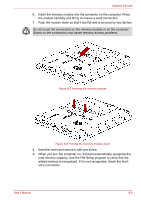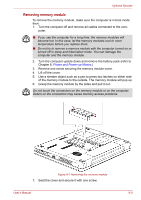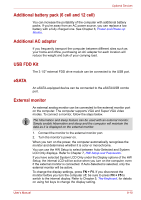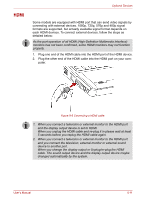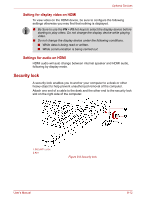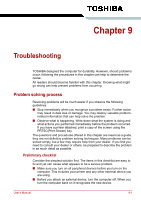Toshiba Satellite L510 PSLGJC Users Manual Canada; English - Page 136
HDMI, Plug one end of the HDMI cable into the HDMI port of the HDMI device.
 |
View all Toshiba Satellite L510 PSLGJC manuals
Add to My Manuals
Save this manual to your list of manuals |
Page 136 highlights
HDMI Optional Devices Some models are equipped with HDMI port that can send video signals by connecting with external devices. 1080p, 720p, 576p and 480p signal formats are supported, but actually available signal format depends on each HDMI devices. To connect external devices, follow the steps as detailed below: As the port operation of all HDMI (High-Definition Multimedia Interface) monitors has not been confirmed, some HDMI monitors may not function properly. 1. Plug one end of the HDMI cable into the HDMI port of the HDMI device. 2. Plug the other end of the HDMI cable into the HDMI port on your com- puter. Figure 8-8 Connecting a HDMI cable 1. When you connect a television or external monitor to the HDMI port and the display output device is set to HDMI. When you unplug the HDMI cable and re-plug it in please wait at least 5 seconds before you replug the HDMI cable again. 2. When you connect a television or external monitor to the HDMI port and you connect the television, external monitor or external sound device to another port. When you change the display output or Unplug/re-plug the HDMI cable. The sound output device and the display output device maybe changed automatically by the system. User's Manual 8-11