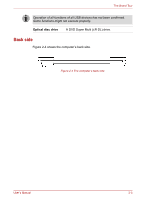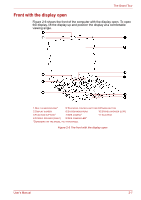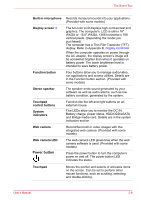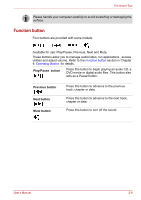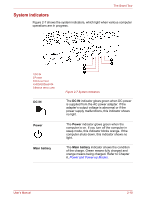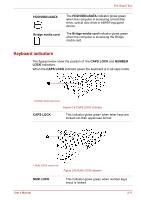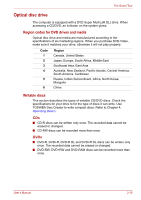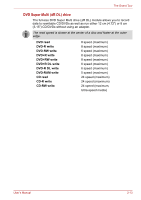Toshiba Satellite L510 PSLGJC Users Manual Canada; English - Page 51
Power button, Built-in microphone, Display screen, Function button, Stereo speaker, Touchpad
 |
View all Toshiba Satellite L510 PSLGJC manuals
Add to My Manuals
Save this manual to your list of manuals |
Page 51 highlights
The Grand Tour Built-in microphone Records monaural sounds into your applications. (Provided with some models) Display screen*5 The full-color LCD displays high-contrast text and graphics. The computer's LCD is either 16" WXGA or 15.6" WXGA, 1366 horizontal x 768 vertical pixels. (Depending the model you purchased) The computer has a Thin-Film Transistor (TFT) display. Refer to Appendix B, Display Controller. When the computer operates on power through the AC adapter, the display screen's image will be somewhat brighter than when it operates on battery power. The lower brightness level is intended to save battery power. Function button Four buttons allow you to manage audio/video, run applications and access utilities. Details are in the Function button section. (Provided with some models) Stereo speaker The speaker emits sound generated by your software as well as audio alarms, such as low battery condition, generated by the system. Touchpad control buttons System indicators Function like the left and right buttons on an external mouse. Five LEDs allow you to monitor the DC IN, Battery charge, power status, HDD/ODD/eSATA and Bridge media card. Details are in the system indicators section. Web camera Record/Send still or video images with this integrated web camera. (Provided with some models) Web camera LED Power button The web camera LED glows blue when the web camera software is used. (Provided with some models) Press the power button to turn the computer's power on and off. The power button LED indicates the status. Touchpad Moves the pointer and selects or activates items on the screen. Can be set to perform other mouse functions, such as scrolling, selecting, and double-clicking. User's Manual 2-8