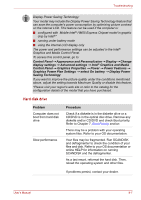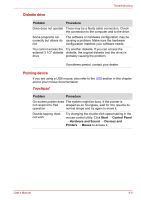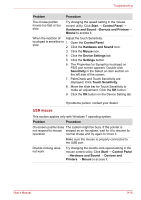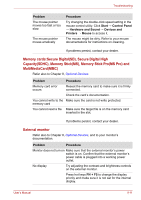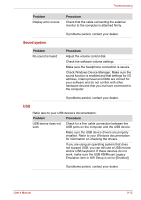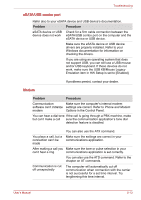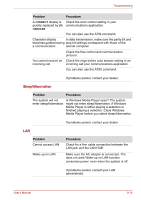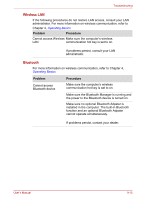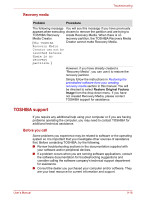Toshiba Satellite L510 PSLGJC Users Manual Canada; English - Page 148
Memory cards:Secure DigitalSD, Secure Digital High, CapacitySDHC, Memory StickMS
 |
View all Toshiba Satellite L510 PSLGJC manuals
Add to My Manuals
Save this manual to your list of manuals |
Page 148 highlights
Troubleshooting Problem The mouse pointer moves too fast or too slow The mouse pointer moves erratically Procedure Try changing the double-click speed setting in the mouse control utility. Click Start → Control Panel → Hardware and Sound → Devices and Printers → Mouse to access it. The mouse might be dirty. Refer to your mouse documentations for instructions on cleaning. If problems persist, contact your dealer. Memory cards:Secure Digital(SD), Secure Digital High Capacity(SDHC), Memory Stick(MS), Memory Stick Pro(MS Pro) and MultiMediaCard(MMC) Refer also to Chapter 8, Optional Devices. Problem Procedure Memory card error occurs Reseat the memory card to make sure it is firmly connected. Check the card's documentation. You cannot write to the Make sure the card is not write protected. memory card You cannot read a file Make sure the target file is on the memory card inserted in the slot. If problems persist, contact your dealer. External monitor Refer also to Chapter 8, Optional Devices, and to your monitor's documentation. Problem Procedure Monitor does not turn on Make sure that the external monitor's power switch is on. Confirm that the external monitor's power cable is plugged into a working power outlet. No display Try adjusting the contrast and brightness controls on the external monitor. Press hot keys FN + F5 to change the display priority and make sure it is not set for the internal display. User's Manual 9-11