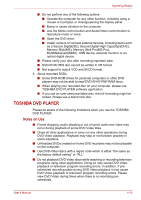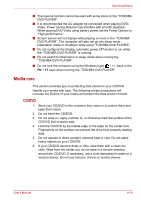Toshiba Satellite L510 PSLGJC Users Manual Canada; English - Page 88
Using TOSHIBA Web Camera Application, Open/Close Preview
 |
View all Toshiba Satellite L510 PSLGJC manuals
Add to My Manuals
Save this manual to your list of manuals |
Page 88 highlights
Operating Basics Using TOSHIBA Web Camera Application TOSHIBA Web Camera Application is pre-configured to start when you turn on Windows 7; if you need to restart it go to Start → All Programs → TOSHIBA → Utilities → Web Camera Application. 1.DELETE RECORDED FILE 2.OPEN/CLOSE PREVIEW AREA 3.VIDEO RECORDING 4.CAPTURE STILL IMAGE 5.CAMERA RESOLUTION 6.CAPTURE SETTINGS Figure 4-10 Using the Software Capture Still Image Click to capture a still image, and see a preview of the captured image in preview area. Open/Close Preview Click to open Preview Area. One more to close Area Preview Area. Delete Recorded File Choose a thumbnail of recorded file and click this button to delete this file from hard disk. Video Recording Click to start recording. One more to stop recording and see preview of the video in preview area. Camera Resolution Choose resolution for Preview, Capture and Record. Capture Settings Open Capture Settings dialog box. Chooses from the Basic tab to select photo and video saving location, select Capture Format and Video Quality. User's Manual 4-20