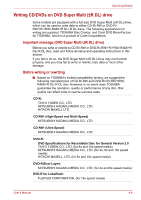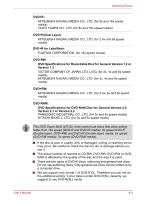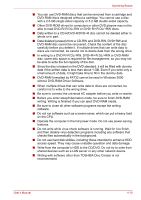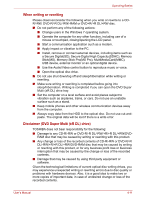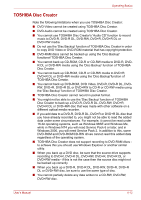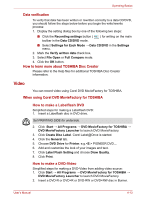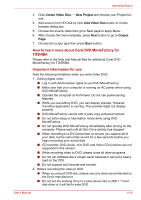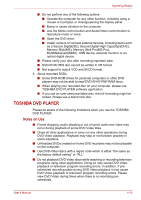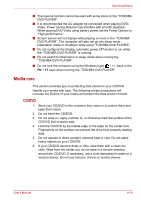Toshiba Satellite L510 PSLGJC Users Manual Canada; English - Page 81
Video, Data verification, How to learn more about TOSHIBA Disc Creator
 |
View all Toshiba Satellite L510 PSLGJC manuals
Add to My Manuals
Save this manual to your list of manuals |
Page 81 highlights
Operating Basics Data verification To verify that data has been written or rewritten correctly to a data CD/DVD, you should follow the steps below before you begin the write/rewrite process: 1. Display the setting dialog box by one of the following two steps: ■ Click the Recording settings button ( ) for writing on the main toolbar in the Data CD/DVD mode. ■ Select Settings for Each Mode → Data CD/DVD in the Settings menu. 2. Mark the Verify written data check box. 3. Select File Open or Full Compare mode. 4. Click the OK button. How to learn more about TOSHIBA Disc Creator Please refer to the Help files for additional TOSHIBA Disc Creator information. Video You can record video using Corel DVD MovieFactory for TOSHIBA. When using Corel DVD MovieFactory for TOSHIBA How to make a Labelflash DVD Simplified steps for making a Labelflash DVD: 1. Insert a Labelflash disc in DVD drive. Set PRINTING SIDE for underside. 2. Click Start → All Programs → DVD MovieFactory for TOSHIBA → DVD MovieFactory Launcher to launch DVD MovieFactory. 3. Click Create Disc Label. Corel Label@Once is started. 4. Click the General tab. 5. Choose DVD Drive for Printer. e.g. PIONEER DVD.... 6. Add and customize the look of your images and text. 7. Click Label Flash Setting and choose Draw Quality. 8. Click Print. How to make a DVD-Video Simplified steps for making a DVD-Video from adding video source: 1. Click Start → All Programs → DVD MovieFactory for TOSHIBA → DVD MovieFactory Launcher to launch DVD MovieFactory. 2. Insert a DVD-R or DVD+R or DVD-RW or DVD+RW disc in Burner. User's Manual 4-13