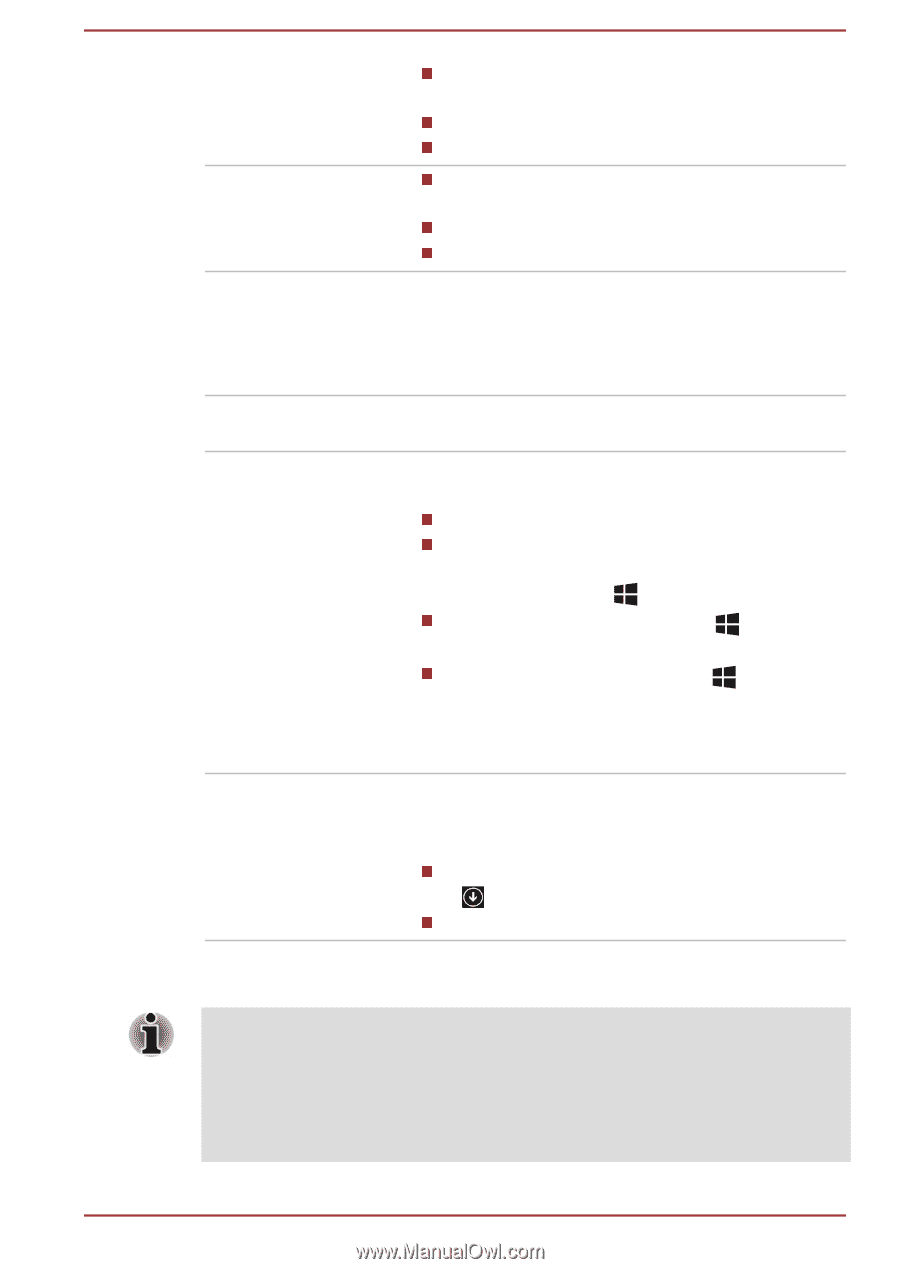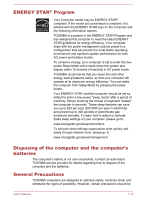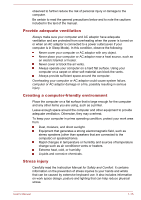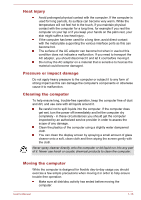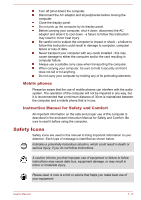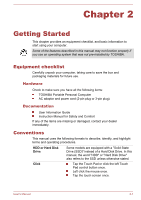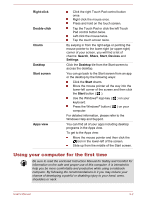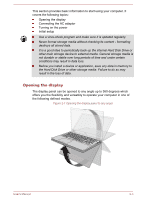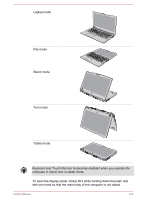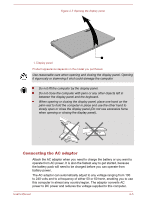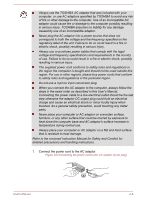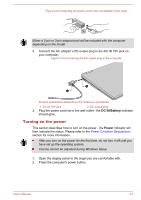Toshiba Satellite P50W-B PSVP2C-001001 Users Manual Canada; English - Page 22
Using your computer for the first time, Right-click, Double-click, Charm, Search, Share, Start
 |
View all Toshiba Satellite P50W-B PSVP2C-001001 manuals
Add to My Manuals
Save this manual to your list of manuals |
Page 22 highlights
Right-click Double-click Charm Desktop Start screen Apps view Click the right Touch Pad control button once. Right click the mouse once. Press and hold on the touch screen. Tap the Touch Pad or click the left Touch Pad control button twice. Left click the mouse twice. Tap the touch screen twice. By swiping in from the right edge or pointing the mouse pointer to the lower-right (or upper-right) corner of your screen, you will find a list of charms: Search, Share, Start, Devices and Settings. Click the Desktop tile from the Start screen to access the desktop. You can go back to the Start screen from an app or the desktop by the following ways: Click the Start charm. Move the mouse pointer all the way into the lower-left corner of the screen and then click the Start button ( ). Use the Windows® logo key ( keyboard. Press the Windows® button ( computer. ) on your ) on your For detailed information, please refer to the Windows Help and Support. You can find all of your apps including desktop programs in the Apps view. To get to the Apps view: Move the mouse pointer and then click the icon in the lower-left of the screen. Slide up from the middle of the Start screen. Using your computer for the first time Be sure to read the enclosed Instruction Manual for Safety and Comfort for information on the safe and proper use of this computer. It is intended to help you be more comfortable and productive while using a notebook computer. By following the recommendations in it you may reduce your chance of developing a painful or disabling injury to your hand, arms, shoulders or neck. User's Manual 2-2