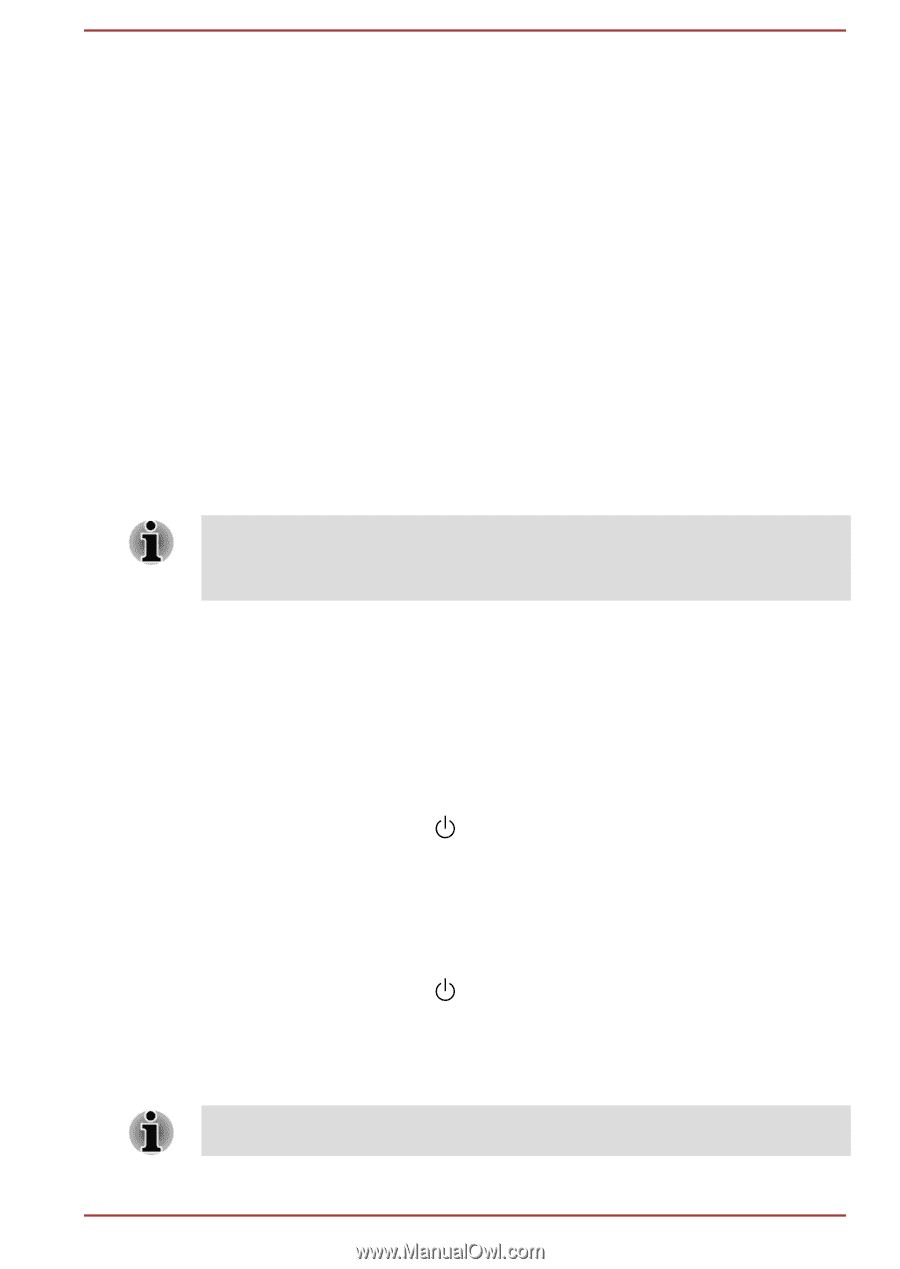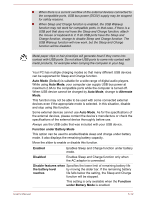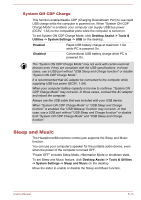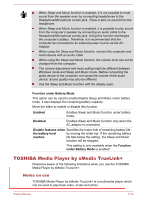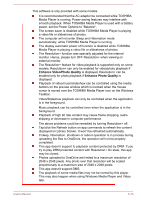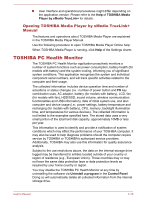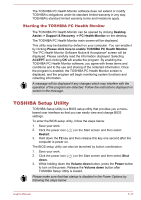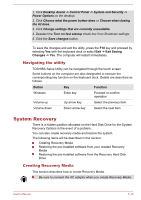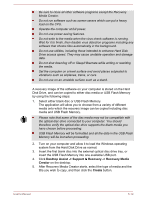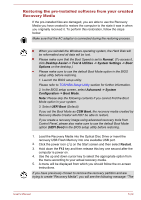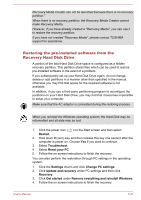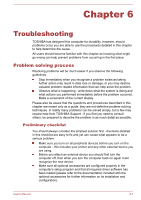Toshiba Satellite P50W-B PSVP2C-001001 Users Manual Canada; English - Page 83
Starting the TOSHIBA PC Health Monitor, TOSHIBA Setup Utility
 |
View all Toshiba Satellite P50W-B PSVP2C-001001 manuals
Add to My Manuals
Save this manual to your list of manuals |
Page 83 highlights
The TOSHIBA PC Health Monitor software does not extend or modify TOSHIBA's obligations under its standard limited warranty in any way. TOSHIBA's standard limited warranty terms and limitations apply. Starting the TOSHIBA PC Health Monitor The TOSHIBA PC Health Monitor can be opened by clicking Desktop Assist -> Support & Recovery -> PC Health Monitor on the desktop. The TOSHIBA PC Health Monitor main screen will be displayed. This utility may be disabled by default on your computer. You can enable it by clicking Please click here to enable TOSHIBA PC Health Monitor. The "PC Health Monitor Software Notice & Acceptance" screen will be displayed. Please carefully read the information displayed. Selecting ACCEPT and clicking OK will enable the program. By enabling the TOSHIBA PC Health Monitor software, you agree with these terms and conditions and to the use and sharing of the collected information. Once the program is enabled, the TOSHIBA PC Health Monitor screen is displayed, and the program will begin monitoring system functions and collecting information. A message will be displayed if any changes which may interfere with the operation of the program are detected. Follow the instructions displayed on screen in the message. TOSHIBA Setup Utility TOSHIBA Setup Utility is a BIOS setup utility that provides you a menubased user interface so that you can easily view and change BIOS settings. To enter the BIOS setup utility, follow the steps below: 1. Save your work. 2. Click the power icon ( ) on the Start screen and then select Restart. 3. Hold down the F2 key and then release this key one second after the computer is power on. The BIOS setup utility can also be launched by button combination: 1. Save your work. 2. Click the power icon ( ) on the Start screen and then select Shut down. 3. While holding down the Volume down button, press the Power button to turn on the power. Release the Volume down button after TOSHIBA Setup Utility is loaded. Please make sure that fast startup is disabled in the Power Options by following the steps below: User's Manual 5-17