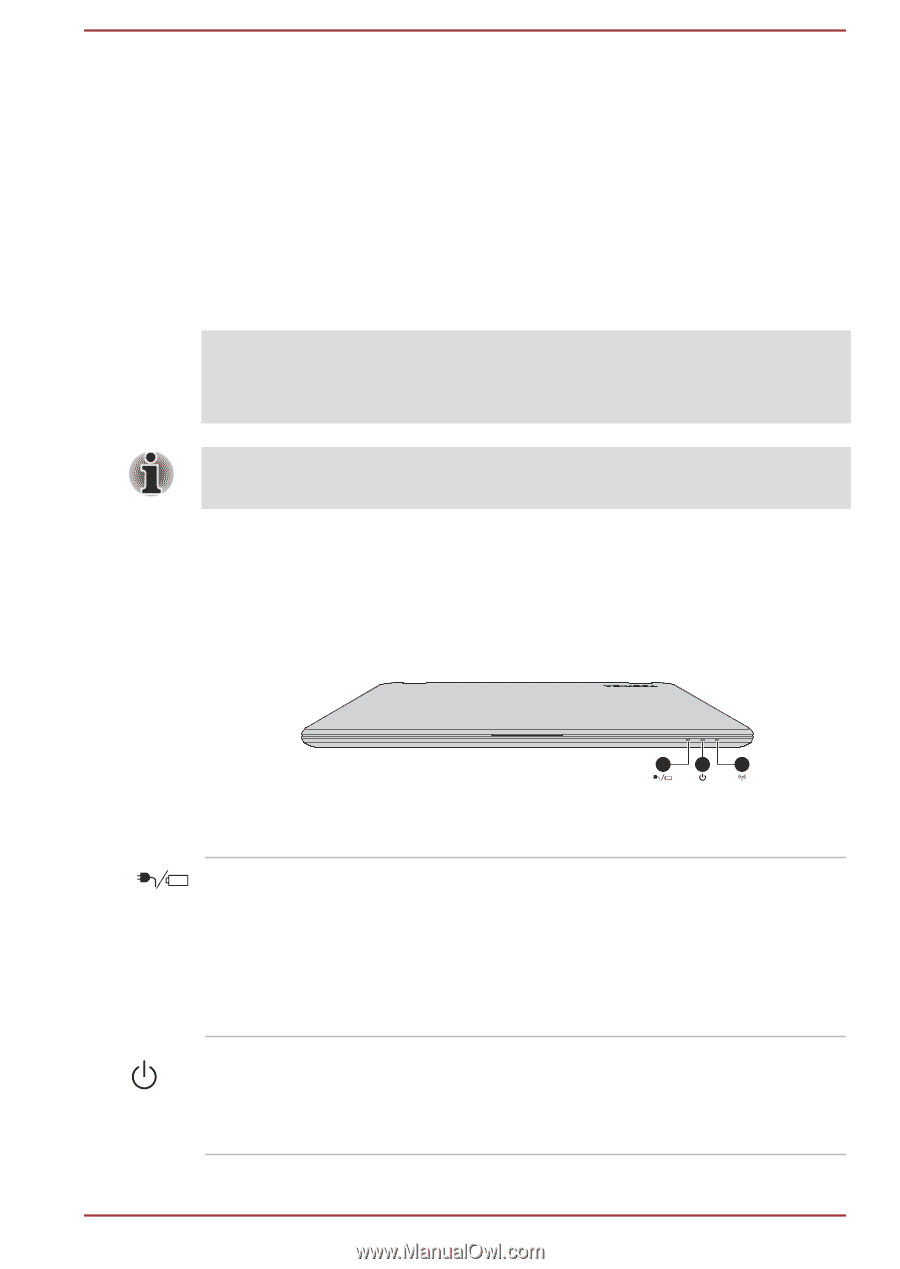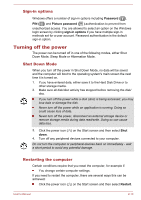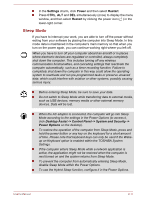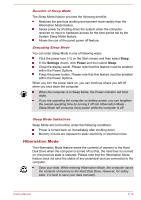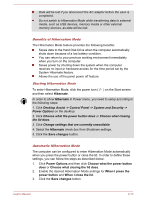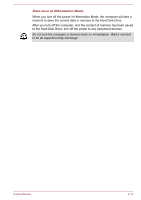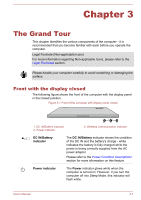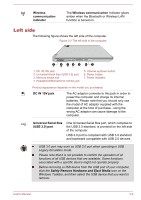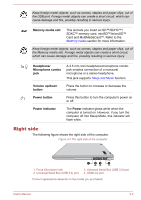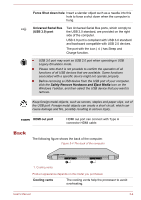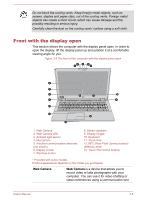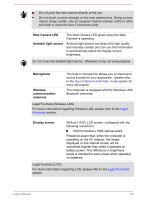Toshiba Satellite P50W-B PSVP2C-001001 Users Manual Canada; English - Page 35
The Grand Tour, Front with the display closed, The Grand Tour
 |
View all Toshiba Satellite P50W-B PSVP2C-001001 manuals
Add to My Manuals
Save this manual to your list of manuals |
Page 35 highlights
Chapter 3 The Grand Tour This chapter identifies the various components of the computer - it is recommended that you become familiar with each before you operate the computer. Legal Footnote (Non-applicable Icons) For more information regarding Non-applicable Icons, please refer to the Legal Footnotes section. Please handle your computer carefully to avoid scratching or damaging the surface. Front with the display closed The following figure shows the front of the computer with the display panel in the closed position. Figure 3-1 Front of the computer with display panel closed 1. DC IN/Battery indicator 2. Power indicator 1 2 3 3. Wireless communication indicator DC IN/Battery indicator The DC IN/Battery indicator shows the condition of the DC IN and the battery's charge - white indicates the battery is fully charged while the power is being correctly supplied from the AC power adaptor. Please refer to the Power Condition Descriptions section for more information on this feature. Power indicator The Power indicator glows white when the computer is turned on. However, if you turn the computer off into Sleep Mode, this indicator will flash white. User's Manual 3-1