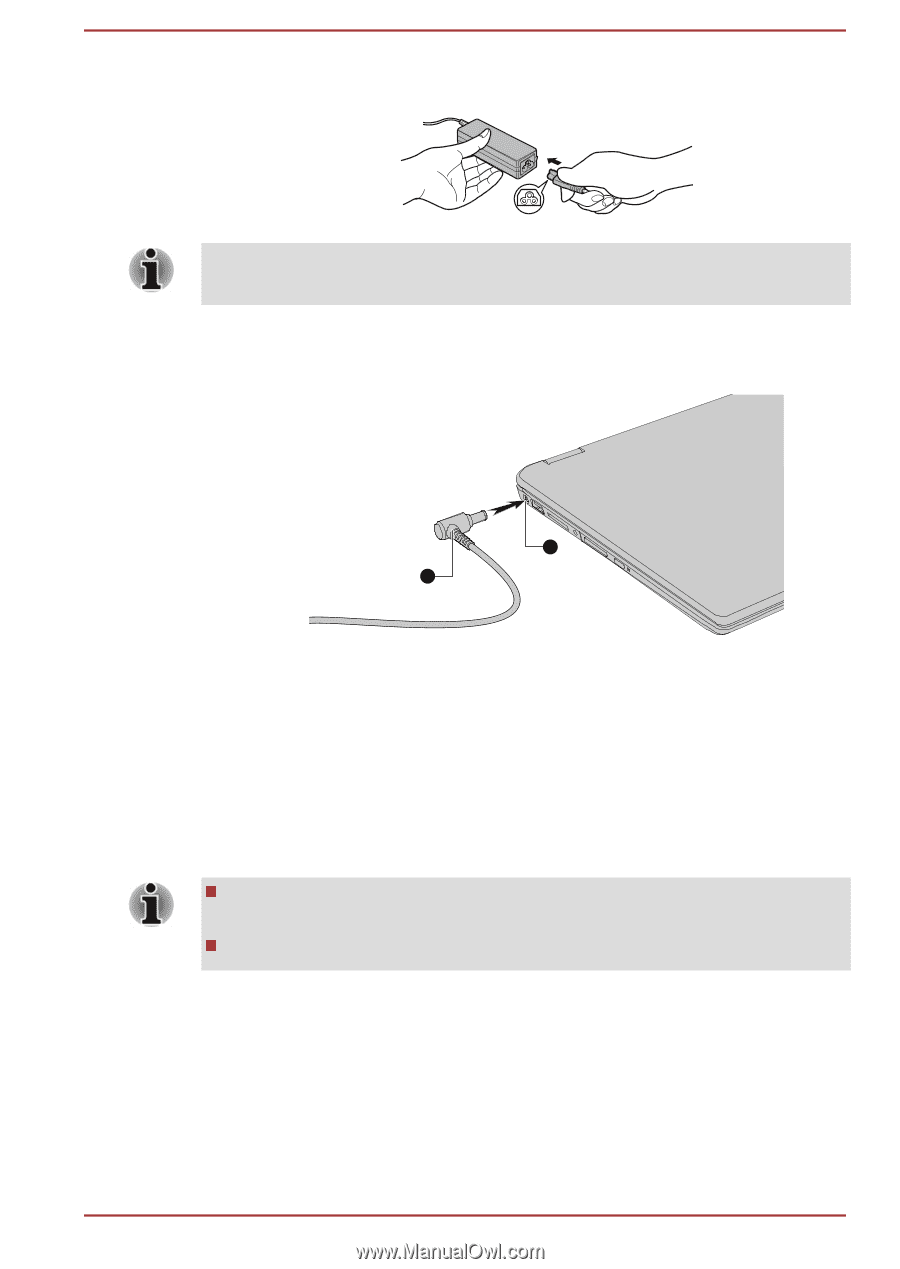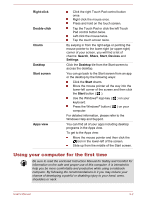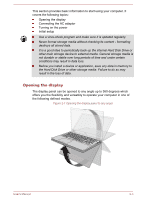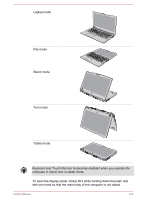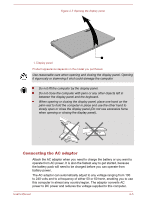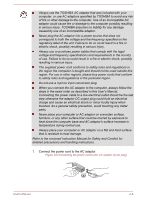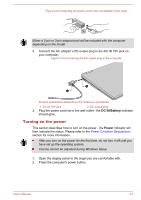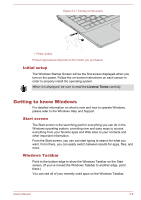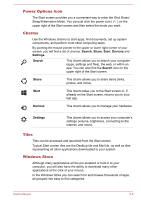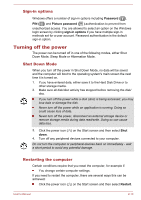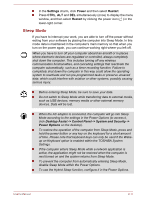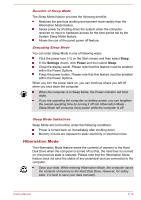Toshiba Satellite P50W-B PSVP2C-001001 Users Manual Canada; English - Page 27
Turning on the power, DC IN/Battery, Power
 |
View all Toshiba Satellite P50W-B PSVP2C-001001 manuals
Add to My Manuals
Save this manual to your list of manuals |
Page 27 highlights
Figure 2-9 Connecting the power cord to the AC adaptor (3-pin plug) Either a 2-pin or 3-pin adaptor/cord will be included with the computer depending on the model. 2. Connect the AC adaptor's DC output plug to the DC IN 19V jack on your computer. Figure 2-10 Connecting the DC output plug to the computer 1 2 Product appearance depends on the model you purchased. 1. DC IN 19V jack 2. DC output plug 3. Plug the power cord into a live wall outlet - the DC IN/Battery indicator should glow. Turning on the power This section describes how to turn on the power - the Power indicator will then indicate the status. Please refer to the Power Condition Descriptions section for more information. After you turn on the power for the first time, do not turn it off until you have set up the operating system. Volume cannot be adjusted during Windows Setup. 1. Open the display panel to the angel you are comfortable with. 2. Press the computer's power button. User's Manual 2-7