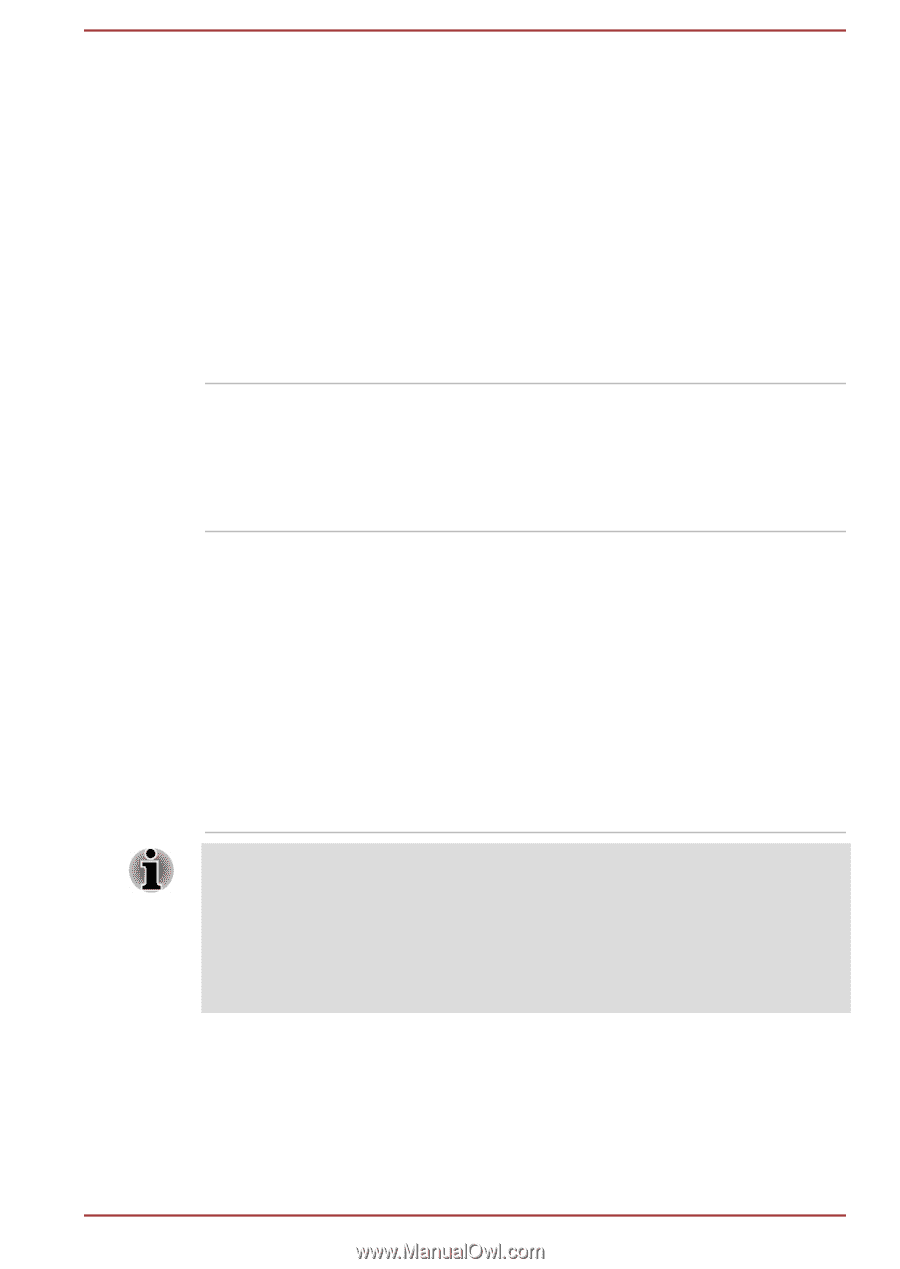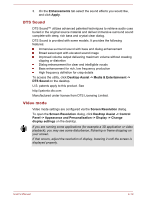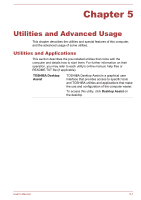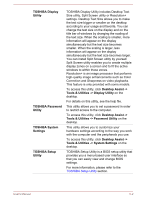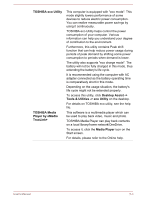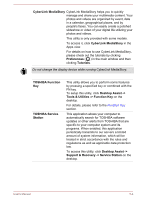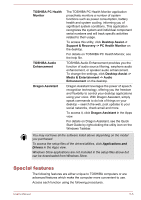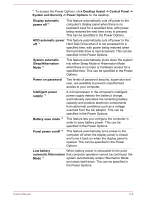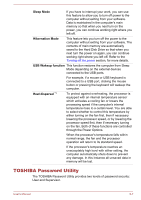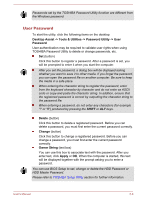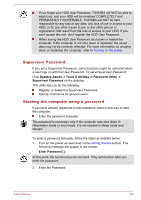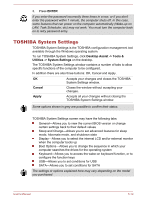Toshiba Satellite P50W-B PSVP2C-001001 Users Manual Canada; English - Page 71
Special features, Support & Recovery -> PC Health Monitor
 |
View all Toshiba Satellite P50W-B PSVP2C-001001 manuals
Add to My Manuals
Save this manual to your list of manuals |
Page 71 highlights
TOSHIBA PC Health Monitor TOSHIBA Audio Enhancement Dragon Assistant The TOSHIBA PC Health Monitor application proactively monitors a number of system functions such as power consumption, battery health and system cooling, informing you of significant system conditions. This application recognizes the system and individual component serial numbers and will track specific activities related to their usage. To access this utility, click Desktop Assist -> Support & Recovery -> PC Health Monitor on the desktop. For details on TOSHIBA PC Health Monitor, see the help file. TOSHIBA Audio Enhancement provides you the function of audio source filtering, earphone audio enhancement, or speaker audio enhancement. To change the settings, click Desktop Assist -> Media & Entertainment -> Audio Enhancement on the desktop. Dragon Assistant leverages the power of speech recognition technology, offering you the freedom and flexibility to control your desktop applications using your voice. With Dragon Assistant, simply speak commands to do lots of things on your desktop - search the web, post updates to your social networks, check email and more. To access it, click Dragon Assistant in the Apps view. For details on Dragon Assistant, see the Quick Start Guide by right-clicking the utility icon on the Windows Taskbar. You may not have all the software listed above depending on the model you purchased. To access the setup files of the drivers/utilities, click Applications and Drivers in the Apps view. Windows Store applications are not included in the setup files above but can be downloaded from Windows Store. Special features The following features are either unique to TOSHIBA computers or are advanced features which make the computer more convenient to use. Access each function using the following procedures. User's Manual 5-5