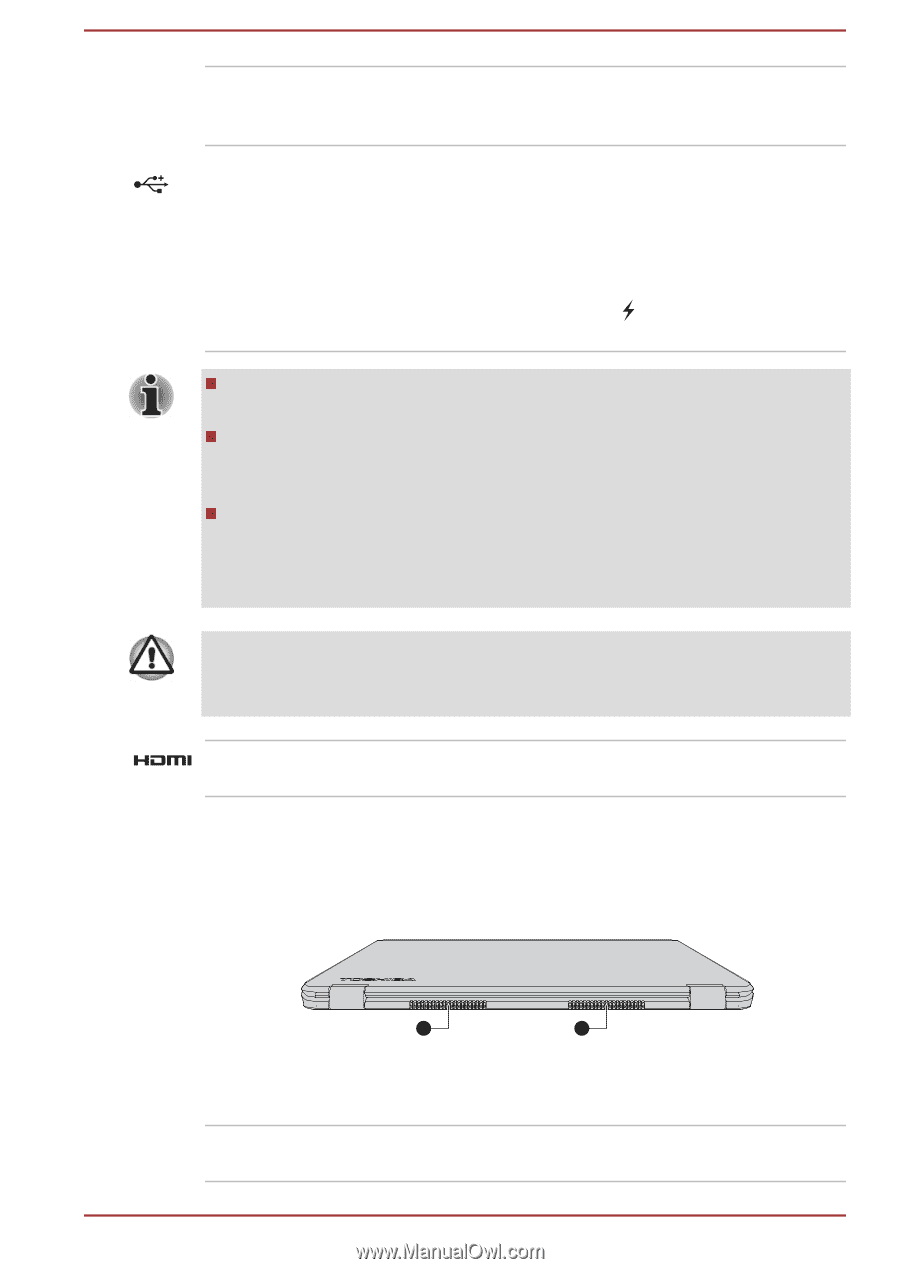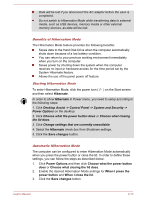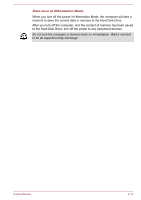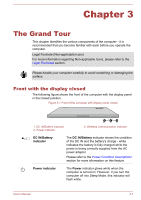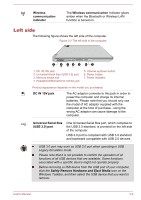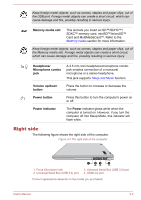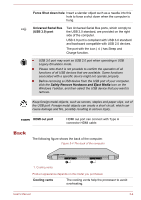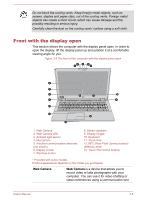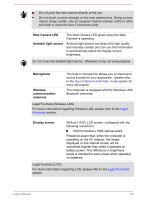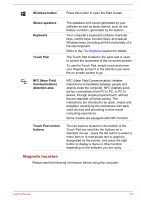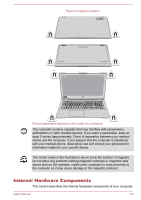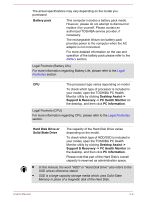Toshiba Satellite P50W-B PSVP2C-001001 Users Manual Canada; English - Page 38
Back, Safely Remove Hardware and Eject Media
 |
View all Toshiba Satellite P50W-B PSVP2C-001001 manuals
Add to My Manuals
Save this manual to your list of manuals |
Page 38 highlights
Force Shut down hole Insert a slender object such as a needle into this hole to force a shut down when the computer is hung. Universal Serial Bus (USB 3.0) port Two Universal Serial Bus ports, which comply to the USB 3.0 standard, are provided on the right side of the computer. USB 3.0 port is compliant with USB 3.0 standard and backward compatible with USB 2.0 devices. The port with the icon ( ) has Sleep and Charge function. USB 3.0 port may work as USB 2.0 port when operating in USB Legacy Emulation mode. Please note that it is not possible to confirm the operation of all functions of all USB devices that are available. Some functions associated with a specific device might not operate properly. Before removing a USB device from the USB port of your computer, click the Safely Remove Hardware and Eject Media icon on the Windows Taskbar, and then select the USB device that you want to remove. Keep foreign metal objects, such as screws, staples and paper clips, out of the USB port. Foreign metal objects can create a short circuit, which can cause damage and fire, possibly resulting in serious injury. HDMI out port HDMI out port can connect with Type A connector HDMI cable. Back The following figure shows the back of the computer. Figure 3-4 The back of the computer 1 1 1. Cooling vents Product appearance depends on the model you purchased. Cooling vents The cooling vents help the processor to avoid overheating. User's Manual 3-4