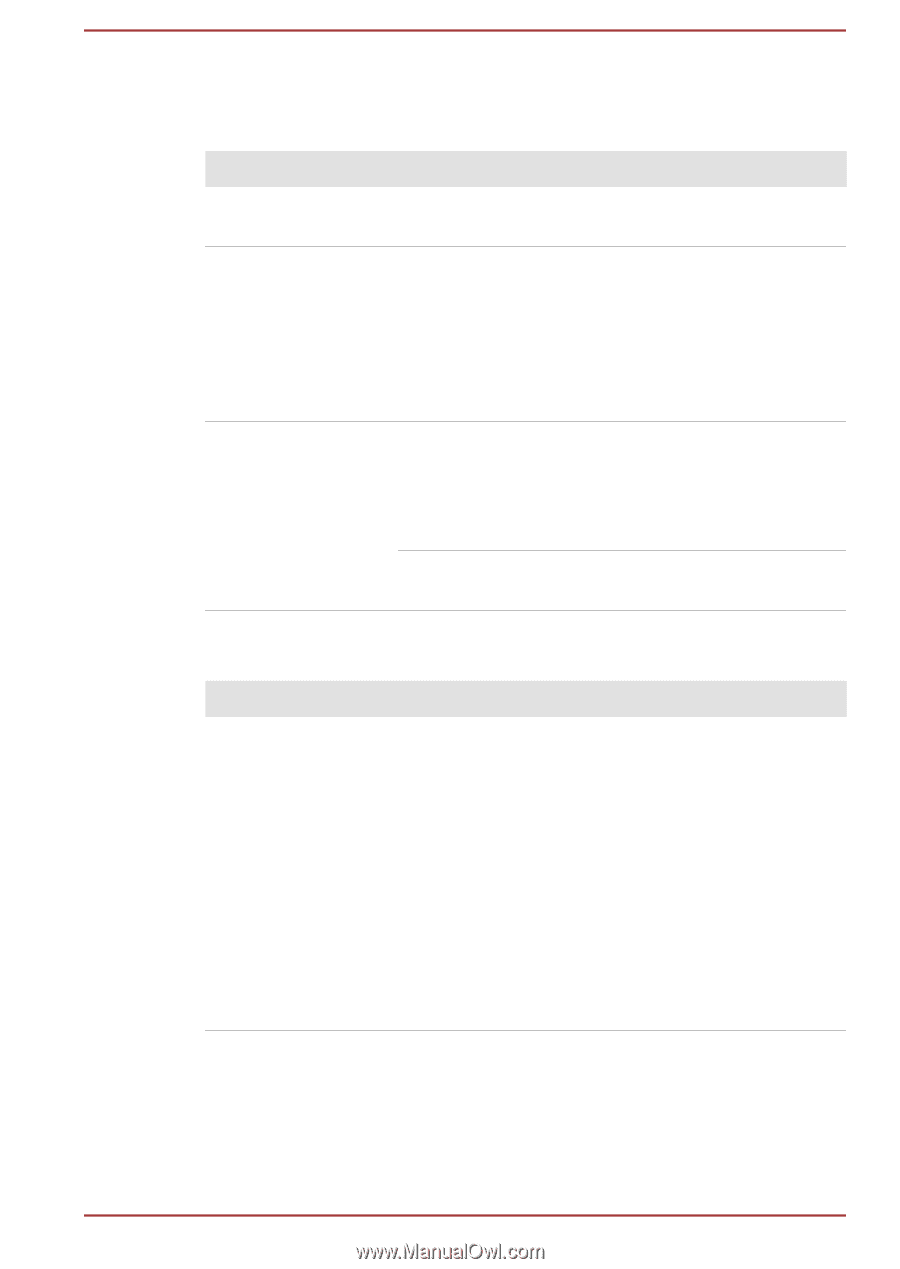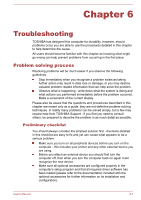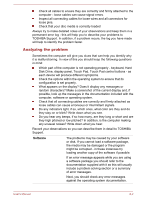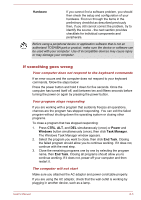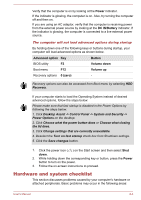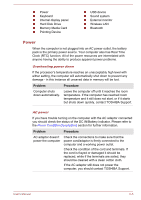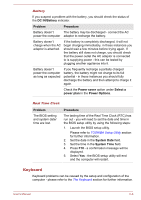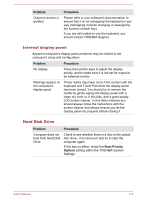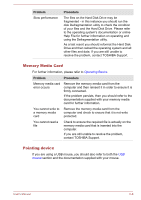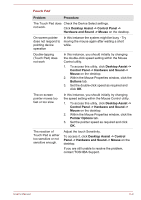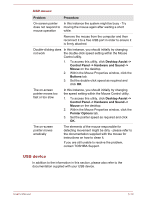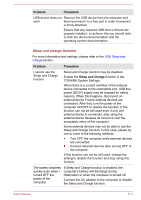Toshiba Satellite P50W-B PSVP2C-001001 Users Manual Canada; English - Page 93
Keyboard, DC IN/Battery, Problem, Procedure, Power saver, Select a, power plan, Power Options
 |
View all Toshiba Satellite P50W-B PSVP2C-001001 manuals
Add to My Manuals
Save this manual to your list of manuals |
Page 93 highlights
Battery If you suspect a problem with the battery, you should check the status of the DC IN/Battery indicator. Problem Procedure Battery doesn't The battery may be discharged - connect the AC power the computer adaptor to recharge the battery. Battery doesn't charge when the AC adaptor is attached. If the battery is completely discharged, it will not begin charging immediately, in these instances you should wait a few minutes before trying again. If the battery still does not charge, you should check that the power outlet the AC adaptor is connected to is supplying power - this can be tested by plugging another appliance into it. Battery doesn't power the computer as long as expected If you frequently recharge a partially charged battery, the battery might not charge to its full potential - in these instances you should fully discharge the battery and then attempt to charge it again. Check the Power saver option under Select a power plan in the Power Options. Real Time Clock Problem The BIOS setting and system date/ time are lost. Procedure The lasting time of the Real Time Clock (RTC) has run out - you will need to set the date and time in the BIOS setup utility by using the following steps: 1. Launch the BIOS setup utility. Please refer to TOSHIBA Setup Utility section for further information. 2. Set the date in the System Date field. 3. Set the time in the System Time field. 4. Press F10 - a confirmation message will be displayed. 5. Select Yes - the BIOS setup utility will end and the computer will restart. Keyboard Keyboard problems can be caused by the setup and configuration of the computer - please refer to the The Keyboard section for further information. User's Manual 6-6