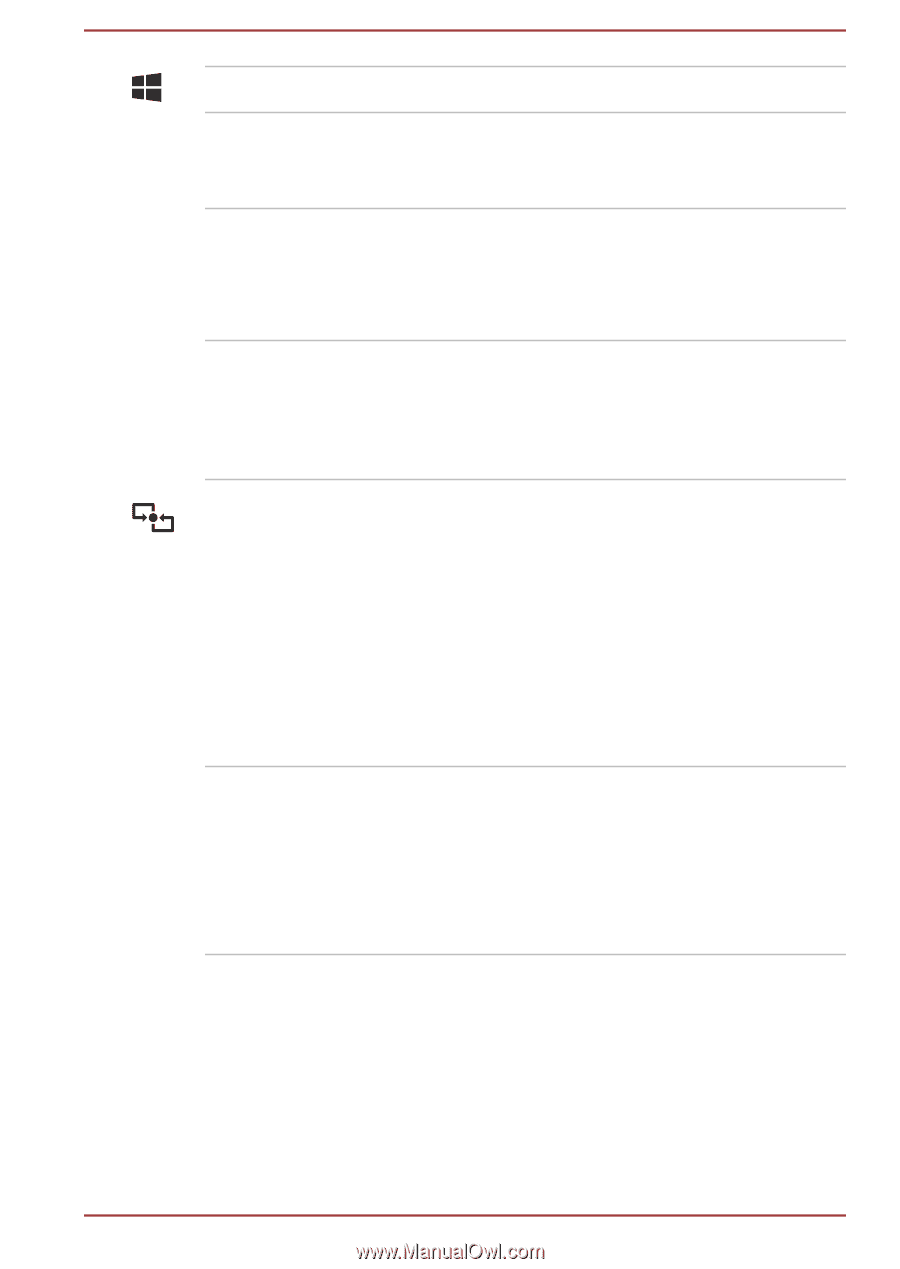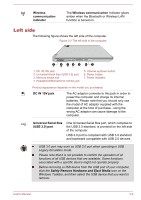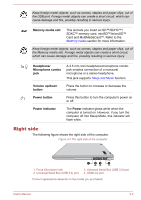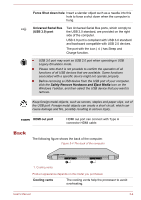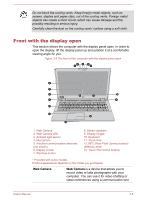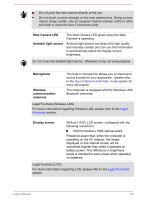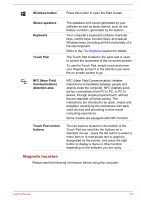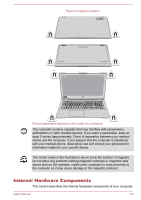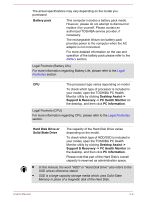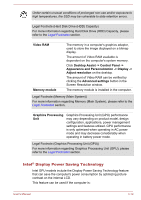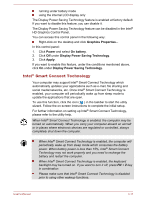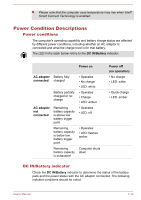Toshiba Satellite P50W-B PSVP2C-001001 Users Manual Canada; English - Page 41
Magnets location, Windows button, Stereo speakers, Keyboard, Touch Pad, NFC Near Field, Communication
 |
View all Toshiba Satellite P50W-B PSVP2C-001001 manuals
Add to My Manuals
Save this manual to your list of manuals |
Page 41 highlights
Windows button Press this button to open the Start screen. Stereo speakers Keyboard Touch Pad NFC (Near Field Communication) detection area Touch Pad control buttons The speakers emit sound generated by your software as well as audio alarms, such as low battery condition, generated by the system. Your computer's keyboard contains character keys, control keys, function keys, and special Windows keys, providing all the functionality of a full-size keyboard. Refer to the The Keyboard section for details. The Touch Pad located in the palm rest is used to control the movement of the on-screen pointer. To use the Touch Pad, simply touch and move your fingertip across it in the direction you want the on-screen pointer to go. NFC (Near Field Communication) initiates interactions immediately between people and objects close the computer. NFC enables quick ad-hoc connections from PC to PC, or PC to device, through simple physical touch, without the pre-requisite of formal pairing. The interactions are intended to be quick, simple and delightful, simplifying the interactions with daily used devices and promoting a more social computing experience. Some models are equipped with NFC function. The two buttons located on the bottom of the Touch Pad are used like the buttons on a standard mouse - press the left button to select a menu item or to manipulate text or graphics designated by the pointer, and press the right button to display a menu or other function depending on the software you are using. Magnets location Please read the following information before using the computer. User's Manual 3-7