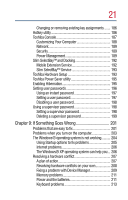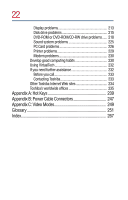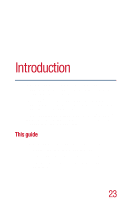18
Hot swapping
....................................................................
98
Using SD Media cards
..........................................................
99
Using your computer at the office
.......................................
99
Using a computer lock
........................................................
100
Caring for your computer
...................................................
101
Cleaning the computer
...................................................
101
Moving the computer
.....................................................
102
Backing up your work
.........................................................
102
Restoring your work
.......................................................
103
Preparing for communications
..........................................
103
Different ways to turn the computer on and off
...............
104
Powering down the computer
...........................................
105
Using Turn Off Computer
...............................................
105
Using Hibernation
...........................................................
108
Using Standby
.................................................................
110
Toshiba’s online resources
.................................................
113
Chapter 5: Power Management
.............................................
115
Toshiba’s energy-saver design
...........................................
115
Running the computer on battery power
.........................
116
Charging the batteries
....................................................
116
Monitoring battery power
..............................................
117
What to do when the battery alarm sounds
.....................
119
Changing batteries
..............................................................
120
Taking care of your battery
.................................................
123
Safety precautions
..........................................................
123
Maximizing battery life
...................................................
123
Disposing of used batteries
...........................................
124
Conserving power
...............................................................
124
Power usage modes in Windows XP Professional
.....
125
Using a hot key to set the power usage mode
.............
125
Additional options for power
..............................................
126
Chapter 6: Exploring Your Options
........................................
127
Exploring the desktop
.........................................................
127