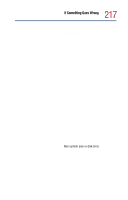Toshiba Satellite Pro 6000 User Guide - Page 212
The AC power light does not come on when you plug in
 |
View all Toshiba Satellite Pro 6000 manuals
Add to My Manuals
Save this manual to your list of manuals |
Page 212 highlights
212 If Something Goes Wrong Resolving a hardware conflict Here are some typical problems and how to solve them: The AC power light does not come on when you plug in the AC adapter and power cable. Make sure the AC adapter and power cable are firmly plugged into both the wall outlet and the computer. If the AC power light still does not come on, check that the wall outlet is working properly by plugging in a lamp or other appliance. The AC adapter and power cable work correctly, but the battery will not charge. The battery doesn't charge while the computer is consuming full power. Try turning off the computer. The main battery may not be inserted correctly in the computer. Turn off the computer, remove the battery, clean the contacts with a soft dry cloth (if necessary) and replace the battery. The battery may be too hot or too cold to charge properly. If you think this is the probable cause, let the battery reach room temperature and try again. If the battery has completely discharged, it will not begin charging immediately. Leave the AC adapter and power cable connected, wait 20 minutes and see if the battery is charging. If the battery light is glowing after 20 minutes, let the computer continue charging the battery for at least another 20 minutes before you turn on the computer. If the battery light does not glow after 20 minutes, the battery may have reached the end of its useful life. Try replacing it.