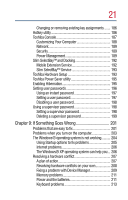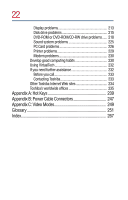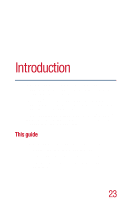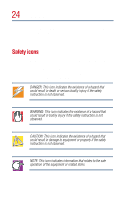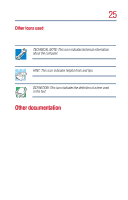20
Setting display properties
..............................................
157
Using WinDVD advanced features
....................................
158
Zooming in
......................................................................
162
Zooming out
....................................................................
162
Panning
............................................................................
162
Adjusting the color balance
...........................................
163
Launching an Internet browser from WinDVD
................
163
Getting help
..........................................................................
163
Exiting WinDVD
...................................................................
164
Chapter 7: Expansion Options
...............................................
165
Devices for office computing
.............................................
165
Connecting external (optional) devices
.........................
166
Using a mouse
...................................................................
167
Connecting a serial mouse
............................................
167
Connecting a USB mouse
..............................................
167
Connecting a PS/2 mouse
.............................................
168
Using a printer
....................................................................
169
Connecting a parallel printer
..........................................
170
Setting up your printer
...................................................
171
Using an external monitor
..................................................
174
Connecting the display device
.......................................
175
Directing the display output when you turn on the
computer
.........................................................................
177
Adjusting the quality of the external display
.................
177
Video limitations
.............................................................
178
Using the Wi-Fi
™
Mini PCI module
..................................
178
Accessing the Wi-Fi
™
Mini PCI module
......................
178
Using an expansion device
.................................................
179
Chapter 8: Toshiba Utilities
.....................................................
181
Fn-esse
.................................................................................
182
Starting Fn-esse
..............................................................
182
Using the keyboard or pointing device to assign keys 184
Viewing existing key assignments
................................
185