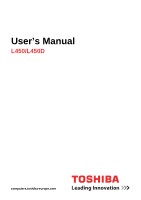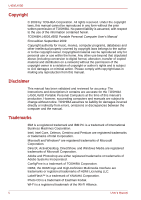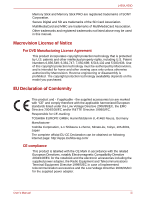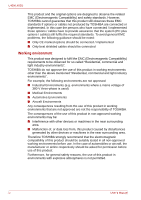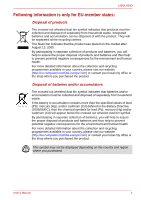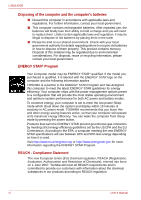Toshiba Satellite Pro L450-EZ1510 User Manual
Toshiba Satellite Pro L450-EZ1510 Manual
 |
View all Toshiba Satellite Pro L450-EZ1510 manuals
Add to My Manuals
Save this manual to your list of manuals |
Toshiba Satellite Pro L450-EZ1510 manual content summary:
- Toshiba Satellite Pro L450-EZ1510 | User Manual - Page 1
User's Manual L450/L450D computers.toshiba-europe.com - Toshiba Satellite Pro L450-EZ1510 | User Manual - Page 2
criminal action. Please comply with copyright laws in making any reproduction from this manual. Disclaimer This manual has been validated and reviewed for accuracy. The instructions and descriptions it contains are accurate for the TOSHIBA L450/L450D Portable Personal Computers at the time of this - Toshiba Satellite Pro L450-EZ1510 | User Manual - Page 3
Memory Stick PRO are registered trademarks of SONY Corporation. Secure Digital and SD are trademarks of the SD Card Association. MultiMediaCard and MMC are trademarks of MultiMediaCard Association. Other trademarks and registered trademarks not listed above may be used in this manual epps.toshiba-teg - Toshiba Satellite Pro L450-EZ1510 | User Manual - Page 4
not produced by TOSHIBA are connected or implemented. In this case the persons who have connected / implemented those options / cables have to provide assurance that the system (PC plus options / cables) still fulfils the required standards. To avoid general EMC problems, the following guidance - Toshiba Satellite Pro L450-EZ1510 | User Manual - Page 5
L450/L450D Following in your country, please visit our website (http://eu.computers.toshiba-europe.com) or contact your local city office or the shop available in your country, please visit our website (http://eu.computers.toshiba-europe.com) or contact your local city office or the shop where - Toshiba Satellite Pro L450-EZ1510 | User Manual - Page 6
L450 computer and the following information applies. TOSHIBA is a partner in the ENERGY of inactivity in AC power mode. TOSHIBA recommends that you leave this and other , a computer meeting the new ENERGY STAR specifications will use between 20% and 50% less on 1 June 2007. Toshiba will meet all REACH - Toshiba Satellite Pro L450-EZ1510 | User Manual - Page 7
L450/L450D Please consult the following website www.toshiba with EEE Regulations: Toshiba meets all requirements of or failure. GOST Optical disc drive standards TOSHIBA L450/L450D computers are shipped with a DVD Super Department of Health and Human Services (DHHS 21 CFR). For any other country, - Toshiba Satellite Pro L450-EZ1510 | User Manual - Page 8
L450/L450D Optical disc drive safety instructions ■ The drive employs a laser system. To ensure proper use of this product, please read this instruction manual carefully and retain for future reference. Should the unit ever require maintenance, contact an authorized service Japan viii User's Manual - Toshiba Satellite Pro L450-EZ1510 | User Manual - Page 9
L450/L450D HLDS GT20N/GT20F Location of the required label COMPLIES WITH FDA RADIATION PERFORMANCE STANDARDS, 21 CFR SUBCHAPTER J. MANUFACTURED Hitachi-LG Data Storage, Inc. 22-23, Kaigan 3-chome, Minato-Ku, Tokyo, 108-0022 Japan Toshiba OF MANUFACTURE. MANUFACTURED Toshiba Samsung Storage Technology - Toshiba Satellite Pro L450-EZ1510 | User Manual - Page 10
instruction manual carefully and keep this manual for your future reference. In case of any trouble with this model, please contact your nearest "AUTHORIZED service station auf. Falls Probleme mit diesem Modell auftreten, benachrichtigen Sie bitte die nächste "autorisierte Service-Vertretung". Um - Toshiba Satellite Pro L450-EZ1510 | User Manual - Page 11
program, databases are protected by copyright laws. Unless specifically permitted under applicable copyright laws, you cannot copy, manual. ■ Replace only with the same or equivalent type battery recommended by the manufacturer. ■ Dispose of used batteries according to the manufacturer's instructions - Toshiba Satellite Pro L450-EZ1510 | User Manual - Page 12
L450/L450D Table of Contents Preface General Precautions Chapter 1 Introduction Equipment checklist 1-1 Features 1-3 Special features 1-8 TOSHIBA Value Added Package 1-10 Utilities 14 Sound system 4-16 Using the web camera 4-18 Using TOSHIBA Web Camera Application 4-19 xii User's Manual - Toshiba Satellite Pro L450-EZ1510 | User Manual - Page 13
8-2 Additional memory module 8-3 Battery Packs 8-7 Universal AC Adaptor 8-7 Battery Charger 8-7 USB floppy diskette drive 8-8 External monitor 8-10 HDMI 8-11 Security lock 8-13 Chapter 9 Troubleshooting Problem solving process 9-1 Hardware and system checklist 9-3 TOSHIBA support 9-20 - Toshiba Satellite Pro L450-EZ1510 | User Manual - Page 14
Display Controller Display controller B-1 Appendix C Wireless LAN Card Specifications C-1 Radio Characteristics C-2 Supported Frequency Sub-bands C-2 Appendix D AC Power Cord and Connectors Certification agencies D-1 Appendix E If your computer is stolen Glossary Index xiv User's Manual - Toshiba Satellite Pro L450-EZ1510 | User Manual - Page 15
Preface Congratulations on your purchase of the TOSHIBA L450/L450D computer. This powerful notebook computer provides excellent expansion capability, includes multimedia functionality, and is designed to provide years of reliable, high-performance computing. This manual tells how to set up and - Toshiba Satellite Pro L450-EZ1510 | User Manual - Page 16
L450/L450D Chapter 7, HW Setup and Passwords, explains how to configure the computer using the HW Setup program. It also tells how to set a password. Chapter 8, Optional Devices, describes the optional hardware available. Chapter 9, Troubleshooting, provides helpful information on how to perform - Toshiba Satellite Pro L450-EZ1510 | User Manual - Page 17
the left. Messages Messages are used in this manual to bring important information to your attention. Each type of message is identified as shown below. Pay attention! A caution informs you that improper use of equipment or failure to follow instructions may cause data loss or damage your equipment - Toshiba Satellite Pro L450-EZ1510 | User Manual - Page 18
L450/L450D General Precautions TOSHIBA computers are designed to optimize safety, minimize strain , cold, or humidity. ■ Liquids and corrosive chemicals. Stress injury Carefully read the Instruction Manual for Safety and Comfort. It contains information on the prevention of stress injuries to your - Toshiba Satellite Pro L450-EZ1510 | User Manual - Page 19
L450/ has been used for a long time, avoid direct contact with the metal plate supporting the various interface ports as this can become hot. ■ The surface of the computer and a mobile phone that is in use. Instruction Manual for Safety and Comfort All important information on the safe and proper use - Toshiba Satellite Pro L450-EZ1510 | User Manual - Page 20
L450/L450D xx User's Manual - Toshiba Satellite Pro L450-EZ1510 | User Manual - Page 21
use. Hardware Check to make sure you have all the following items: ■ TOSHIBA L450/L450D Portable Personal Computer ■ AC adaptor and power cord (2-pin plug or 3-pin plug) Documentation ■ L450/L450D User's Manual ■ L450/L450D Quickstart ■ Instruction Manual for Safety and Comfort (included in User - Toshiba Satellite Pro L450-EZ1510 | User Manual - Page 22
■ TOSHIBA ConfigFree™ ■ TOSHIBA SD Memory Utilities ■ TOSHIBA Assist ■ TOSHIBA DVD PLAYER ■ TOSHIBA Web Camera Application (Can be used only for Web Camera models) ■ TOSHIBA PC Health Monitor ■ TOSHIBA Bulletin Board ■ TOSHIBA ReelTime ■ TOSHIBA Service Station ■ TOSHIBA eco Utility ■ Online Manual - Toshiba Satellite Pro L450-EZ1510 | User Manual - Page 23
might be displayed as approximately 3 GB only (depending on the computer's hardware specifications). This is correct because the operating system usually displays the available memory instead of the physical memory (RAM) built into the computer. Various system components (like the video adapter - Toshiba Satellite Pro L450-EZ1510 | User Manual - Page 24
L450/L450D Video RAM Disks Hard disk drive or Solid state drive Video RAM depends on the model you purchased. Mobile Intel® GM45 Express Chipset model/ Mobile Intel® GL40 Express Chipset model: Video RAM capacity shares with main memory, and the proportion depends on Dynamic Video Memory - Toshiba Satellite Pro L450-EZ1510 | User Manual - Page 25
L450/L450D Power Battery pack RTC battery AC adaptor Card, Memory Stick® (PRO™) and MultiMediaCard™. Refer to Chapter 8, Optional Devices. Multimedia Sound system Web Camera The integrated sound system provides support for the various video effects to your video or photograph. User's Manual 1-5 - Toshiba Satellite Pro L450-EZ1510 | User Manual - Page 26
L450 audio input. Communications LAN Wireless LAN The computer has built-in support for Ethernet LAN (10 megabits per second, 10BASE-T) and Fast 100 megabits per second, 100BASE-TX). Some computers in this series are equipped with a Wireless LAN module that is compatible with . 1-6 User's Manual - Toshiba Satellite Pro L450-EZ1510 | User Manual - Page 27
L450/L450D Optical disc speed, DVD+R (Double Layer) discs at up to 6x speed and DVD-RAM discs at up to 5x speed, and supports the following formats: ■ CD-R ■ CD-RW ■ DVD-ROM ■ DVD-Video ■ CD-DA ■ CD-Text ■ Dual Layer) ■ DVD-RW ■ DVD+R ■ DVD+R (Double Layer) ■ DVD+RW ■ DVD-RAM User's Manual 1-7 - Toshiba Satellite Pro L450-EZ1510 | User Manual - Page 28
supports high-resolution video graphics and can be set to a wide range of viewing angles for maximum comfort and readability. Operating system Windows® 7 is available. Refer to the preinstalled Software section at the front of this chapter. TOSHIBA Utilities A number of utilities and drivers - Toshiba Satellite Pro L450-EZ1510 | User Manual - Page 29
L450 computer. Instant security A specific hot key function automatically locks damage - in this instance all unsaved data in memory will be lost. Hibernation Mode This feature lets without exiting from your software. The contents of main memory are automatically saved to the hard disk drive so - Toshiba Satellite Pro L450-EZ1510 | User Manual - Page 30
L450/L450D Sleep Mode If you have to interrupt your work, you can use this feature to allow you to turn off power to the computer without exiting from your software. Data is maintained in the computer's main memory with specific supported applications. TOSHIBA PC Diagnostic Tool The TOSHIBA PC - Toshiba Satellite Pro L450-EZ1510 | User Manual - Page 31
L450/L450D Utilities and Applications This section describes the pre-installed utilities that come with the computer and details how to start them. For further information on their operation, please refer to each utility's online manual, help files or README.TXT file. TOSHIBA Face Recognition - Toshiba Satellite Pro L450-EZ1510 | User Manual - Page 32
L450/L450D Windows Mobility Center TOSHIBA Web Camera Application TOSHIBA TOSHIBA Assist: This can be used to open TOSHIBA Assist if it is already installed in your computer. TOSHIBA Start -> All Programs -> TOSHIBA -> Utilities -> Web Camera -> All Programs -> TOSHIBA DVD PLAYER. Frame dropping - Toshiba Satellite Pro L450-EZ1510 | User Manual - Page 33
L450/L450D Options You can add a number of options to make your computer even more powerful and convenient to use. The following options are available: Memory expansion 1GB, 2GB or 4GB memory module (PC2-6400) to attach a security cable to the computer to deter theft. User's Manual 1-13 - Toshiba Satellite Pro L450-EZ1510 | User Manual - Page 34
L450/L450D 1-14 User's Manual - Toshiba Satellite Pro L450-EZ1510 | User Manual - Page 35
4 Figure 2-1 Front of the computer with display closed Bridge media slot This slot lets you insert an SD™/SDHC™ memory card, miniSD™/microSD™ Card, Memory Stick® (PRO™) and MultiMediaCard™. Refer to Chapter 8, Optional Devices. Keep foreign metal objects, such as screws, staples and paper clips - Toshiba Satellite Pro L450-EZ1510 | User Manual - Page 36
L450/L450D Microphone jack Headphone jack Volume control A 3.5 mm mini microphone jack enables connection of a three-conductor mini jack for monaural vents. Foreign metal objects can create a short circuit, which can cause damage and fire, possibly resulting in serious injury. 2-2 User's Manual - Toshiba Satellite Pro L450-EZ1510 | User Manual - Page 37
L450/L450D External monitor port LAN jack This port allows you to connect an external monitor to the computer. This jack lets you connect to a LAN. The adaptor has built-in support for Ethernet that some functions associated with a specific device might not operate properly. User's Manual 2-3 - Toshiba Satellite Pro L450-EZ1510 | User Manual - Page 38
L450/L450D Right side The following figure shows the computer's right side. 1 2 1. Universal Serial Bus (USB 2.0) ports 2. Optical disc drive 3. DC IN theft of the computer. Back side The folowing figure shows the computer's back side. Figure 2-4 The computer's back side. 2-4 User's Manual - Toshiba Satellite Pro L450-EZ1510 | User Manual - Page 39
L450/L450D Underside The following figure shows the underside of the computer. You should ensure that the display is closed before the computer is turned over to avoid causing any damage. 1 2 3 4 5 6 1. Battery safety lock 2. Battery pack 3. Battery release latch 4. Cooling vents 5. Memory - Toshiba Satellite Pro L450-EZ1510 | User Manual - Page 40
L450/L450D Cooling vents Memory module slots Hard disk drive The computer's cooling vents help keep the processor from overheating. The memory module slots are located here. The memory module slots allow for the installation, replacement and removal of additional memory modules. Please refer to the - Toshiba Satellite Pro L450-EZ1510 | User Manual - Page 41
L450/L450D Front with the display open This section shows the computer with the display panel open. In order to open the display, lift the Camera LED The Web Camera LED glows when the Web Camera is operating. Please remove the protective plastic-film before using the Web Camera. User's Manual 2-7 - Toshiba Satellite Pro L450-EZ1510 | User Manual - Page 42
L450/L450D Web Camera Microphone Display screen Display hinge Stereo speakers The Web Camera is a device that allows you to record video or take photographs with your computer. You can use it for video chatting or video conferences using a communication tool such as Windows Live Messenger. TOSHIBA - Toshiba Satellite Pro L450-EZ1510 | User Manual - Page 43
L450/L450D Touch Pad Touch Pad control buttons Power button The Touch Pad mouse control device located in the center of the palm rest indicators allow you to monitor the status of various computer functions and are described in more detail within the System indicators section. User's Manual 2-9 - Toshiba Satellite Pro L450-EZ1510 | User Manual - Page 44
L450/L450D System indicators The LED system indicators for specific computer operations glow when those operations are in progress. Wireless communication DC IN Power Battery HDD/ODD Bridge media slot indicator glows white when the computer is accessing the Bridge media slot. 2-10 User's Manual - Toshiba Satellite Pro L450-EZ1510 | User Manual - Page 45
L450/L450D Keyboard indicators The following figures show the positions of the CAPS LOCK indicator and the keypad overlay indicators which show numbers. CAPS LOCK Figure 2-8 Keypad indicators This indicator glows green when letter keys are locked into their uppercase format. User's Manual 2-11 - Toshiba Satellite Pro L450-EZ1510 | User Manual - Page 46
L450/L450D Optical disc drive The computer is configured with a the types of writable CD/DVD discs. Check the specifications of your drive to see the types of discs it can write. Use TOSHIBA Disc Creator to write compact discs. Please refer to can be recorded more than once. 2-12 User's Manual - Toshiba Satellite Pro L450-EZ1510 | User Manual - Page 47
L450/L450D DVDs ■ DVD-R, DVD+R, DVD-R (Dual Layer) and DVD+R (Double Layer) discs can be written only once. The recorded data cannot be erased 5 speed (maximum) CD read 24 speed (maximum) CD-R write 24 speed (maximum) CD-RW write 24 speed (maximum, Ultra-speed media) User's Manual 2-13 - Toshiba Satellite Pro L450-EZ1510 | User Manual - Page 48
L450/L450D AC adaptor The AC adaptor can automatically adjust to any safety rules and regulations in that particular region. Always use the TOSHIBA AC adaptor that was included with your computer, or use AC adaptors specified by TOSHIBA to avoid any risk of fire or other damage to the computer - Toshiba Satellite Pro L450-EZ1510 | User Manual - Page 49
L450/L450D Chapter Starting up for the first time. ■ Be sure to read the enclosed Instruction Manual for Safety and Comfort for information on the safe and proper use of this install a device or application, save any data in memory to the hard disk drive or other storage media. Failure to do so - Toshiba Satellite Pro L450-EZ1510 | User Manual - Page 50
L450 to the computer possibly resulting in serious injury. TOSHIBA assumes no liability for any damage caused by use that comply with the legal voltage and frequency specifications and requirements in the country of use. Instruction Manual for Safety and Comfort for detailed precautions and handling - Toshiba Satellite Pro L450-EZ1510 | User Manual - Page 51
1. Connect the power cord to the AC adaptor. L450/L450D Figure 3-1 Connecting the power cord to the AC adaptor (2-pin plug) Figure 3-2 Connecting the power cord to the AC into a live wall outlet - the Battery and DC IN indicators on the front of the computer should glow. User's Manual 3-3 - Toshiba Satellite Pro L450-EZ1510 | User Manual - Page 52
L450/L450D Opening the display The display panel can be opened to a wide range of angles for optimal viewing. While holding down the palm rest with use the other hand to slowly open or close the display panel (Do not use excessive force when opening or closing the display panel). 3-4 User's Manual - Toshiba Satellite Pro L450-EZ1510 | User Manual - Page 53
L450/L450D Turning on the power This section describes how to turn on the Windows 7 Startup Screen will be the first screen displayed when you turn on the power. Follow the on-screen instructions on each screen in order to properly install the operating system. When it is displayed, be sure to read - Toshiba Satellite Pro L450-EZ1510 | User Manual - Page 54
L450/L450D Turning off the power The power can be turned off in one data. While entering Hibernation Mode, the computer saves the contents of memory to the hard disk drive. However, for safety sake, it is best to save your data manually. ■ Data will be lost if you remove the battery or disconnect - Toshiba Satellite Pro L450-EZ1510 | User Manual - Page 55
L450/L450D Hibernation Mode, the computer will take a moment to save the current data in memory to the hard disk drive. During this time, the Hard Disk Drive indicator will glow. After you turn off the computer, and the content of memory has been saved to the hard disk drive, turn off the power to - Toshiba Satellite Pro L450-EZ1510 | User Manual - Page 56
L450/L450D Sleep Mode If you have to interrupt your work, you are able to turn off the power without exiting from your software by placing the computer into Sleep Mode. In this mode data is maintained in the computer's main memory . ■ Allows the use of the panel power off feature. 3-8 User's Manual - Toshiba Satellite Pro L450-EZ1510 | User Manual - Page 57
L450/L450D Executing Sleep Mode You can also enable Sleep Mode conditions: ■ Power is turned back on immediately after shutting down. ■ Memory circuits are exposed to static electricity or electrical noise. Restarting the computer Certain again by pressing the power button. User's Manual 3-9 - Toshiba Satellite Pro L450-EZ1510 | User Manual - Page 58
diagnostics or restore the system. See the Windows Help and Support content for more information about Startup Repair. The System Recovery Options can also be run manually to repair problems. The procedure is as follows. Follow the instructions shown on the on-screen menu. 1. Turn off the computer - Toshiba Satellite Pro L450-EZ1510 | User Manual - Page 59
L450/L450D Creating Optical Recovery Discs This section describes how to create Recovery Discs. ■ Be sure to connect the AC adaptor when you create Recovery Discs. ■ Be sure to close all other software programs except the TOSHIBA verify the optical disc drive supports the blank media you have chosen - Toshiba Satellite Pro L450-EZ1510 | User Manual - Page 60
L450 the keyboard, turn on your computer when TOSHIBA Leading Innovation>>> appears, release the F12 should follow the on-screen instructions. Restoring the pre-installed software in the event of a problem. If you subsequently set up other than specified in the manual, otherwise you may find - Toshiba Satellite Pro L450-EZ1510 | User Manual - Page 61
L450/L450D When TOSHIBA Europe Backup Media Online Shop. * Please note that this service is not free-of-charge. 1. Visit https://backupmedia.toshiba.eu on the Internet. 2. Follow the on-screen instructions. You will receive your Recovery Discs within two weeks after placing your order. User's Manual - Toshiba Satellite Pro L450-EZ1510 | User Manual - Page 62
L450/L450D 3-14 User's Manual - Toshiba Satellite Pro L450-EZ1510 | User Manual - Page 63
L450/L450D Chapter 4 Operating Basics This chapter describes the basic operations of your computer and highlights the precautions that should be taken when using to move, leave your finger on the Touch Pad after the second tap and then move the item(s) to their new destination. User's Manual 4-1 - Toshiba Satellite Pro L450-EZ1510 | User Manual - Page 64
L450/L450D Using the optical disk drive The When the computer is accessing a CD/DVD-ROM, an indicator on the drive glows. Use the Toshiba DVD Player application to view DVD-Video discs. Loading discs To load CD/DVD's, follow the steps opened. Figure 4-3 Pulling the disc tray open 4-2 User's Manual - Toshiba Satellite Pro L450-EZ1510 | User Manual - Page 65
3. Lay the CD/DVD, label side up, in the disc tray. L450/L450D Figure 4-4 Inserting a CD/DVD When the disc tray is fully opened, the edge of the computer will extend slightly might become damaged, and/or the disc tray might not open fully when you next press the eject button. User's Manual 4-3 - Toshiba Satellite Pro L450-EZ1510 | User Manual - Page 66
L450/L450D Removing discs To remove CD/DVDs, follow the steps as listed below. Do not press the eject button while the computer is accessing the a CD/DVD 3. Press the center of the disc tray in order to close it - the tray will click into place when it is locked. 4-4 User's Manual - Toshiba Satellite Pro L450-EZ1510 | User Manual - Page 67
L450 2. Eject button 3. Eject hole 123 Figure 4-6 Manual release with the eject hole You must ensure that DVD+RW, DVD-RAM, or DVD-R (Dual Layer) discs. TOSHIBA Disc Creator can be used to write data. ■ Please refer writable CD and DVD discs that can be supported by this computer. ■ Do not turn off - Toshiba Satellite Pro L450-EZ1510 | User Manual - Page 68
L450 supported by the DVD Super Multi drive, please read and follow all of the setup and operating instructions that in no event does TOSHIBA guarantee the operation, quality or performance MITSUBISHI KAGAKU MEDIA CO., LTD. DVD-R: DVD Specifications for Recordable Disc for General Version 2.0 TAIYO YUDEN Manual - Toshiba Satellite Pro L450-EZ1510 | User Manual - Page 69
L450/L450D DVD+R: MITSUBISHI KAGAKU MEDIA CO., LTD. +RW: MITSUBISHI KAGAKU MEDIA CO., LTD. (for 2.4x, 4x and 8x speed media) DVD-RAM: DVD Specifications for DVD-RAM Disc for Version 2.0, Version 2.1 or Version 2.2 Panasonic Electric Industrial Co.,Ltd. (for 3x by a computer drive. User's Manual 4-7 - Toshiba Satellite Pro L450-EZ1510 | User Manual - Page 70
L450/L450D ■ You can use both DVD-RAM discs that can be removed from a cartridge and DVD-RAM discs designed without a cartridge. ■ You may find that computer's hard disk drive onto the CD/DVD - do not try to write from shared devices such as a server or any other network device. 4-8 User's Manual - Toshiba Satellite Pro L450-EZ1510 | User Manual - Page 71
L450/L450D ■ Writing with software other than TOSHIBA Disc Creator has connect external devices, including such items as a SD/SDHC memory card, miniSD/microSD Card, Memory Stick/ Memory Stick PRO, MultiMediaCard, USB device, external monitor, or an optical away from the computer. User's Manual 4-9 - Toshiba Satellite Pro L450-EZ1510 | User Manual - Page 72
L450/L450D Disclaimer TOSHIBA problems TOSHIBA Disc Creator: ■ DVD Video cannot be created using TOSHIBA Disc Creator. ■ DVD Audio cannot be created using TOSHIBA Disc Creator. ■ You cannot use TOSHIBA of TOSHIBA Disc Creator of TOSHIBA Disc function of TOSHIBA Disc " function of TOSHIBA Disc Creator. - Toshiba Satellite Pro L450-EZ1510 | User Manual - Page 73
Pack 6 or later, and in Windows 2000, you will need Service Pack 2. In addition to this, some DVD-ROM and DVD-ROM / CD-R/RW drives cannot read this added data regardless of the operating system. ■ TOSHIBA Disc Creator does not support recording to DVD-RAM discs to achieve this you should use Windows - Toshiba Satellite Pro L450-EZ1510 | User Manual - Page 74
L450/L450D TOSHIBA DVD Player Please be aware of the following limitations when you use the TOSHIBA DVD PLAYER: Notes on use ■ Frame dropping, audio skipping or out of sync audio and video may occur during playback of some DVD Video titles. ■ Close all other applications when using the "TOSHIBA DVD - Toshiba Satellite Pro L450-EZ1510 | User Manual - Page 75
L450/L450D Display Devices & Audio 1. "TOSHIBA stop the "TOSHIBA DVD PLAYER", TOSHIBA DVD PLAYER". TOSHIBA DVD PLAYER 1. "TOSHIBA DVD PLAYER" software is supported for playback of DVD-Video and DVD-VR. 2. The "TOSHIBA Starting TOSHIBA DVD PLAYER Use the following procedure to start "TOSHIBA DVD PLAYER - Toshiba Satellite Pro L450-EZ1510 | User Manual - Page 76
L450/L450D Operating TOSHIBA DVD PLAYER Notes on Using "TOSHIBA DVD PLAYER". 1. Screen Open TOSHIBA DVD PLAYER HELP TOSHIBA DVD PLAYER features and instructions are also explained in detail in "TOSHIBA DVD PLAYER Help". Use the following procedure to open "TOSHIBA DVD PLAYER . 4-14 User's Manual - Toshiba Satellite Pro L450-EZ1510 | User Manual - Page 77
L450/L450D Floppy diskettes The USB floppy diskette drive is available only as an option. 1. Store your floppy diskettes in the container they . In view of this you should keep your floppy diskettes away from speakers, radios, televisions and other sources of magnetic fields. User's Manual 4-15 - Toshiba Satellite Pro L450-EZ1510 | User Manual - Page 78
L450/L450D Sound system This section describes some of the audio control functions. Adjusting System Volume You can control the overall level of be selected when using the computer's internal microphone or an external microphone connected to the Microphone jack to record sound. 4-16 User's Manual - Toshiba Satellite Pro L450-EZ1510 | User Manual - Page 79
L450/L450D If an external microphone or audio of music. You can select an existing preset in the menu. ■ Karaoke - cancels the specific frequency of sound and results in the Vocal Cancellation. Clicking the Karaoke icon, lowers the vocal sound sample rate and bit depth of sound. User's Manual 4-17 - Toshiba Satellite Pro L450-EZ1510 | User Manual - Page 80
L450/L450D Using the web camera Some models are equipped with a Web Camera. Web Camera is a device that allows you to record video or take photographs with your computer. You can use it for video chatting or video conferences using a communication tool such as Windows Live Messenger. Toshiba Manual - Toshiba Satellite Pro L450-EZ1510 | User Manual - Page 81
L450/L450D Using TOSHIBA Web Camera Application TOSHIBA Web Camera Application is pre-configured to start when you turn on Windows 7; if you need to restart it go to Start -> All Programs -> TOSHIBA -> Utilities and video saving location, select Capture Format and Video Quality. User's Manual 4-19 - Toshiba Satellite Pro L450-EZ1510 | User Manual - Page 82
L450/L450D Using TOSHIBA Face Recognition This feature uses a face verification library to verify the face data of users when they log in Windows. The user can thus avoid having to enter a password or the like, which makes the login process easier. ■ TOSHIBA TOSHIBA or utility. TOSHIBA, ITS AFFILIATES - Toshiba Satellite Pro L450-EZ1510 | User Manual - Page 83
L450/L450D How to register the Face Recognition Data Take a picture for facial verification purposes, and register the data needed when you log in. To register the data needed when you log in, follow the steps as described below: 1. To launch this utility, click Start -> All Programs -> TOSHIBA guide - Toshiba Satellite Pro L450-EZ1510 | User Manual - Page 84
L450/L450D 12. The Management screen is displayed. steps as described below: 1. To launch this utility, click Start -> All Programs -> TOSHIBA -> Utilities -> Face Recognition. The Management screen is displayed. 2. Select a user which is be returned to the Select Tiles screen. 4-22 User's Manual - Toshiba Satellite Pro L450-EZ1510 | User Manual - Page 85
L450/L450D 6. Windows Welcome screen will be displayed, and will based on an 128-bit encryption algorithm ■ Wi-Fi Protected Access™ (WPA™) support ■ Advanced Encryption Standard (AES) data encryption The transmission speed over the wireless LAN than the theoretical maximum speed. User's Manual 4-23 - Toshiba Satellite Pro L450-EZ1510 | User Manual - Page 86
L450/L450D Setting 1. Click Start -> Control Panel -> Network and your system, eavesdrop, or cause the loss or destruction of stored data. ■ TOSHIBA is not liable for the loss of data due to eavesdropping or illegal access through click the wireless device then choose enable. 4-24 User's Manual - Toshiba Satellite Pro L450-EZ1510 | User Manual - Page 87
L450/L450D LAN The computer has built-in support for Ethernet LAN (10 megabits per second, 10BASE-T) and Fast Ethernet LAN (100 megabits per second, 100BASE-TX). This section describes how to connect/disconnect to a LAN. Do not install or remove a memory latch click into place. User's Manual 4-25 - Toshiba Satellite Pro L450-EZ1510 | User Manual - Page 88
L450/ disconnecting from the hub. Cleaning the computer To help ensure long, trouble-free operation, keep the computer free of dust and dirt, and in these circumstance you should get the computer inspected by an authorized service provider in order to assess the scope of any damage. ■ Clean 's Manual - Toshiba Satellite Pro L450-EZ1510 | User Manual - Page 89
L450 when moving it in order to help ensure trouble-free operation. ■ Make sure all disk cool down - a failure to follow this instruction may result in minor heat injury. ■ Be careful not impact or shock - a failure to follow this instruction could result in damage to the computer, computer - Toshiba Satellite Pro L450-EZ1510 | User Manual - Page 90
L450/L450D ■ Always use a suitable carry case when transporting the computer. ■ When carrying your computer, be sure to hold it temperature reaches an unacceptably high level with either setting, the system automatically shuts down to prevent damage. Data in memory will be lost. 4-28 User's Manual - Toshiba Satellite Pro L450-EZ1510 | User Manual - Page 91
L450/L450D Chapter 5 The Keyboard The computer's keyboard layouts are being available for numerous languages. In use there are six different types of keys, specifically typewriter keys, function keys, soft keys, Hot keys, Windows special keys and the the parts under the key caps. User's Manual 5-1 - Toshiba Satellite Pro L450-EZ1510 | User Manual - Page 92
L450/L450D Function keys: F1 ... F12 The function key is unique to TOSHIBA computers and is used in combination with other keys to form soft keys. Soft keys are key combinations that enable, disable or configure specific features. Please note that not on this computer's keyboard. 5-2 User's Manual - Toshiba Satellite Pro L450-EZ1510 | User Manual - Page 93
L450/L450D Press FN + F10 or FN + F11 on default for both settings is off. Press FN + F12 (ScrLock) to lock the cursor on a specific line. The power on default is off. Press FN + ENTER to simulate ENTER on the enhanced keyboard's Plan: Pressing FN + F2 changes the power settings. User's Manual 5-3 - Toshiba Satellite Pro L450-EZ1510 | User Manual - Page 94
L450/L450D Sleep: Pressing FN + F3 switches the system to Sleep Mode. Hibernate: Pressing FN + F4 switches the system to Hibernation Mode. Output: communication device is installed, no dialog box will appear. Touch Pad: Pressing FN + F9 enables or disables the Touch Pad function. 5-4 User's Manual - Toshiba Satellite Pro L450-EZ1510 | User Manual - Page 95
L450/L450D Zoom: Pressing FN + Space changes the display resolution. TOSHIBA Zooming Utility (reduce): Pressing FN + 1 reduces the icon size on the desktop or the font sizes within one of the supported application windows. TOSHIBA function as the secondary (right) mouse button. User's Manual 5-5 - Toshiba Satellite Pro L450-EZ1510 | User Manual - Page 96
L450/L450D Keypad overlay Your computer's keyboard does not have a separate numeric keypad but includes a numeric keypad overlay which functions like one - this the keys. You are able to press FN + F11 again to turn off this overlay function. Figure 5-2 The numeric keypad overlay 5-6 User's Manual - Toshiba Satellite Pro L450-EZ1510 | User Manual - Page 97
L450/L450D Temporarily using normal keyboard ( generated using normal keyboard operation, but you are able to generate these characters using their specific ASCII codes. With the overlay on: 1. Hold down ALT. 2. Using the overlay ASCII character will appear on the display screen. User's Manual 5-7 - Toshiba Satellite Pro L450-EZ1510 | User Manual - Page 98
L450/L450D 5-8 User's Manual - Toshiba Satellite Pro L450-EZ1510 | User Manual - Page 99
L450/L450D Chapter 6 Power and Power-up Modes The computer's power resources include the AC adaptor and internal batteries. This chapter gives details on ) • LED: Battery green DC IN green • Quick charge • LED: Battery amber DC IN green • No charge • LED: Battery off DC IN green User's Manual 6-1 - Toshiba Satellite Pro L450-EZ1510 | User Manual - Page 100
L450/L450D Table 6-1 Power conditions continued Power on AC adaptor not connected Battery charge is above low battery trigger point • Operates • LED: to a normal range, charging will resume - this process will occur regardless of whether the computer's power is on or off. 6-2 User's Manual - Toshiba Satellite Pro L450-EZ1510 | User Manual - Page 101
L450/L450D source is a removable lithium ion battery pack, also referred to in this manual as the battery. You can purchase additional battery packs for extended use of the the computer into Hibernation Mode, the contents of memory will be saved to the hard disk drive, although for safety sake, it - Toshiba Satellite Pro L450-EZ1510 | User Manual - Page 102
Use only batteries recommended by TOSHIBA as replacements. ■ Do not remove the battery pack while the computer is in Sleep Mode. In this mode data is stored in memory, so if the computer loses after performing the above actions, please contact your TOSHIBA service representative. 6-4 User's Manual - Toshiba Satellite Pro L450-EZ1510 | User Manual - Page 103
performance. Refer to the enclosed Instruction Manual for Safety and Comfort for detailed precautions and handling instructions. ■ Make sure the required by local ordinances or regulations. Use only batteries recommended by TOSHIBA as replacements. ■ Charge the battery pack only in an ambient - Toshiba Satellite Pro L450-EZ1510 | User Manual - Page 104
L450/L450D Procedures To recharge a battery being charged. Use only the computer connected to an AC power source or the optional TOSHIBA Battery charger to charge the battery pack. Never attempt to charge the battery pack with . ■ A cool battery is installed in a warm computer. 6-6 User's Manual - Toshiba Satellite Pro L450-EZ1510 | User Manual - Page 105
L450/L450D In such cases you should follow the steps as detailed below: 1. Fully discharge the battery by leaving it in the computer with the Mode, which can conserve battery power if you are frequently turning the computer off and on. ■ Where you store your programs and data. User's Manual 6-7 - Toshiba Satellite Pro L450-EZ1510 | User Manual - Page 106
L450/L450D ■ Whether you close the display panel when you are not using the keyboard - closing the display saves power. ■ The environmental temperature - be using the system for an extended period, for example for more than one month, remove the battery pack from the computer. 6-8 User's Manual - Toshiba Satellite Pro L450-EZ1510 | User Manual - Page 107
L450/L450D ■ Disconnect the AC adaptor when the battery is fully charged overcharging will make the battery hot and can shorten its operating life 3. Remove all cables and peripherals that are connected to the computer. 4. Close the display panel and turn the computer upside down. User's Manual 6-9 - Toshiba Satellite Pro L450-EZ1510 | User Manual - Page 108
L450/L450D 5. Slide the battery safety lock towards the release ( ) position to make the battery release latch movable. Figure 6-1 Releasing the battery latch (1) to disengage the battery pack and then remove it from the computer (2). 6-10 Figure 6-2 Releasing the battery pack (2) User's Manual - Toshiba Satellite Pro L450-EZ1510 | User Manual - Page 109
L450/L450D To install a battery, follow the steps . User Password To start the utility, point to or click the following items: Launch TOSHIBA Assist -> SECURE -> User Password ■ Registered Click to register a password of up to must first enter the current password correctly. User's Manual 6-11 - Toshiba Satellite Pro L450-EZ1510 | User Manual - Page 110
L450/L450D ■ logs on with the user password. To set a supervisor password: TOSHIBA Assist -> SECURE -> Supervisor password This utility lets you do the password, there is one way to start the computer: ■ Enter the password manually. The password is necessary only if the computer was shut down in boot - Toshiba Satellite Pro L450-EZ1510 | User Manual - Page 111
L450/L450D Power-up modes The computer has three power-up modes: ■ Hibernation (saves data in memory to the hard disk) ■ Sleep (power remains on, maintaining the data in memory, but the CPU and all other devices effectively enter a "sleep" mode) ■ Boot (does not save data in memory you manually shut - Toshiba Satellite Pro L450-EZ1510 | User Manual - Page 112
L450/L450D 6-14 User's Manual - Toshiba Satellite Pro L450-EZ1510 | User Manual - Page 113
L450/L450D Chapter 7 HW Setup and Passwords This chapter explains how to use TOSHIBA HW Setup program to configure your computer and how to set passwords. HW Setup TOSHIBA HW Setup allows you to configure settings Accepts all your changes without closing the HW Setup window. User's Manual 7-1 - Toshiba Satellite Pro L450-EZ1510 | User Manual - Page 114
L450/L450D General This window displays the BIOS version and contains two buttons: BIOS Version and date. When finish BIOS update, please restart your computer and press F2 into BIOS setup manual and load BIOS default one time. Password User Password This option allows you to set or reset the user - Toshiba Satellite Pro L450-EZ1510 | User Manual - Page 115
L450/L450D 3. Click the OK button. If the character string you enter matches booting the computer. Select the boot priority from the drop down list. You can override the settings and manually select a boot device by pressing one of the following keys while the computer is booting: F Selects the - Toshiba Satellite Pro L450-EZ1510 | User Manual - Page 116
L450 ). USB Legacy USB Support Use this option to enable or disable USB Legacy Emulation. If your operating system does not support USB, you can adaptor connected while using this feature. Do not install or remove an optional memory module while Wake-up on LAN is enabled. Built-in LAN This - Toshiba Satellite Pro L450-EZ1510 | User Manual - Page 117
L450/L450D Memory Stick (Memory Stick, Memory Stick PRO) ■ MultiMediaCard ■ Memory expansion Power devices ■ Battery packs ■ Universal AC Adaptor ■ Battery Charger Peripheral devices ■ Hard disk drive pack ■ USB floppy diskette drive ■ External monitor ■ HDMI Other ■ Security lock User's Manual - Toshiba Satellite Pro L450-EZ1510 | User Manual - Page 118
fire, possibly resulting in serious injury. ■ This bridge media slot supports the following memory media. ■ Secure Digital (SD) Card (SD memory card, SDHC memory card, miniSD Card, microSD Card) ■ Memory Stick (Memory Stick, Memory Stick PRO) ■ MultiMediaCard (MMC) ■ Please note that an adaptor is - Toshiba Satellite Pro L450-EZ1510 | User Manual - Page 119
is 16GB. Card Type Capacities SD 8MB, 16MB, 32MB, 64MB, 128MB, 256MB, 512MB, 1GB, 2GB SDHC 4GB, 8GB, 16GB Memory media format New media cards are formatted according to specific standards. If you wish to reformat a media card, be sure to do so with a device that uses media cards. Formatting - Toshiba Satellite Pro L450-EZ1510 | User Manual - Page 120
L450/L450D Use only memory modules approved by TOSHIBA. Do not try to install or remove a memory module under the following conditions. a. The computer is turned on. b. The computer was shut down ). 2. Remove the AC adaptor and all cables and peripherals connected to the computer. 8-4 User's Manual - Toshiba Satellite Pro L450-EZ1510 | User Manual - Page 121
metal objects can create a short circuit, which can cause computer damage and fire, possibly resulting in serious injury. Do not touch the connectors on the memory module or on the computer. Debris on the connectors may cause memory access problems. User's Manual 8-5 - Toshiba Satellite Pro L450-EZ1510 | User Manual - Page 122
L450/L450D 5. Seat the memory module cover in place and secure it with one screw. Take care to ensure that the memory module cover is firmly closed. Figure 8-3 Seating the memory module cover 6. Install the battery pack the latches away from the module in order to release it. 8-6 User's Manual - Toshiba Satellite Pro L450-EZ1510 | User Manual - Page 123
L450/L450D 5. Grasp the memory module by its edges and remove it from the computer. If you use the computer for a long time, the memory modules and the circuits locating close to the memory memory module or on the computer. Debris on the connectors may cause memory access problems. 6. Seat the memory - Toshiba Satellite Pro L450-EZ1510 | User Manual - Page 124
L450/L450D USB floppy diskette drive The USB floppy diskette drive accommodates either a 1.44MB or 720KB a 3 1/2" floppy diskette and connects to one of the turn off the computer while the light is glowing. Doing so could destroy data and damage the floppy diskette or the drive. 8-8 User's Manual - Toshiba Satellite Pro L450-EZ1510 | User Manual - Page 125
L450/L450D In use, the following should be noted regarding the operation of the USB floppy diskette drive: The drive should be placed on a flat, seconds for it to be recognized by the computer. Do not attempt to disconnect and reconnect the drive before this period has elapsed. User's Manual 8-9 - Toshiba Satellite Pro L450-EZ1510 | User Manual - Page 126
L450 connected to the computer's external monitor port, with the computer supporting WUXGA video mode. In order to connect a monitor, follow the determine whether it is a color or monochrome device. If you have problems on getting an image displayed on the correct monitor, you should use the Manual - Toshiba Satellite Pro L450-EZ1510 | User Manual - Page 127
L450/L450D Please refer to Chapter 5, The Keyboard, for further details on using hot keys to change the display setting. Do not Connecting the HDMI out port 1. Plug one end of the HDMI cable into the HDMI out port of the HDMI device. User's Manual Figure 8-7 Connecting the HDMI out port 8-11 - Toshiba Satellite Pro L450-EZ1510 | User Manual - Page 128
L450/L450D 2. Plug the other end of the HDMI cable into the HDMI out port on your computer. When connecting or disconnecting an HDMI 32bit), 60Herts 480p The above display mode is a typical HDMI display mode. The selectable display modes will vary for different HDMI monitors. 8-12 User's Manual - Toshiba Satellite Pro L450-EZ1510 | User Manual - Page 129
L450/L450D Security lock A security locks enable methods used for attaching security cables differ from product to product. Please refer to the instructions for the product you are using for more information. Connecting the security lock In it in place. Figure 8-8 Security lock User's Manual 8-13 - Toshiba Satellite Pro L450-EZ1510 | User Manual - Page 130
L450/L450D 8-14 User's Manual - Toshiba Satellite Pro L450-EZ1510 | User Manual - Page 131
L450/L450D Chapter 9 Troubleshooting TOSHIBA have designed this computer for durability, however, should problems occur you guide, they are not definitive problem solving techniques. In reality many problems can be solved simply, but a few may require help from your reseller, dealer or service - Toshiba Satellite Pro L450-EZ1510 | User Manual - Page 132
in the computer's setup program and that all required driver software has been loaded (please refer to the problems to your reseller, dealer or service provider. In addition, if a problem recurs, the log you have made will help to identify the problem faster. Analyzing the problem 9-2 User's Manual - Toshiba Satellite Pro L450-EZ1510 | User Manual - Page 133
L450 service provider. Software Hardware The problems problem solving software problem, Toshiba problems may occur in the following areas: System start-up Self test Power Password Keyboard Internal display panel Hard disk drive SD/SDHC memory card, miniSD/microSD Card Memory Stick/Memory Stick PRO - Toshiba Satellite Pro L450-EZ1510 | User Manual - Page 134
apparent power problems. This section provides checklists for AC power and the battery. If you cannot resolve a problem after following them, the cause may lie with another power related resource - in such an instance you should contact your reseller, dealer or service provider. 9-4 User's Manual - Toshiba Satellite Pro L450-EZ1510 | User Manual - Page 135
provider. Computer shuts down This indicates a problem with the heat dispersal and its DC IN indicator system - you should contact your reseller, dealer is flashing in white or service provider. AC power If you have trouble turning on the computer with the AC adaptor connected you should - Toshiba Satellite Pro L450-EZ1510 | User Manual - Page 136
L450/L450D Battery If you suspect a problem with the battery, you should check the status of the DC IN indicator as well as the Battery indicator. Please refer to Chapter 6, Power and Power-up Modes, for more information on these indicators, together with general battery operation. Problem service - Toshiba Satellite Pro L450-EZ1510 | User Manual - Page 137
L450/L450D Real Time Clock Problem The following message is [F2] to set the time in [System Time]. Password Problem Cannot enter password Procedure Please refer to the TOSHIBA Password Utility section in Chapter 6, Power and Power-up Modes, reseller, dealer or service provider. User's Manual 9-7 - Toshiba Satellite Pro L450-EZ1510 | User Manual - Page 138
this that is causing the problems. Alternatively you may wish to run the TOSHIBA PC Diagnostic Tool to check the general operation of the computer. If you are still unable to resolve the problem, contact your reseller, dealer or service provider. Hard disk drive Problem Computer does not boot from - Toshiba Satellite Pro L450-EZ1510 | User Manual - Page 139
L450/L450D Problem Slow performance Procedure The to resolve the problem, contact your reseller, dealer or service provider. DVD Super Multi drive For further information, please refer to Chapter 4, Operating Basics. Problem Procedure You details on cleaning the media. User's Manual 9-9 - Toshiba Satellite Pro L450-EZ1510 | User Manual - Page 140
in the drive - if you are able to access this disk then it indicates the original disk and not the drive is probably causing the problem. If you are still unable to resolve the problem, contact your reseller, dealer or service provider. 9-10 User's Manual - Toshiba Satellite Pro L450-EZ1510 | User Manual - Page 141
is Stick PRO not write protected. You cannot read a file Check to ensure the required file is actually on the Memory Stick/Memory Stick PRO that is inserted into the computer. If you are still unable to resolve the problem, contact your reseller, dealer or service provider. User's Manual 9-11 - Toshiba Satellite Pro L450-EZ1510 | User Manual - Page 142
the required file is actually on the MultiMediaCard that is inserted into the computer. If you are still unable to resolve the problem, contact your reseller, dealer or service provider. Pointing device If you are using a USB mouse, you should also refer to both the USB device section in this - Toshiba Satellite Pro L450-EZ1510 | User Manual - Page 143
L450/L450D Problem Procedure The mouse pointer moves too required and click OK. If you are still unable to resolve the problem, contact your reseller, dealer or service provider. The reaction of Touch Pad is either too sensitive or not to ensure it is firmly attached. User's Manual 9-13 - Toshiba Satellite Pro L450-EZ1510 | User Manual - Page 144
L450/L450D Problem Double-clicking does not work The mouse pointer moves too fast - please refer to the documentation supplied with the mouse for instructions on how to clean it. If you are still unable to resolve the problem, contact your reseller, dealer or service provider. 9-14 User's Manual - Toshiba Satellite Pro L450-EZ1510 | User Manual - Page 145
does not support USB, you are still able to use a USB mouse and/or USB keyboard by setting the USB KB/Mouse Emulation option within the TOSHIBA HW Setup utility to Enabled. If you are still unable to resolve the problem, contact your reseller, dealer or service provider. Additional memory module - Toshiba Satellite Pro L450-EZ1510 | User Manual - Page 146
L450/L450D Problem An error will occur if a memory module is inserted into Slot B while no memory module is inserted in Slot A. Procedure Remove the memory module from Slot B and you are still unable to resolve the problem, contact your reseller, dealer or service provider. 9-16 User's Manual - Toshiba Satellite Pro L450-EZ1510 | User Manual - Page 147
. Volume cannot be adjusted when Windows is turned on or turned off. If you are still unable to resolve the problem, contact your reseller, dealer or service provider. External monitor Please also refer to Chapter 8, Optional Devices, and to the documentation supplied with your monitor for further - Toshiba Satellite Pro L450-EZ1510 | User Manual - Page 148
L450/L450D Problem No display Display error . If you are still unable to resolve the problem, contact your reseller, dealer or service provider. LAN Problem Procedure Cannot access LAN Check for a firm cable is off. If problems persist, consult your LAN administrator. 9-18 User's Manual - Toshiba Satellite Pro L450-EZ1510 | User Manual - Page 149
L450/L450D Wireless LAN If the following procedures do not restore LAN access, consult your LAN administrator. For more information on wireless communication, refer to Chapter 4, Operating Basics. Problem to resolve the problem, contact your reseller, dealer or service provider. If Manual 9-19 - Toshiba Satellite Pro L450-EZ1510 | User Manual - Page 150
L450/L450D Video Playback Problem unable to resolve the problem, contact your reseller, dealer or service provider. TOSHIBA support If you require any TOSHIBA, try the following: Review troubleshooting sections in the documentation supplied with your software and/or peripheral devices. If a problem - Toshiba Satellite Pro L450-EZ1510 | User Manual - Page 151
external storage medium. For optimum performance, use your computer product only under recommended conditions. Read additional restrictions under "Environmental Conditions" in your computer documentation. Contact Toshiba Technical Service and Support for more information. User's Manual 10-1 - Toshiba Satellite Pro L450-EZ1510 | User Manual - Page 152
and therefore reduce the amount of main system memory available for other computing activities. The amount of main system memory allocated to support graphics may vary depending on the graphics system, applications utilized, system memory size and other factors. Computers configured with a 32 - Toshiba Satellite Pro L450-EZ1510 | User Manual - Page 153
L450/L450D HDD supports IEEE802.11b/g/draft-n but does not support IEEE02.11a. The wireless adapter is based on a draft 2.0 release version of the IEEE 802.11n specification and; may not be full compatible with, or support some feature (e.g., security) of, certain Wi-Fi equipment. User's Manual - Toshiba Satellite Pro L450-EZ1510 | User Manual - Page 154
L450/L450D External HDD Capacity One Gigabyte (GB) means 109 = 1, all possible configurations for an entire product series. Your selected model may not have all the features and specifications corresponding to all of the icons or switches to prevent possible strain on your eyes. 10-4 User's Manual - Toshiba Satellite Pro L450-EZ1510 | User Manual - Page 155
L450/L450D Appendix A Specifications This appendix summarizes the computer's technical specifications. Environmental requirements Operating Ambient temperature 5°C to 35°C Relative humidity 20% to 80% Altitude (from sea 240 volts AC 50 or 60 hertz (cycles per second) 19V DC User's Manual A-1 - Toshiba Satellite Pro L450-EZ1510 | User Manual - Page 156
L450/L450D A-2 User's Manual - Toshiba Satellite Pro L450-EZ1510 | User Manual - Page 157
L450/L450D Appendix B Display Controller Display controller written for a given video mode will run on any computer that supports the mode. The computer's display controller supports all SVGA and XGA modes, the most widely used industry standards. ™ to help correct this situation. User's Manual B-1 - Toshiba Satellite Pro L450-EZ1510 | User Manual - Page 158
L450/L450D B-2 User's Manual - Toshiba Satellite Pro L450-EZ1510 | User Manual - Page 159
L450/L450D Appendix C Wireless LAN This appendix is intended to help you get your Wireless LAN network up and running, with a minimum of parameters. Card Specifications Form Factor Compatibility Network ) 54/48/36/24/18/9/6 Mb/s (Revision A and G) 11/5.5/2/1 Mb/s (Revision B) User's Manual C-1 - Toshiba Satellite Pro L450-EZ1510 | User Manual - Page 160
L450/L450D may either absorb or reflect the radio signal. Supported Frequency Sub-bands Subject to the radio regulations that apply in the countries Wireless LAN card may support a different set of 5 GHz/2.4 GHz channels. Consult your Authorized Wireless LAN or TOSHIBA Sales office for information - Toshiba Satellite Pro L450-EZ1510 | User Manual - Page 161
L450/L450D Table Wireless IEEE 802.11 Channels Sets (Revision B and G) Frequency Range Channel ID 2400-2483.5 MHz 1 2412 2 2417 3 2422 4 2427 5 in bold), unless the LAN Administrator selected a different channel when configuring the Wireless LAN Access Point device. User's Manual C-3 - Toshiba Satellite Pro L450-EZ1510 | User Manual - Page 162
L450/L450D Table Wireless IEEE 802.11 Channels Sets (Revision A) Frequency Range Channel ID 5150-5850 MHz Note 36 5180 40 5200 44 can be used in your country/region. *3 These channels are available to A/B/G combo type only. *4 Available Area: US (USA, CANADA) only. C-4 User's Manual - Toshiba Satellite Pro L450-EZ1510 | User Manual - Page 163
L450/L450D Appendix D AC Power Cord and Connectors The AC input plug of power cord must be compatible with various international AC power outlets. Power cords need to meet the local standards and the specifications , CQC India: Australia: AS IMQ KEMA NEMKO SEMKO SEV BSI STQC User's Manual D-1 - Toshiba Satellite Pro L450-EZ1510 | User Manual - Page 164
L450/L450D In Europe, two conductors power cord must be VDE type, H05VVH2-F or H03VVH2-F and for three conductors power cord must be show the plug shapes for USA, Australia, Canada, United Kingdom, Europe, and China. USA United Kingdom Australia Europe Canada China D-2 User's Manual - Toshiba Satellite Pro L450-EZ1510 | User Manual - Page 165
L450/L450D Appendix E If toshiba-europe.com on the Internet. In the product area, choose Computer Systems. In the Computer Systems page, open the Support & Downloads menu and choose the Stolen Units Database option. Your entries are used to track your computer at our service points. User's Manual - Toshiba Satellite Pro L450-EZ1510 | User Manual - Page 166
Theft Registration Send to: TOSHIBA Europe GmbH Technical Service and Support Blumenstrasse 26 93055 Regensburg Germany Fax number: +49 (0) 941 7807 921 Country stolen: Machine type: (e.g. Satellite L450) Model number: (e.g. PSL45E-YXT) Serial number: (e.g. 12345678G) Date stolen: Year - Toshiba Satellite Pro L450-EZ1510 | User Manual - Page 167
Glossary L450/L450D The terms in this glossary cover topics related to this manual. Alternate naming is included for reference. bps: bits per second CD: compact disc CD-ROM: Compact Disc Read-Only Memory CD-RW: Compact Disc-ReWritable CMOS: complementary metal-oxide semiconductor CPU: central - Toshiba Satellite Pro L450-EZ1510 | User Manual - Page 168
L450/L450D IrDA: Infrared Data Association IRQ: interrupt request KB board PCI: peripheral component interconnect RAM: random access memory RGB: red, green, and blue ROM: read only memory RTC: real time clock S/P DIF: Sony/Philips . Voice communications are analog signals. Glossary-2 User's Manual - Toshiba Satellite Pro L450-EZ1510 | User Manual - Page 169
specific function or increase the capabilities of the system. boot: Short for bootstrap. A program that starts or restarts the computer. The program reads instructions from a storage device into the computer's memory ; also the smallest addressable unit within the system. User's Manual Glossary-3 - Toshiba Satellite Pro L450-EZ1510 | User Manual - Page 170
L450/L450D C cache memory: A section of very fast memory in which frequently used information is duplicated for quick access. Accessing data from cache is faster than accessing it from the computer's main memory and communication ports. commands: Instructions you enter at the terminal Manual - Toshiba Satellite Pro L450-EZ1510 | User Manual - Page 171
hardware and software that controls the functions of a specific internal or peripheral device (e.g. keyboard controller). co- instructions. Also called a preset value. delete: To remove data from a disk or other data storage device. Synonymous with erase. device driver: A program (called a "driver - Toshiba Satellite Pro L450-EZ1510 | User Manual - Page 172
to view computer output. documentation: The set of manuals and/or other instructions written for the users of a computer system or left button, unless otherwise stated. driver: A software program, generally part of the operating system, that controls a specific piece of hardware (frequently a - Toshiba Satellite Pro L450-EZ1510 | User Manual - Page 173
. file: A collection of related information; a file can contain data, programs, or both. firmware: A set of instructions built into the hardware which controls and directs a microprocessor's activities. flash memory: Non-volatile memory that can be written to as well as read. Information in flash - Toshiba Satellite Pro L450-EZ1510 | User Manual - Page 174
system parameters, such as speaker volume. HW Setup: A TOSHIBA utility that lets you set the parameters for various hardware components instruction: Statements or commands that specify how to perform a particular task. interface: 1) Hardware and/or software components of a system used specifically - Toshiba Satellite Pro L450-EZ1510 | User Manual - Page 175
L450/L450D interrupt request: A switches that are activated by manually pressing marked keys. Each keystroke activates a switch that transmits a specific code to the computer. For It is slower than L1 cache and faster than main memory. See also cache memory, L1 cache. LAN: A group of computers or - Toshiba Satellite Pro L450-EZ1510 | User Manual - Page 176
L450/L450D megahertz: A unit of wave frequency that equals 1 million cycles per second. See also hertz. memory: Typically refers to the computer's main memory, where programs are run and data is temporarily stored and processed. Memory computer's main memory is RAM. instructions. memory: Memory memory - Toshiba Satellite Pro L450-EZ1510 | User Manual - Page 177
L450 of data to and from memory and peripheral device. output: unique string of characters used to identify a specific user. The computer provides various levels of password images and high-quality stereo sound (including Dolby® Pro-Logic sound formats) to be sent from one audio Manual Glossary-11 - Toshiba Satellite Pro L450-EZ1510 | User Manual - Page 178
L450/L450D port: The electrical connection through which the computer sends and receives data to and from devices or other computers. Power Saver: A TOSHIBA utility that lets you set the parameters for various power-saving functions. program: A set of instructions Memory (ROM): Non-volatile memory - Toshiba Satellite Pro L450-EZ1510 | User Manual - Page 179
L450/L450D SCSI: Small Computer System Interface is an industry standard interface for connection of a variety of peripheral devices. SD/SDHC memory card: Secure Digital cards are flash memory system. Specifically refers to device integrated into the TOSHIBA computer palm rest. Manual Glossary-13 - Toshiba Satellite Pro L450-EZ1510 | User Manual - Page 180
L450/L450D volatile memory: Random access memory (RAM) that stores information as long as power is supplied to the computer. W warm start: Restarting or ) through wireless communication. write protection: A method for protecting a floppy diskette from accidental erasure. Glossary-14 User's Manual - Toshiba Satellite Pro L450-EZ1510 | User Manual - Page 181
(up), 5-4 controller, B-1 hinge, 2-8 opening, 3-4 Documentation list, 1-1 User's Manual L450/L450D E Equipment checklist, 1-1 External monitor, 1-5, 2-3, 8-10 problems, 9-17 F FN + 1 (TOSHIBA Zooming Utility reduce), 5-5 FN + 2 (TOSHIBA Zooming Utility enlarge), 5-5 FN + ENTER, 5-3 FN + ESC (Mute - Toshiba Satellite Pro L450-EZ1510 | User Manual - Page 182
, 3-5 Problems AC power, 9-5 Analyzing the problem, 9-2 Battery, 9-6 External monitor, 9-17 Hard disk drive, 9-8 Hardware and system checklist, 9-3 HDMI Monitor, 9-19 Internal display panel, 9-8 Keyboard, 9-7 LAN, 9-18 Memory Stick/Memory Stick PRO, 9-11 MultiMediaCard, 9-12 Index-2 User's Manual - Toshiba Satellite Pro L450-EZ1510 | User Manual - Page 183
TOSHIBA support, 9-20 Touch Pad, 9-12 USB device, 9-15 USB floppy diskette drive, 9-10 USB mouse, 9-13 Video Playback, 9-20 Wireless LAN, 9-19 Processor, 1-3 R Recovery Discs, 3-12 Recovery hard disk drive, 3-10, 3-12 Restarting the computer, 3-9 S SD/SDHC memory card, miniSD/microSD Card problems - Toshiba Satellite Pro L450-EZ1510 | User Manual - Page 184
L450/L450D Index-4 User's Manual
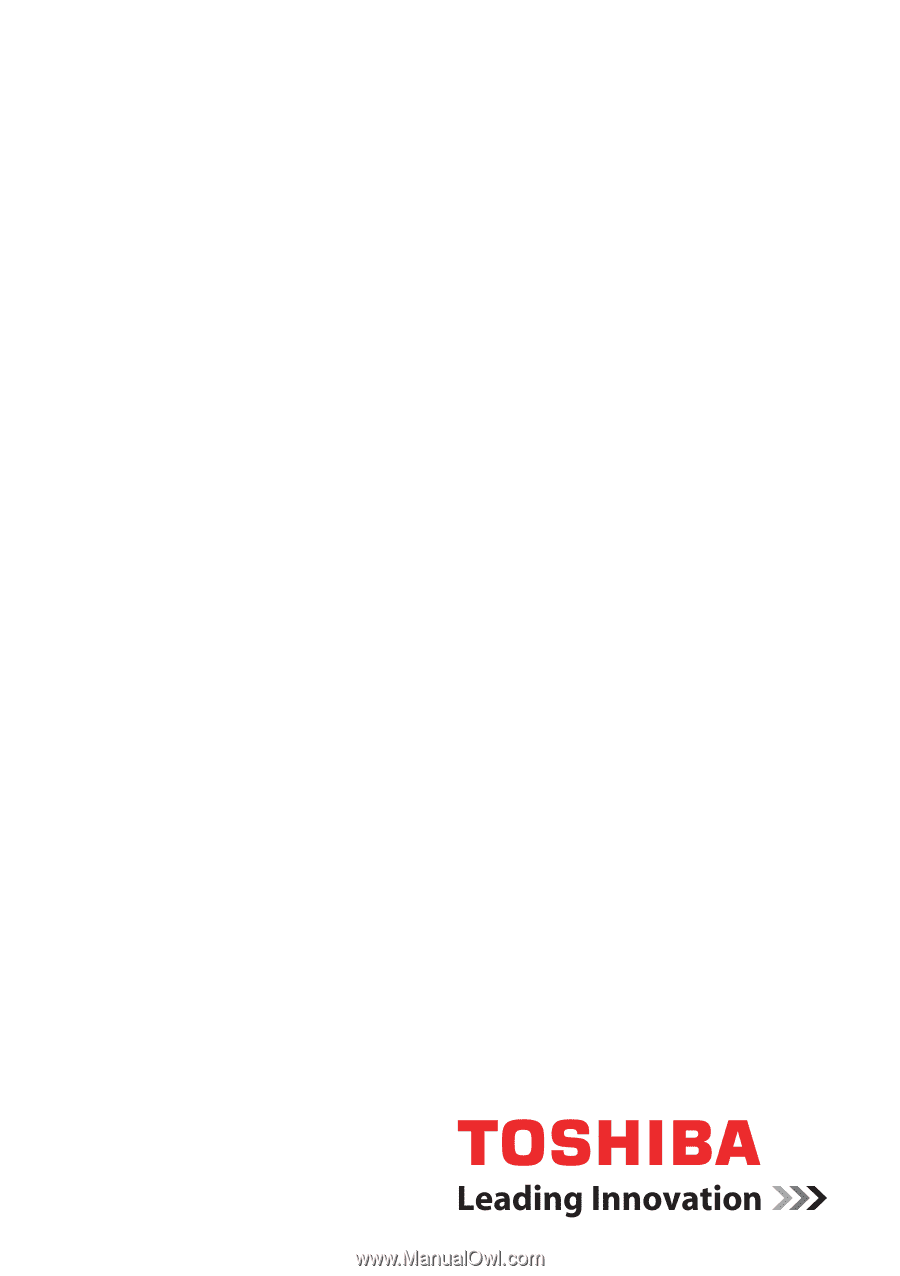
computers.toshiba-europe.com
User’s Manual
L450/L450D