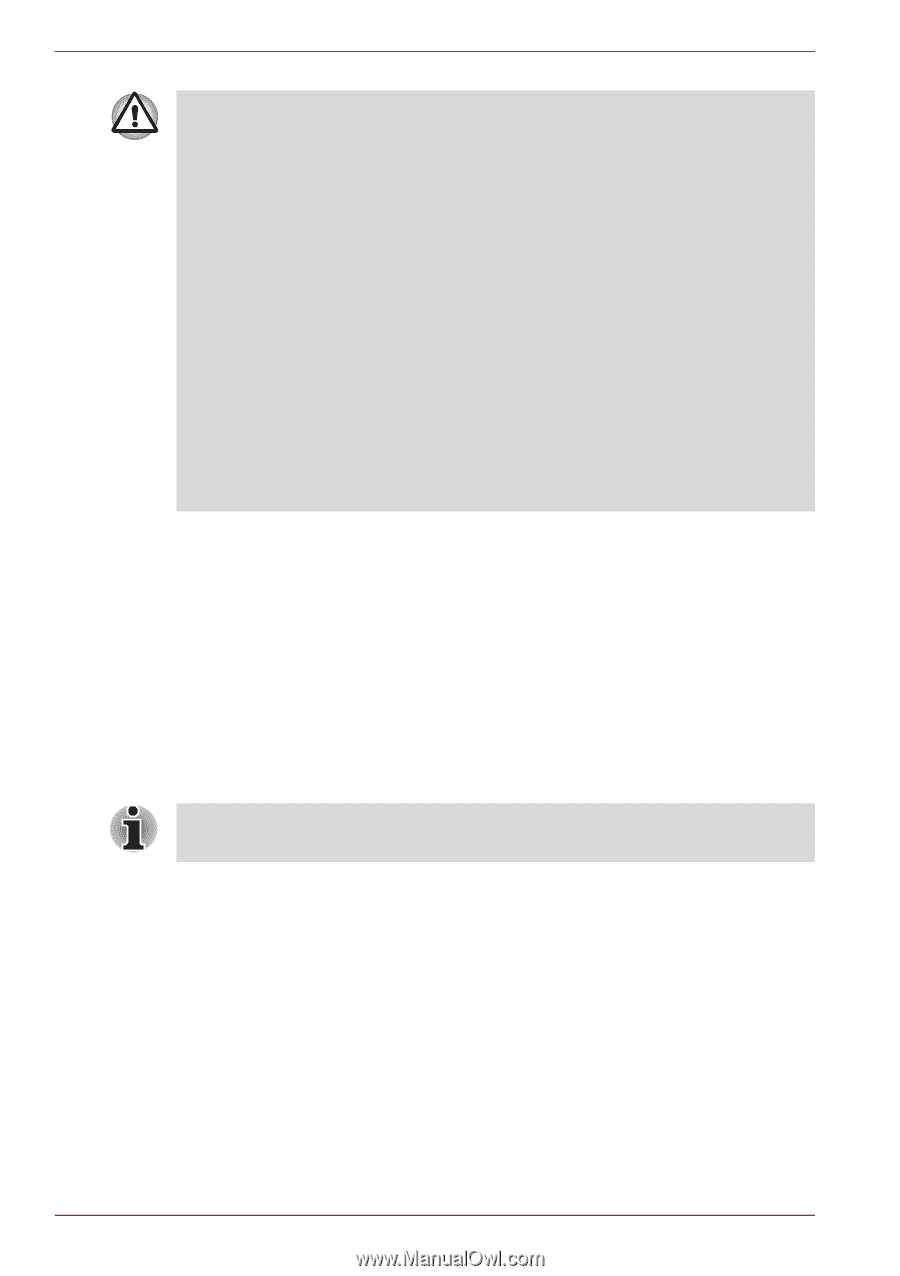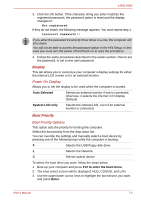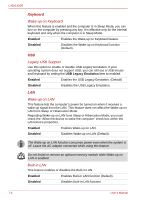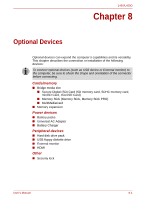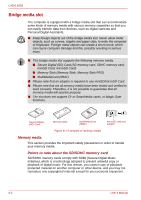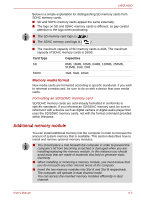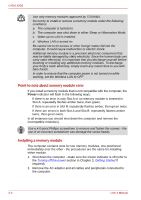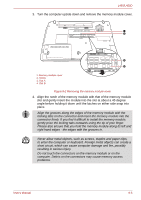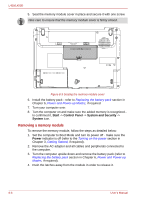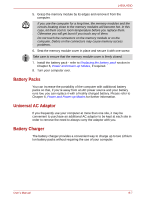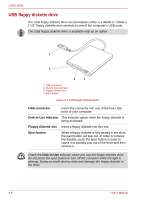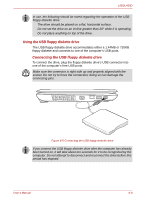Toshiba Satellite Pro L450-EZ1510 User Manual - Page 120
Point to note about memory module error, Installing a memory module, Power
 |
View all Toshiba Satellite Pro L450-EZ1510 manuals
Add to My Manuals
Save this manual to your list of manuals |
Page 120 highlights
L450/L450D Use only memory modules approved by TOSHIBA. Do not try to install or remove a memory module under the following conditions. a. The computer is turned on. b. The computer was shut down in either Sleep or Hibernation Mode. c. Wake-up on LAN is enabled. d. Wireless LAN is turned on. Be careful not to let screws or other foreign matter fall into the computer. It could cause malfunction or electric shock. Additional memory module is a precision electronic component that may be fatally damaged by static electricity. Since the human body can carry static electricity, it is important that you discharge yourself before touching or installing any additional memory modules. To discharge your body's static electricity, simply touch any metal close to you with bare hands. In order to ensure that the computer power is not turned on while working, set the Wireless LAN to OFF. Point to note about memory module error If you install a memory module that is not compatible with the computer, the Power indicator will flash in the following ways: If there is an error in only Slot A or no memory module is inserted in Slot A: repeatedly flashes amber twice, then green. If there is an error in Slot B: repeatedly flashes amber, then green twice. If there are errors in both Slot A and Slot B: repeatedly flashes amber twice, then green twice. In all instances you should shut down the computer and remove the incompatible module(s). Use a # 0-point Phillips screwdriver to remove and fasten the screws - the use of an incorrect screwdriver can damage the screw heads. Installing a memory module The computer contains slots for two memory modules, one positioned immediately over the other - the procedures are the same for installing either module. 1. Shut down the computer - make sure the Power indicator is off (refer to the Turning off the power section in Chapter 3, Getting Started if required). 2. Remove the AC adaptor and all cables and peripherals connected to the computer. 8-4 User's Manual