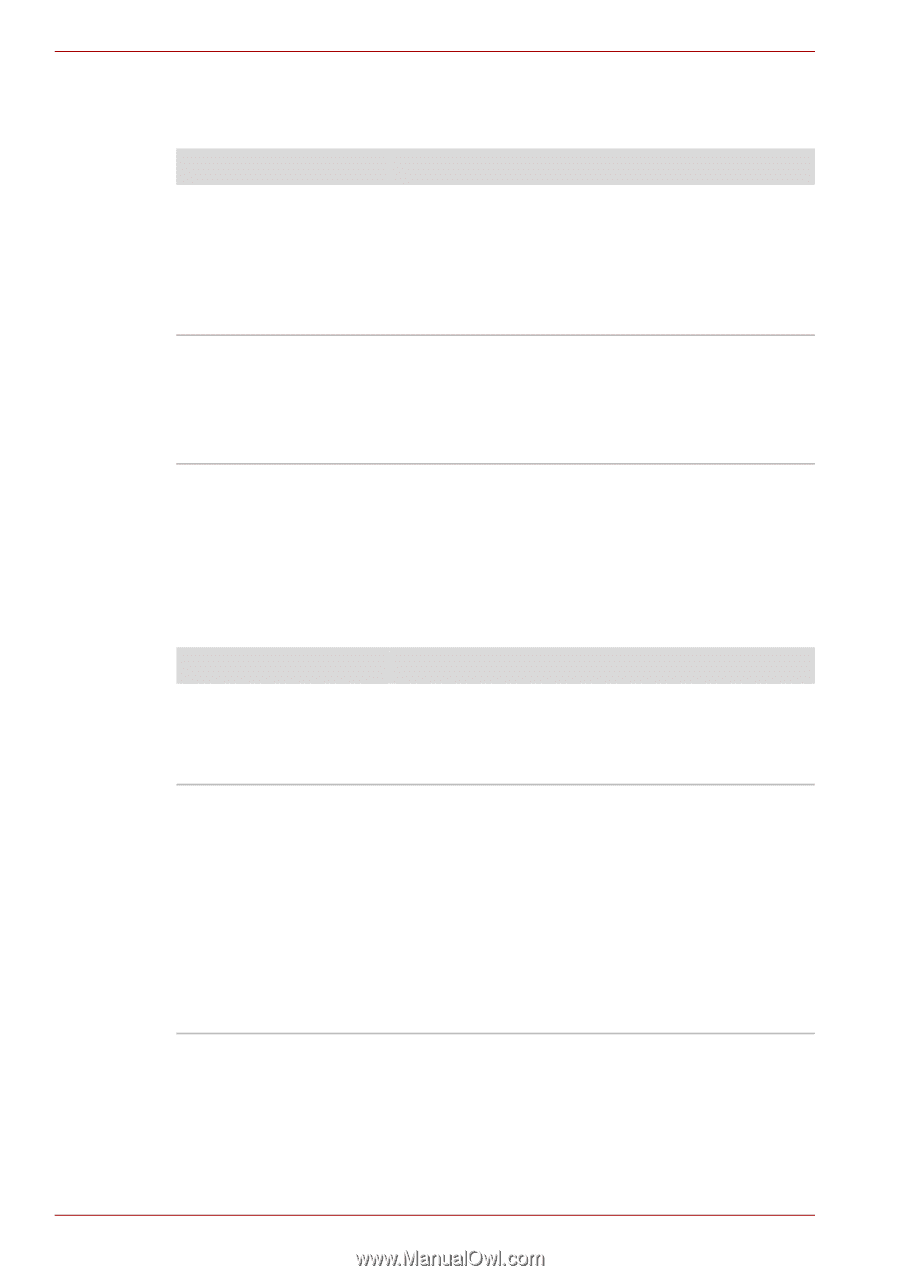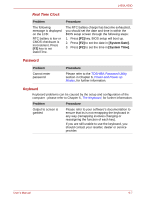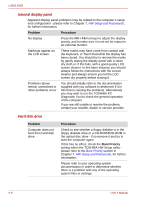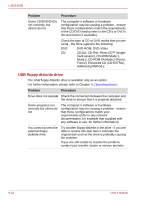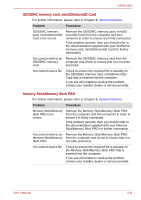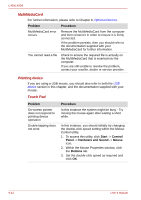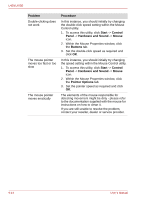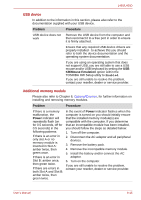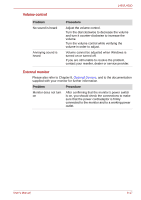Toshiba Satellite Pro L450-EZ1510 User Manual - Page 142
MultiMediaCard, Pointing device, Touch Pad
 |
View all Toshiba Satellite Pro L450-EZ1510 manuals
Add to My Manuals
Save this manual to your list of manuals |
Page 142 highlights
L450/L450D MultiMediaCard For further information, please refer to Chapter 8, Optional Devices. Problem Procedure MultiMediaCard error occurs Remove the MultiMediaCard from the computer and then reinsert it in order to ensure it is firmly connected. If the problem persists, then you should refer to the documentation supplied with your MultiMediaCard for further information. You cannot read a file Check to ensure the required file is actually on the MultiMediaCard that is inserted into the computer. If you are still unable to resolve the problem, contact your reseller, dealer or service provider. Pointing device If you are using a USB mouse, you should also refer to both the USB device section in this chapter, and the documentation supplied with your mouse. Touch Pad Problem On-screen pointer does not respond to pointing device operation Double-tapping does not work Procedure In this instance the system might be busy - Try moving the mouse again after waiting a short while. In this instance, you should initially try changing the double-click speed setting within the Mouse Control utility. 1. To access this utility, click Start -> Control Panel -> Hardware and Sound -> Mouse icon. 2. Within the Mouse Properties window, click the Buttons tab. 3. Set the double-click speed as required and click OK. 9-12 User's Manual