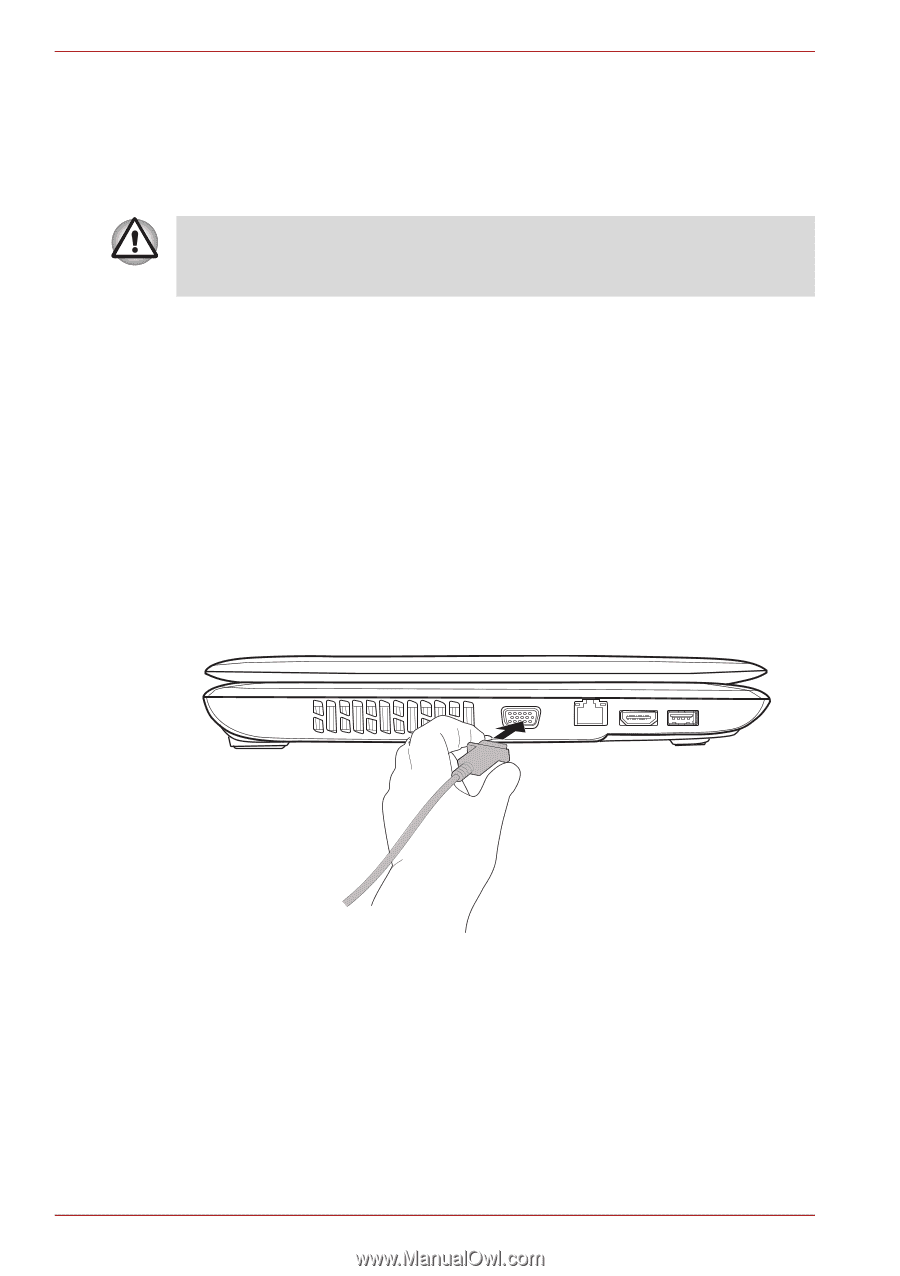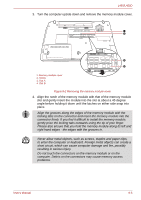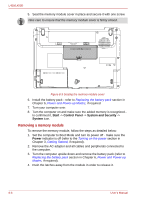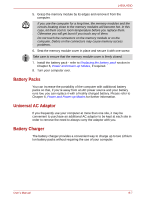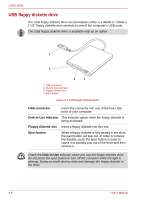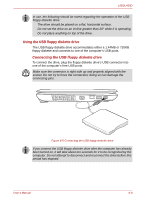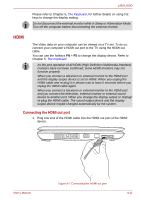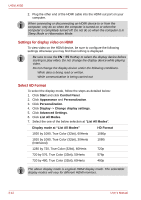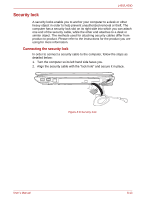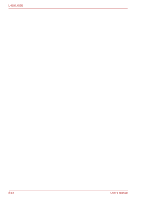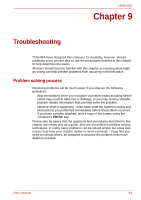Toshiba Satellite Pro L450-EZ1510 User Manual - Page 126
External monitor, Disconnecting the USB floppy diskette drive
 |
View all Toshiba Satellite Pro L450-EZ1510 manuals
Add to My Manuals
Save this manual to your list of manuals |
Page 126 highlights
L450/L450D Disconnecting the USB floppy diskette drive When you have finished using the USB floppy diskette drive, you can follow the procedures below in order to disconnect it: 1. Wait for the Disk-In-Use Indicator light to go out to make sure all floppy diskette activity has stopped. If you disconnect the floppy diskette drive or turn off the power while the computer is accessing the drive you may lose data or damage the floppy diskette or the drive. 2. Click the Safely Remove Hardware icon on the Task Bar. 3. Click the USB floppy diskette drive device that you want to remove. 4. Carefully pull the floppy diskette drive's USB connector out from within the computer's USB port. External monitor An external analog monitor can be connected to the computer's external monitor port, with the computer supporting WUXGA video mode. In order to connect a monitor, follow the steps as detailed below: 1. Turn the computer's power off. 2. Connect the monitor cable to the external monitor port and tighten the screws on the left and right hand side of the connector as required. Figure 8-6 Connecting the monitor cable to the external monitor port 3. Turn the external monitor's power on. 4. Turn the computer's power on. When you turn on the power, the computer will automatically recognize the monitor and determine whether it is a color or monochrome device. If you have problems on getting an image displayed on the correct monitor, you should use the FN + F5 hot key to change the display settings (if you then disconnect the external monitor before you turn the computer's power off, be sure to press FN + F5 hot key again to switch to the internal display). 8-10 User's Manual