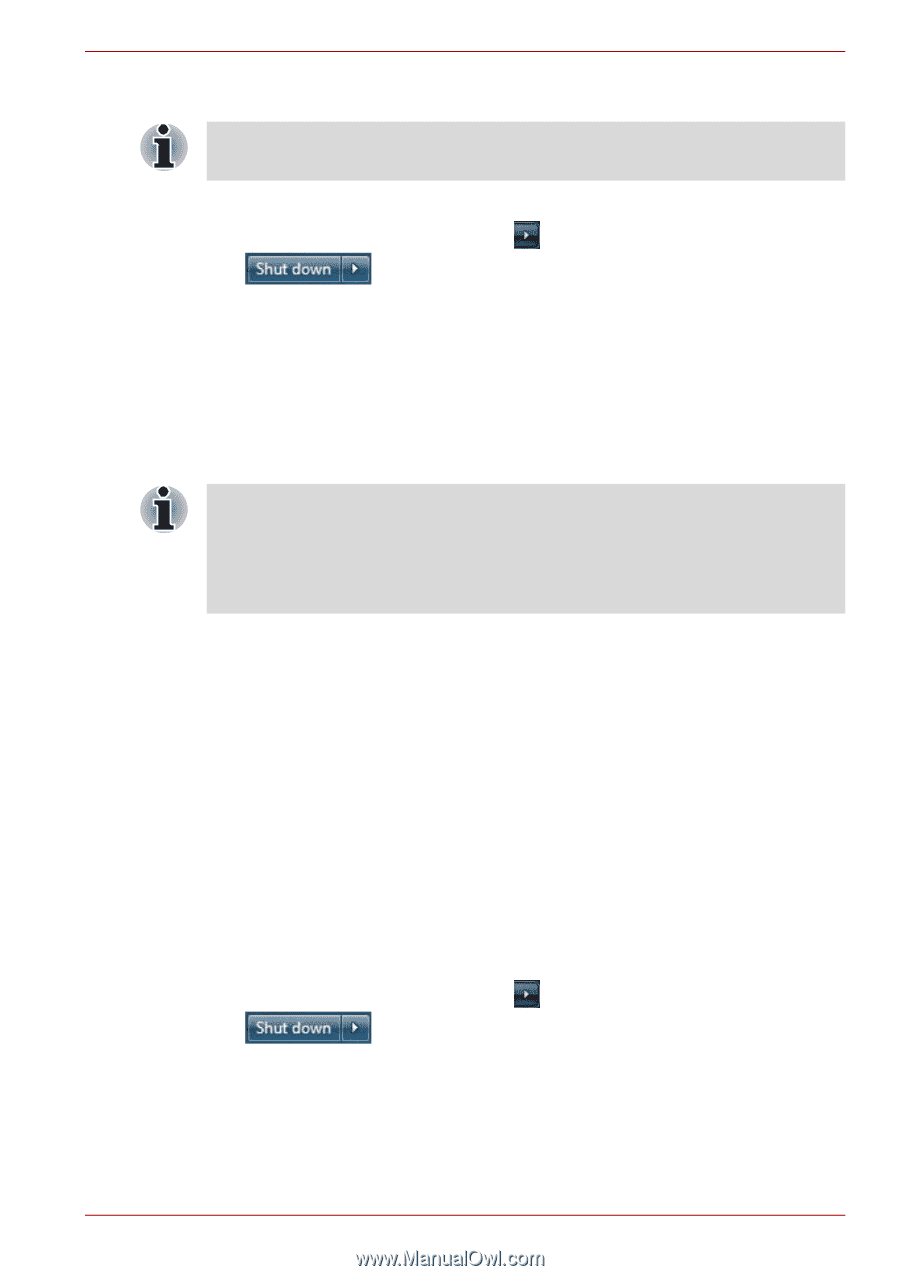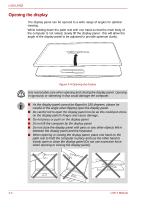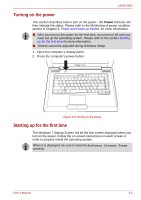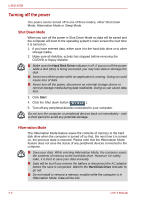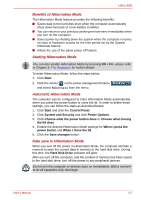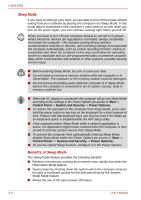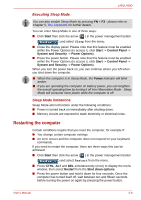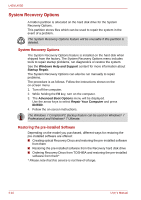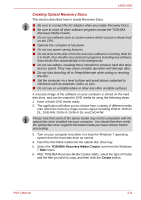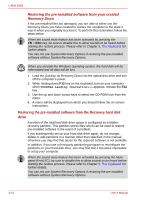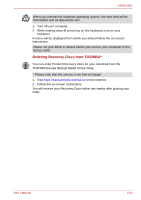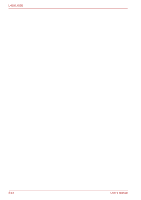Toshiba Satellite Pro L450-EZ1510 User Manual - Page 57
Restarting the computer, Executing Sleep Mode, Sleep Mode limitations
 |
View all Toshiba Satellite Pro L450-EZ1510 manuals
Add to My Manuals
Save this manual to your list of manuals |
Page 57 highlights
L450/L450D Executing Sleep Mode You can also enable Sleep Mode by pressing FN + F3 - please refer to Chapter 5, The Keyboard, for further details. You can enter Sleep Mode in one of three ways: ■ Click Start then click the arrow ( ) in the power management button ( ) and select Sleep from the menu. ■ Close the display panel. Please note that this feature must be enabled within the Power Options (to access it, click Start -> Control Panel -> System and Security -> Power Options). ■ Press the power button. Please note that this feature must be enabled within the Power Options (to access it, click Start -> Control Panel -> System and Security -> Power Options). When you turn the power back on, you can continue where you left when you shut down the computer. ■ When the computer is in Sleep Mode, the Power indicator will blink amber. ■ If you are operating the computer on battery power, you can lengthen the overall operating time by turning it off into Hibernation Mode - Sleep Mode will consume more power while the computer is off. Sleep Mode limitations Sleep Mode will not function under the following conditions: ■ Power is turned back on immediately after shutting down. ■ Memory circuits are exposed to static electricity or electrical noise. Restarting the computer Certain conditions require that you reset the computer, for example if: ■ You change certain computer settings. ■ An error occurs and the computer does not respond to your keyboard commands. If you need to restart the computer, there are three ways this can be achieved: ■ Click Start then click the arrow ( ) in the power management button ( ) and select Restart from the menu. ■ Press CTRL, ALT and DEL simultaneously (once) to display the menu window, then select Restart from the Shut down options. ■ Press the power button and hold it down for four seconds. Once the computer has turned itself off, wait between ten and fifteen seconds before turning the power on again by pressing the power button. User's Manual 3-9