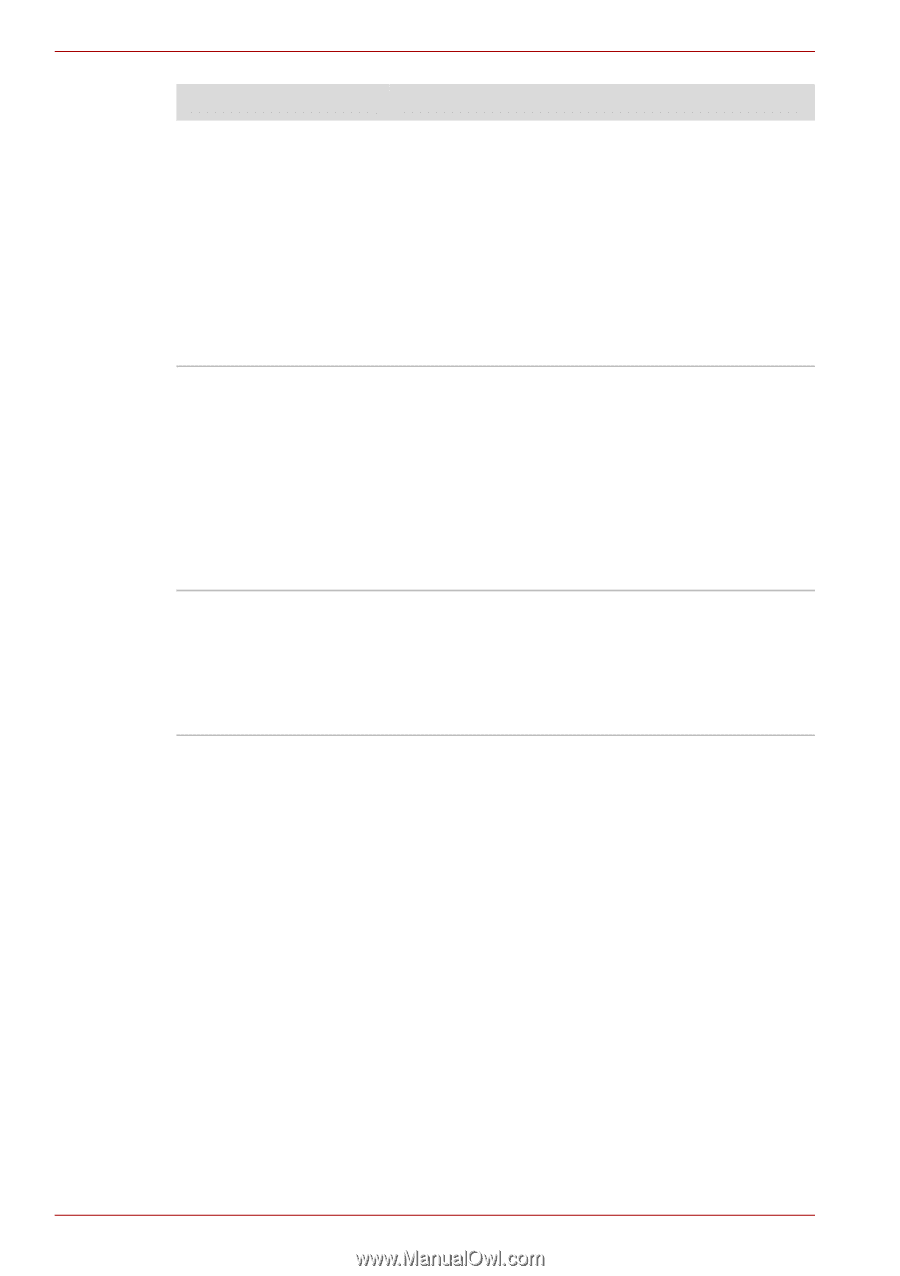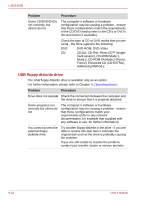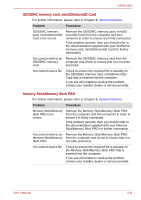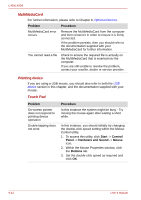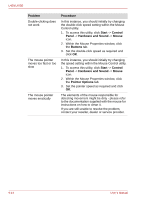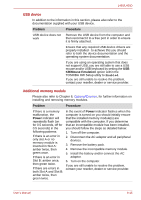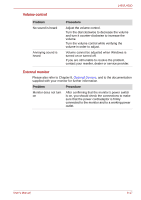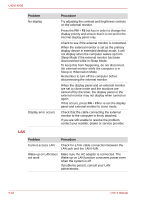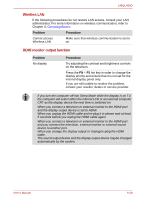Toshiba Satellite Pro L450-EZ1510 User Manual - Page 144
Start, Control, Panel, Hardware and Sound, Mouse, Buttons, Pointer Options, Problem, Procedure
 |
View all Toshiba Satellite Pro L450-EZ1510 manuals
Add to My Manuals
Save this manual to your list of manuals |
Page 144 highlights
L450/L450D Problem Double-clicking does not work The mouse pointer moves too fast or too slow The mouse pointer moves erratically Procedure In this instance, you should initially try changing the double-click speed setting within the Mouse Control utility. 1. To access this utility, click Start -> Control Panel -> Hardware and Sound -> Mouse icon. 2. Within the Mouse Properties window, click the Buttons tab. 3. Set the double-click speed as required and click OK. In this instance, you should initially try changing the speed setting within the Mouse Control utility. 1. To access this utility, click Start -> Control Panel -> Hardware and Sound -> Mouse icon. 2. Within the Mouse Properties window, click the Pointer Options tab. 3. Set the pointer speed as required and click OK. The elements of the mouse responsible for detecting movement might be dirty - please refer to the documentation supplied with the mouse for instructions on how to clean it. If you are still unable to resolve the problem, contact your reseller, dealer or service provider. 9-14 User's Manual