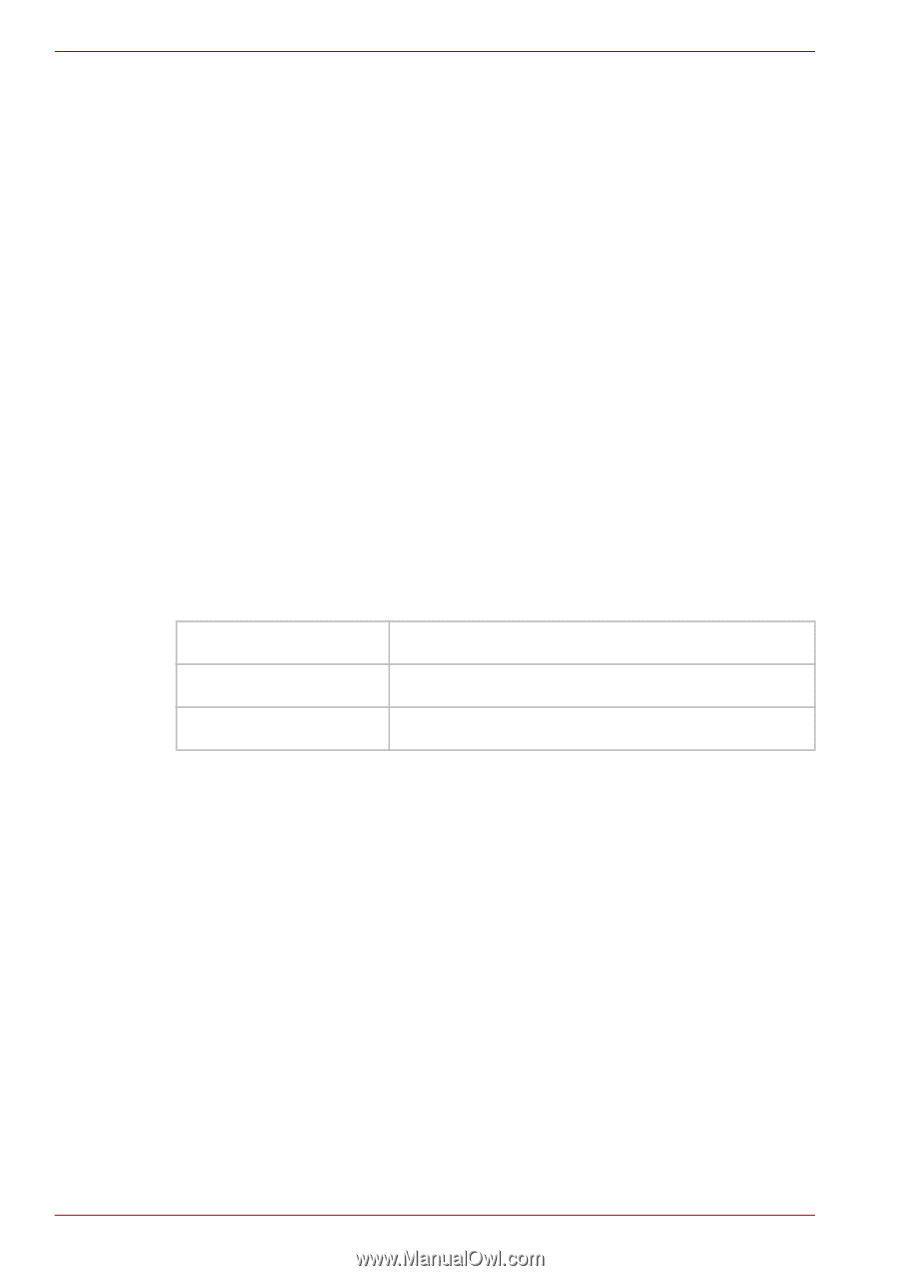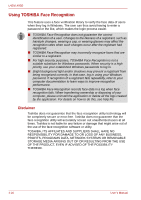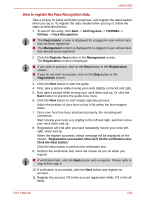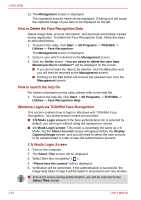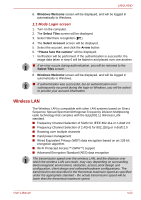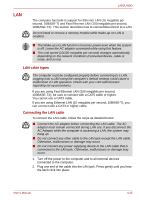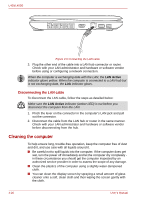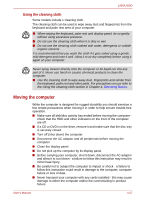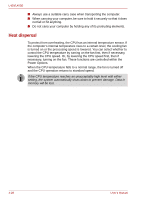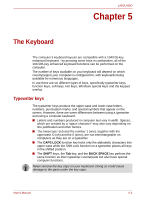Toshiba Satellite Pro L450-EZ1510 User Manual - Page 86
Setting, Security, Wireless communication indicator
 |
View all Toshiba Satellite Pro L450-EZ1510 manuals
Add to My Manuals
Save this manual to your list of manuals |
Page 86 highlights
L450/L450D Setting 1. Click Start -> Control Panel -> Network and Internet -> Network and Sharing Center -> Connect to a network. 2. Choose a wireless network from the available connection window and click Connect. 3. Follow the wizard. You will need the name of the wireless network together with security settings. Consult the documentation accompanied with your router or ask your wireless network administrator for the settings. Security ■ TOSHIBA strongly recommend that you enable encryption functionality, otherwise your computer will be open to illegal access by an outsider using a wireless connection. If this occurs, the outsider may illegally access your system, eavesdrop, or cause the loss or destruction of stored data. ■ TOSHIBA is not liable for the loss of data due to eavesdropping or illegal access through the wireless LAN and the damage thereof. Wireless communication indicator The wireless communication indicator shows the status of the computer's wireless communication functions. Indicator status Indication Indicator off No wireless functionality is available. Indicator glows Wireless LAN is turned on by an application. If you used the Taskbar to disable the wireless LAN, restart the computer or perform the following procedure to re-enable it: Start -> Control Panel -> System and Security -> System -> Device Manager -> Network adapters and right click the wireless device then choose enable. 4-24 User's Manual