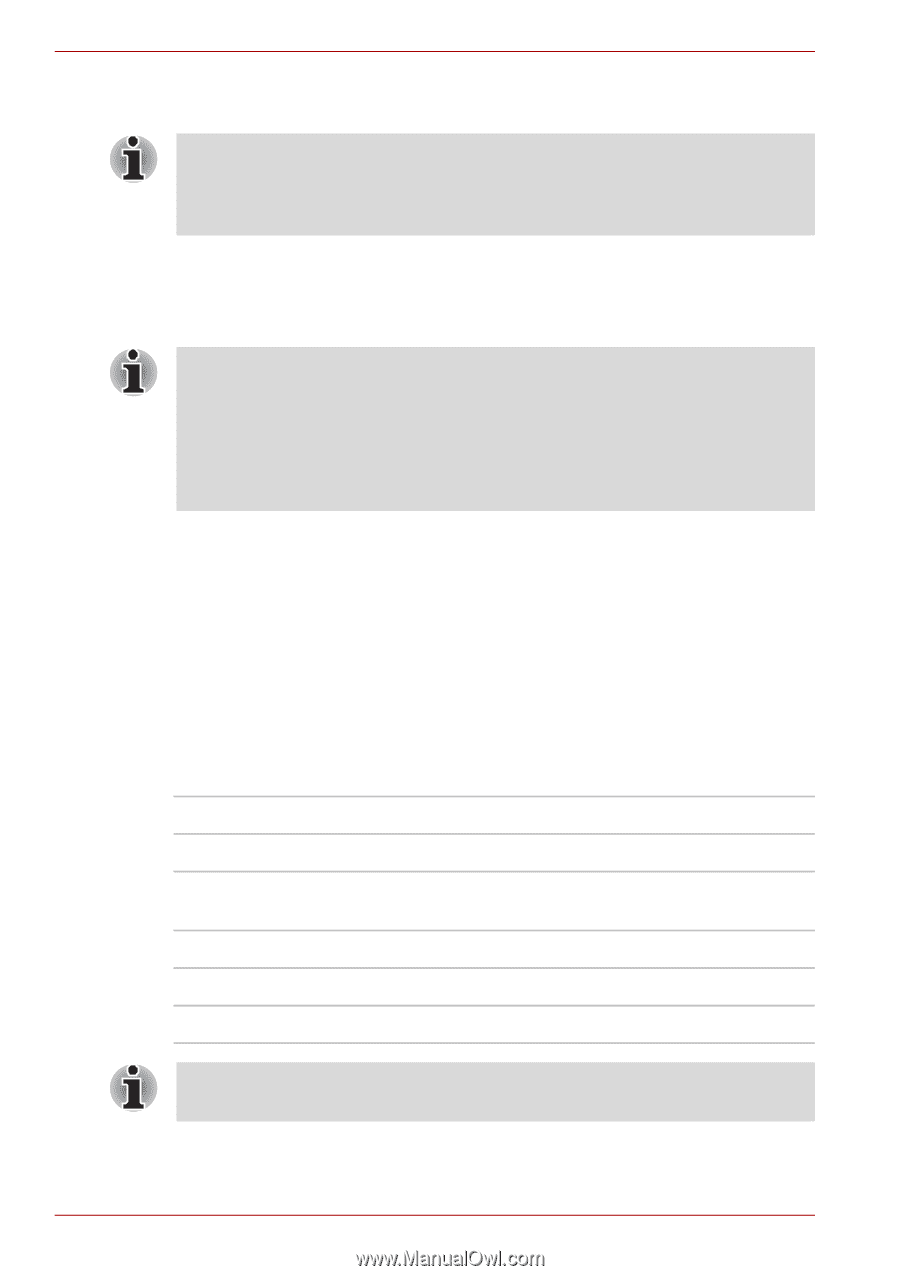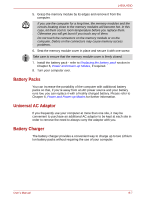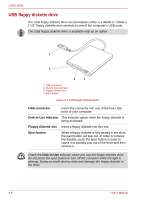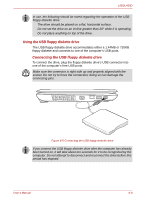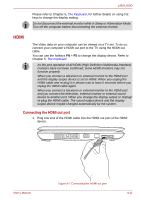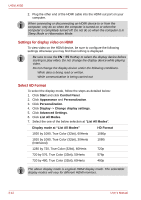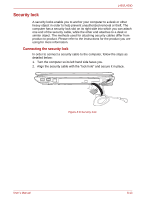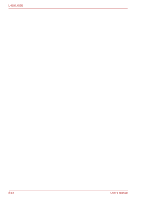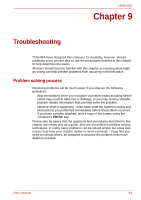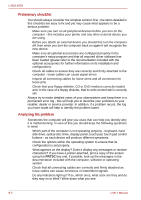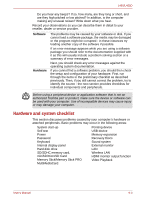Toshiba Satellite Pro L450-EZ1510 User Manual - Page 128
Settings for display video on HDMI, Select HD Format, Display mode at List All Modes
 |
View all Toshiba Satellite Pro L450-EZ1510 manuals
Add to My Manuals
Save this manual to your list of manuals |
Page 128 highlights
L450/L450D 2. Plug the other end of the HDMI cable into the HDMI out port on your computer. When connecting or disconnecting an HDMI device to or from the computer, only do so when the computer is turned on or when the computer is completely turned off. Do not do so when the computer is in Sleep Mode or Hibernation Mode. Settings for display video on HDMI To view video on the HDMI device, be sure to configure the following settings otherwise you may find that nothing is displayed. Be sure to use the FN + F5 HotKey to select the display device before starting to play video. Do not change the display device while playing video. Do not change the display device under the following conditions. While data is being read or written. While communication is being carried out. Select HD Format To select the display mode, follow the steps as detailed below: 1. Click Start and click Control Panel. 2. Click Appearance and Personalization. 3. Click Personalization. 4. Click Display -> Change display settings. 5. Click Advanced Settings. 6. Click List All Modes. 7. Select the one of the below selection at "List All Modes". Display mode at "List All Modes" HD Format 1920 by 1080, True Color (32bit), 60Herts 1080p 1920 by 1080, True Color (32bit), 30Herts (Interlaced) 1080i 1280 by 720, True Color (32bit), 60Herts 720p 720 by 576, True Color (32bit), 50Herts 576p 720 by 480, True Color (32bit), 60Herts 480p The above display mode is a typical HDMI display mode. The selectable display modes will vary for different HDMI monitors. 8-12 User's Manual