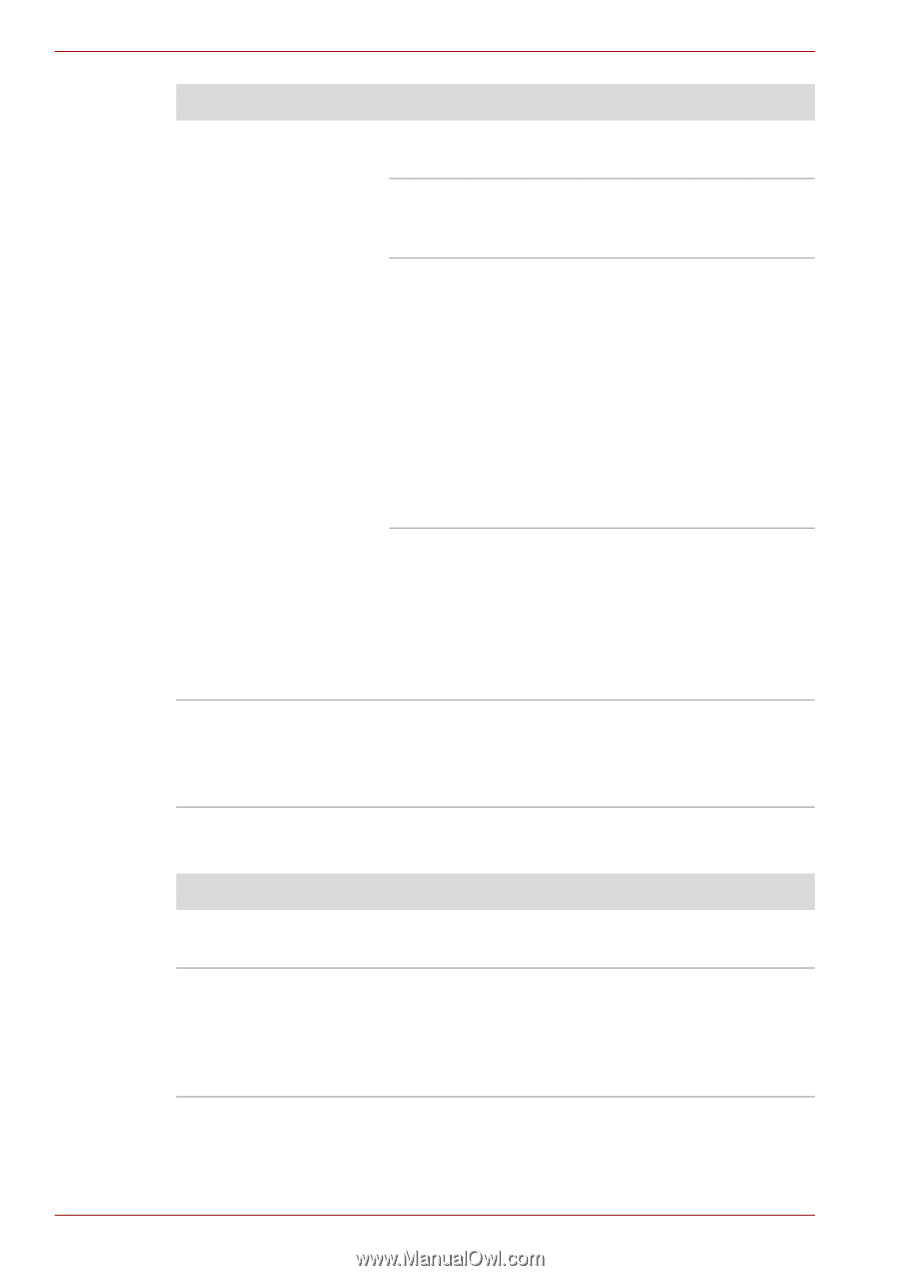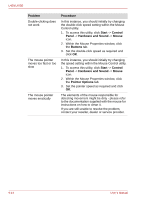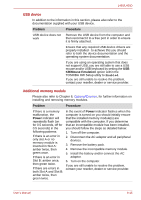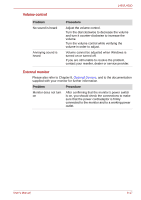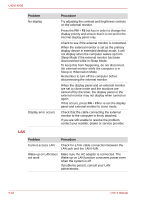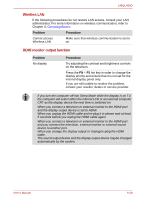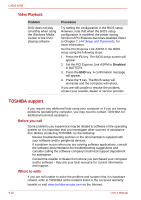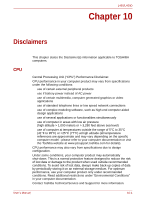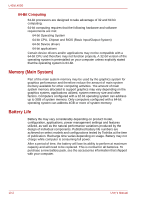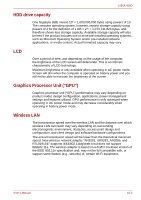Toshiba Satellite Pro L450-EZ1510 User Manual - Page 148
Sleep or Hibernation Mode., Cannot access LAN
 |
View all Toshiba Satellite Pro L450-EZ1510 manuals
Add to My Manuals
Save this manual to your list of manuals |
Page 148 highlights
L450/L450D Problem No display Display error occurs Procedure Try adjusting the contrast and brightness controls on the external monitor. Press the FN + F5 hot key in order to change the display priority and ensure that it is not set for the internal display panel only. Check to see if the external monitor is connected. When the external monitor is set as the primary display device in extended desktop mode, it will not display when the computer wakes up from Sleep Mode if the external monitor has been disconnected while in Sleep Mode. To keep this from happening, do not disconnect the external monitor while the computer is in Sleep or Hibernation Mode. Remember to turn off the computer before disconnecting the external monitor. When the display panel and an external monitor are set to clone mode and the monitors are turned off by the timer, the display panel or the external monitor may not display when turned on again. If this occurs, press FN + F5 to re-set the display panel and external monitor to clone mode. Check that the cable connecting the external monitor to the computer is firmly attached. If you are still unable to resolve the problem, contact your reseller, dealer or service provider. LAN Problem Procedure Cannot access LAN Check for a firm cable connection between the LAN jack and the LAN HUB. Wake-up on LAN does not work Make sure the AC adaptor is connected. The Wake-up on LAN function consumes power even when the system is off. If problems persist, consult your LAN administrator. 9-18 User's Manual